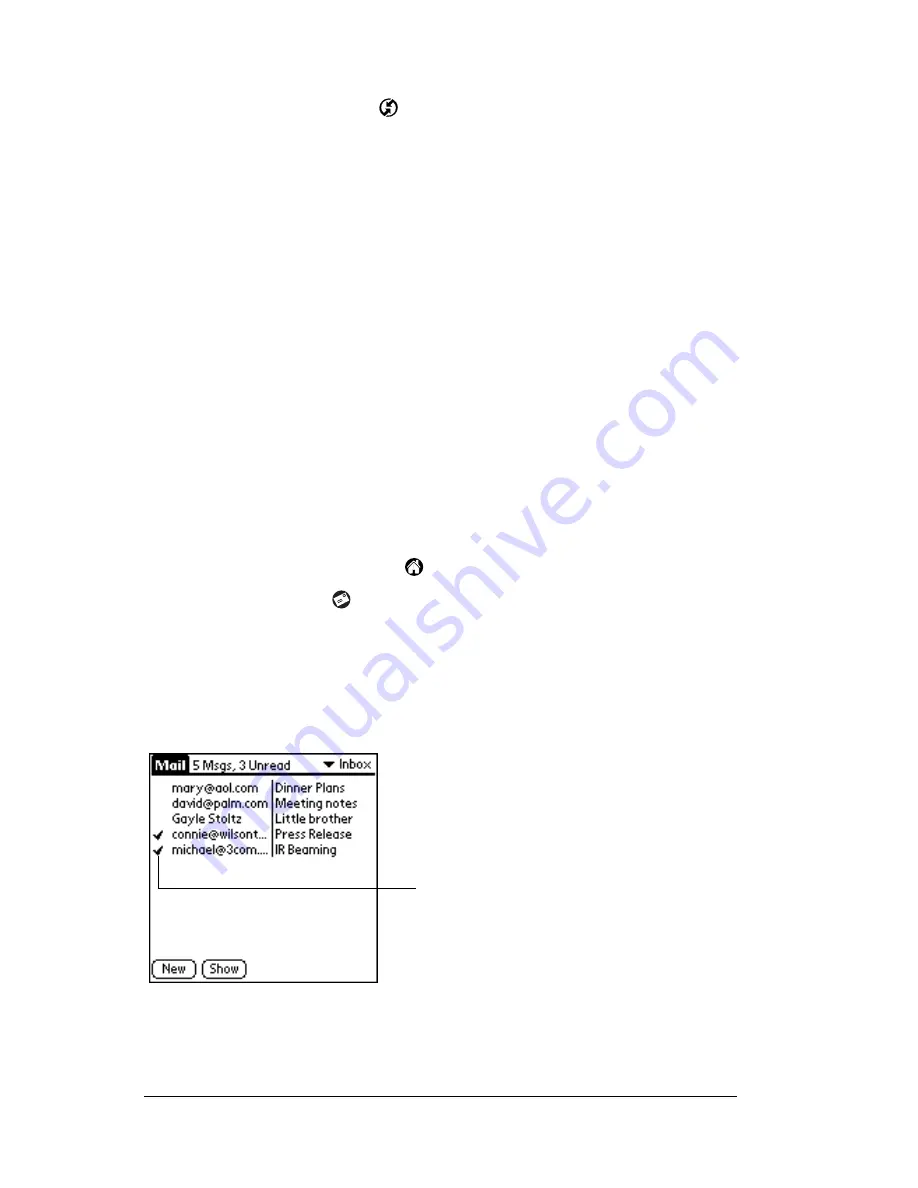
Page 118
Communicating Using Your Handheld
To change your Mail setup options:
1. Click the HotSync icon
in the Windows system tray.
2. Choose Custom.
Tip:
You can also choose Custom from the HotSync menu in
Palm Desktop software.
3. Select Mail in the list box.
4. Click Change.
5. Modify your settings as needed.
6. Click OK.
Synchronizing Mail with your E-Mail application
After you enable and configure Mail, you need to perform a HotSync
operation to synchronize Mail with your desktop E-Mail application.
For a complete explanation of HotSync technology, see Chapter 6.
Opening the Mail application on your handheld
To open Mail:
1. Tap the Applications icon
.
2. Tap the Mail icon
.
Viewing e-mail items
The Message list displays a list of your incoming e-mail items, who
sent them, and the date they were received. E-mail items you’ve read
have a check next to them. High-priority e-mail items appear in bold.
Previously
read
Summary of Contents for V
Page 1: ...Handbook for the Palm V Handheld ...
Page 8: ...Page viii Handbook for the Palm V Handheld ...
Page 10: ...Page 2 About This Book ...
Page 34: ...Page 26 Introduction to Your Palm V Handheld ...
Page 122: ...Page 114 Using Your Basic Applications ...
Page 150: ...Page 142 Communicating Using Your Handheld ...
Page 172: ...Page 164 Advanced HotSync Operations ...
Page 200: ...Page 192 Setting Preferences for Your Handheld ...
Page 206: ...Page 198 Maintaining Your Handheld ...






























