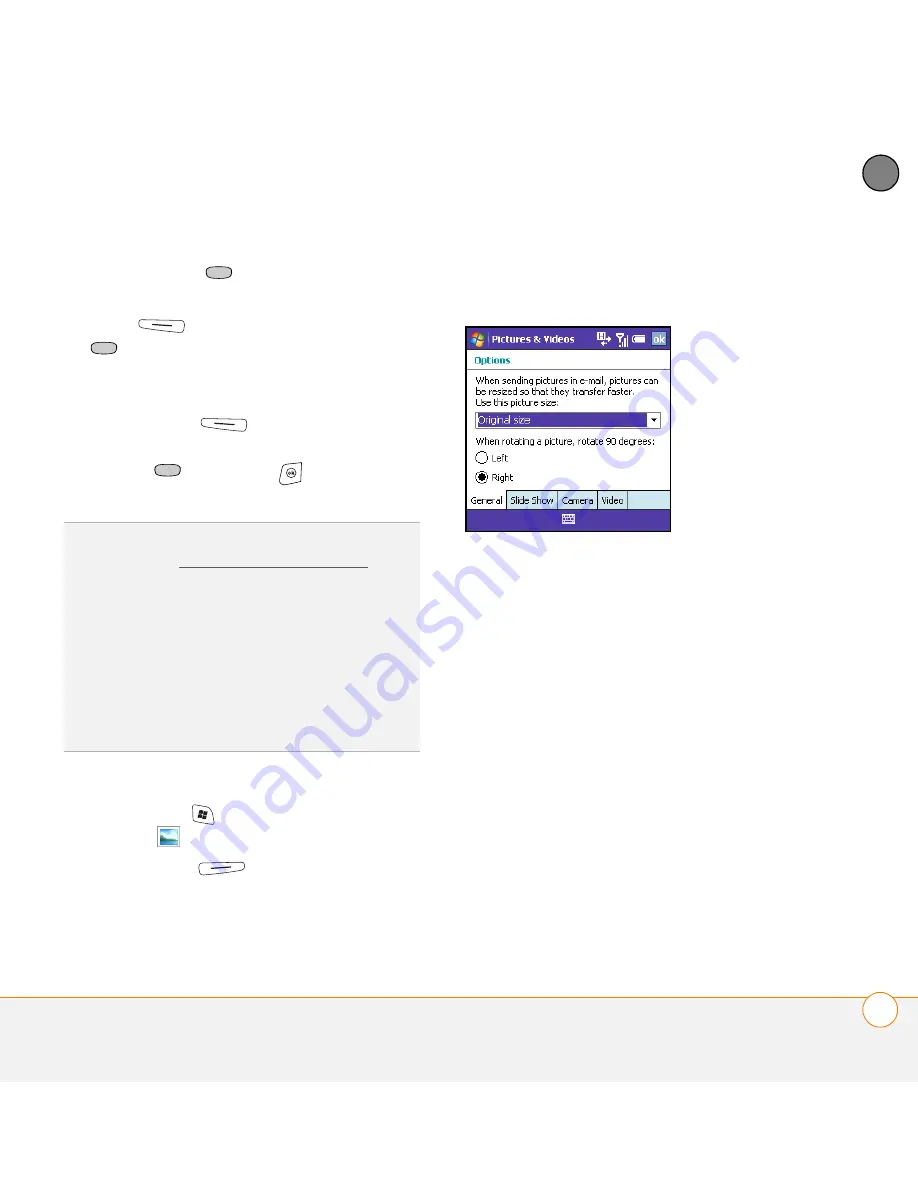
Y O U R P H O T O S , V I D E O S , A N D M U S I C
C A M E R A
155
8
CH
AP
T
E
R
6
Press
Center
to start recording.
7
When you’re finished recording, press
Stop
(left action key) or
Center
to stop recording.
8
(Optional) To review the video in
Windows Media Player Mobile, press
Thumbnails
(left action key),
highlight the video, and then press
Center
. Press
OK
to return to
Thumbnail View.
Customizing your Camera settings
1
Press
Start
and select
Pictures &
Videos
.
2
Press
Menu
(right action key)
and select
Options
.
3
On the General tab, set any of the
following options:
Use this picture size:
Sets the size of
pictures you send with the Inbox
application.
When rotating a picture, rotate 90
degrees:
Sets the direction in which
pictures rotate.
4
Select the
Slide Show
tab, and set any
of the following options:
TIP
If you don’t like a video you recorded,
delete it. See Deleting a picture or video for
details.
DID
YOU
KNOW
?
After three minutes of
inactivity when previewing an image, the
camera goes into standby mode. Press any
key or tap the screen to return to the image
preview. If the camera goes to standby while
the recording is paused, the video recording is
stopped and the video is saved.
Summary of Contents for TREO750
Page 1: ...User Guide Your Palm Treo 750 Smartphone...
Page 4: ......
Page 126: ...In this chapter Using the Messaging application 119 Customizing the Messaging application 128...
Page 158: ...In this chapter Camera 152 Pictures Videos 157 Windows Media Player Mobile 161...
Page 178: ...In this chapter Contacts 171 Calendar 174 Tasks 180 Notes 183...
Page 292: ...T R O U B L E S H O O T I N G V O I C E Q U A L I T Y 284 13 C H A P T E R...
Page 294: ...W H E R E T O L E A R N M O R E 286...
Page 300: ...T E R M S 292...
Page 308: ...I M P O R T A N T S A F E T Y A N D L E G A L I N F O R M A T I O N 300...
Page 312: ...S P E C I F I C A T I O N S 304...
Page 350: ...I N D E X 342...






























