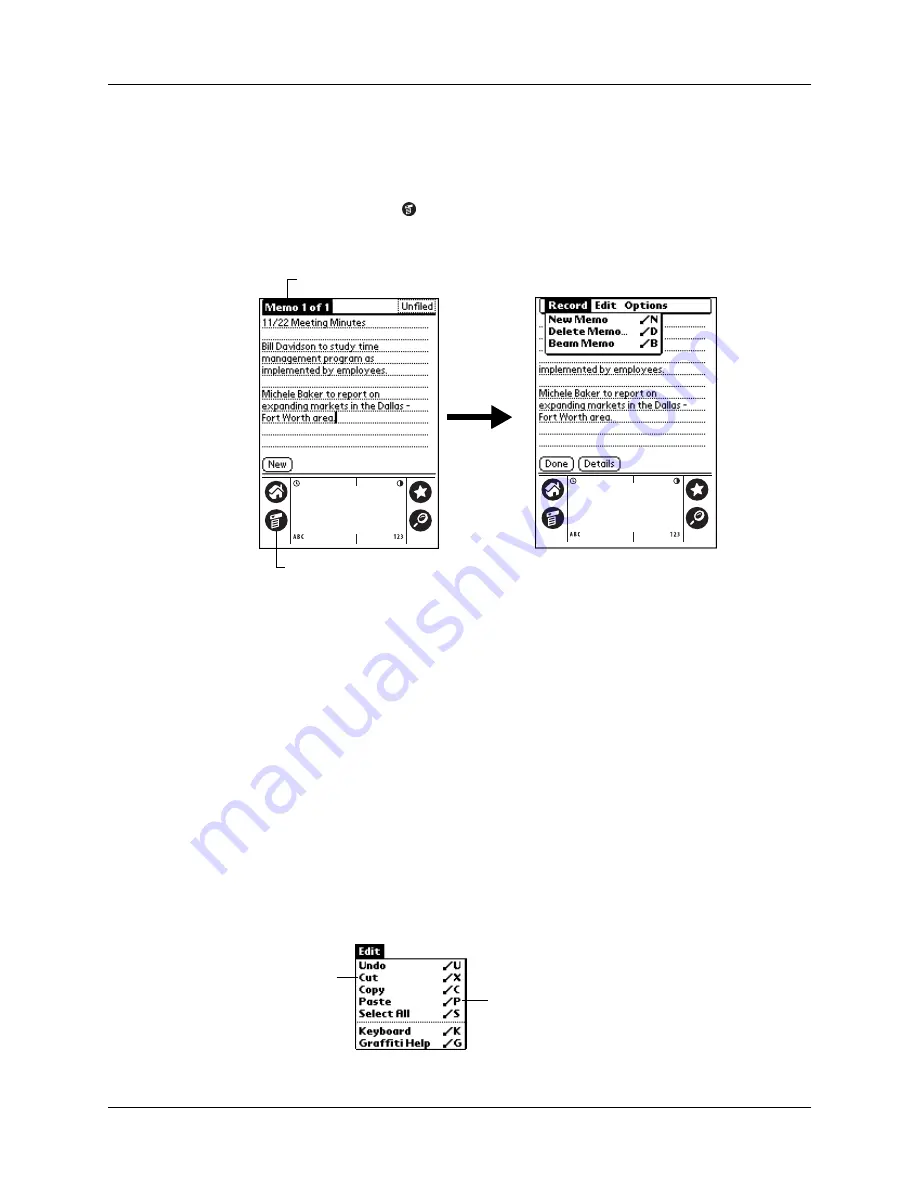
Using menus
41
To open the menu bar:
1.
Open an application (such as Memo Pad).
2.
Do one of the following:
– Tap the Menu icon
.
– Tap the inverted title area at the top of the screen.
In this example, three menus are available: Record, Edit, and Options. The Record
menu is selected and contains the commands New Memo, Delete Memo, and Beam
Memo.
Choosing a menu
After you open the menu bar for an application, tap the menu that contains the
command you want to use.
The menus and menu commands that are available depend on the application that
is currently open. Also, the menus and menu commands vary depending on
which
part
of the application you’re currently using. For example, in Memo Pad, the
menus are different for the Memo list screen and the Memo screen.
Graffiti menu commands
Most menu commands have an equivalent Graffiti Command stroke, which is
similar to the keyboard shortcuts used to execute commands on computers. The
command letters appear to the right of the command names.
Tap the title area
Tap the Menu icon
Command letters
Menu commands
Summary of Contents for PalmTM ZireTM Handheld
Page 1: ...Handbook for Palm Zire Handheld ...
Page 10: ...Contents x ...
Page 12: ...About This Book 2 ...
Page 18: ...Chapter 1 Setting Up Your Handheld 8 ...
Page 32: ...Chapter 2 Exploring Your Handheld 22 ...
Page 82: ...Chapter 6 Using Calculator 72 ...
Page 86: ...Chapter 7 Using Clock 76 ...
Page 112: ...Chapter 10 Using Memo Pad 102 ...
Page 118: ...Chapter 11 Using Note Pad 108 ...
Page 176: ...Chapter 15 Setting Preferences for Your Handheld 166 ...
Page 182: ...Appendix A Maintaining Your Handheld 172 ...
Page 194: ...Appendix B Frequently Asked Questions 184 ...
Page 208: ...Index 198 ...







































