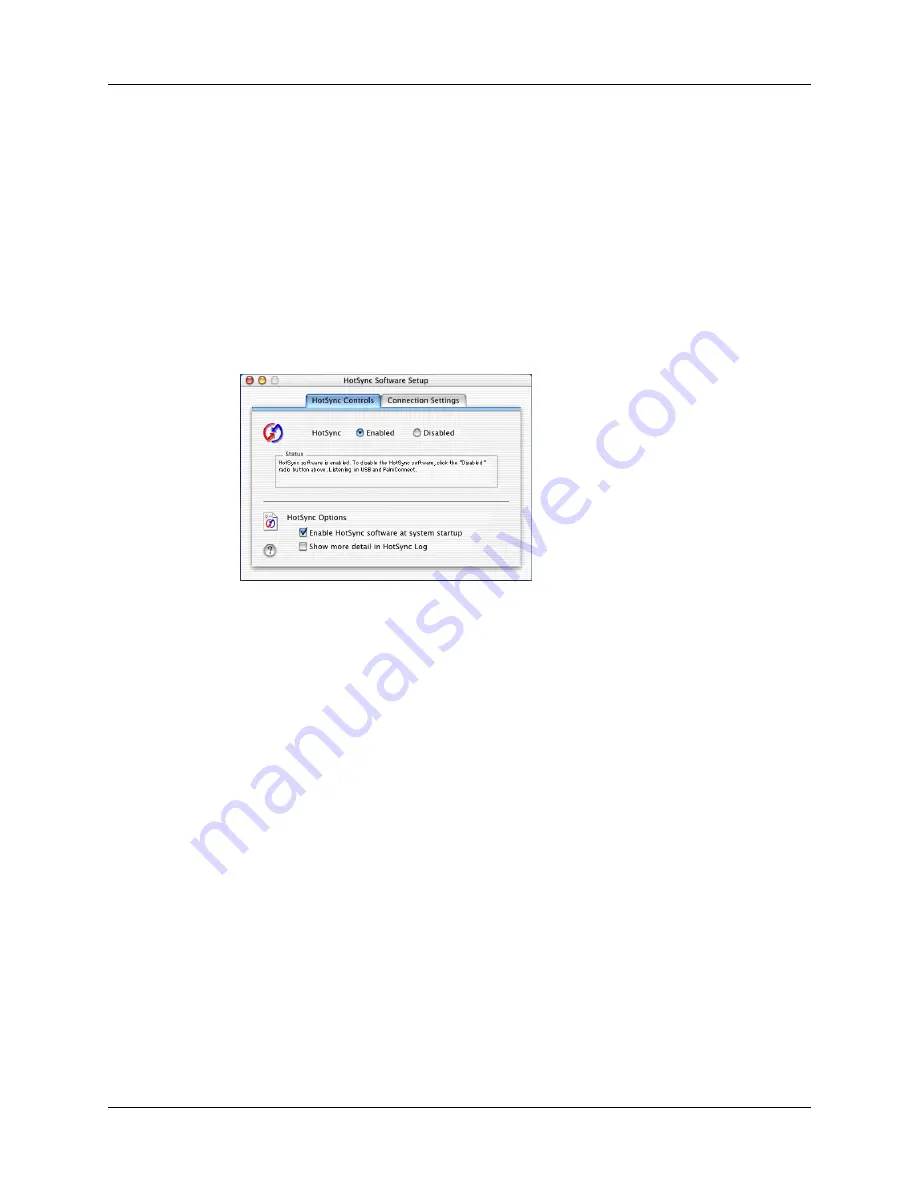
Chapter 14
Performing HotSync
®
Operations
124
TIP
If you’re not sure which option to use, keep the default setting: Always
available.
4.
Click OK.
To set the HotSync options on a Mac:
1.
Double-click the HotSync Manager icon in the Palm folder.
2.
Click the HotSync Controls tab and select any of the following options.
3.
Close the HotSync Software Setup window.
Manual
Monitors requests only when you select HotSync Manager
from the Start menu.
HotSync Enabled/
Disabled
Activates the HotSync software and prepares your computer
to synchronize with your handheld. The default setting is
Enabled; whenever you start your computer, HotSync
operations are enabled.
Enable HotSync
software at
system startup
Activates the transport monitor automatically each time you
start your computer. If this option is not checked, you must
open HotSync Manager and select the Enabled option before
you can perform a HotSync operation.
Show more detail
in HotSync Log
Includes more troubleshooting information in the log that is
generated when you perform a HotSync operation.
Summary of Contents for PalmTM ZireTM Handheld
Page 1: ...Handbook for Palm Zire Handheld ...
Page 10: ...Contents x ...
Page 12: ...About This Book 2 ...
Page 18: ...Chapter 1 Setting Up Your Handheld 8 ...
Page 32: ...Chapter 2 Exploring Your Handheld 22 ...
Page 82: ...Chapter 6 Using Calculator 72 ...
Page 86: ...Chapter 7 Using Clock 76 ...
Page 112: ...Chapter 10 Using Memo Pad 102 ...
Page 118: ...Chapter 11 Using Note Pad 108 ...
Page 176: ...Chapter 15 Setting Preferences for Your Handheld 166 ...
Page 182: ...Appendix A Maintaining Your Handheld 172 ...
Page 194: ...Appendix B Frequently Asked Questions 184 ...
Page 208: ...Index 198 ...







































