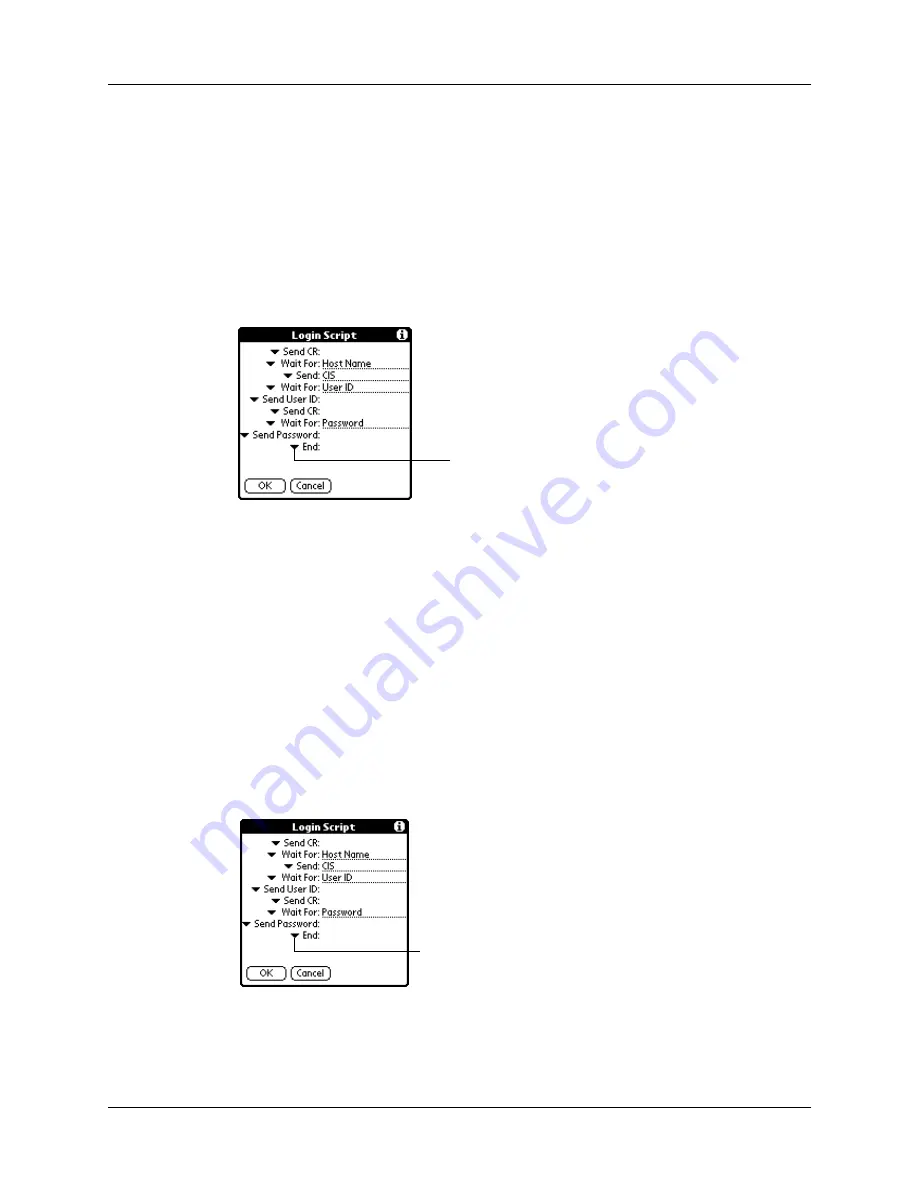
Chapter 15
Setting Preferences for Your Handheld
160
need it. It automates the events that must take place in order to establish a
connection between your handheld and the corporate servers.
You can create login scripts in two ways:
■
In a text editor on your desktop computer, in which you create a file with the
extension PNC, which you then install on your handheld using the Install Tool
(this method is not available to Mac users)
■
In the Login Script dialog box on your handheld, accessed from the Details
dialog box in Network Preferences
NOTE
You can also use non-ASCII and literal characters in your login script. See
for more information.
Creating a login script on your handheld
You can create login scripts by selecting commands from the Command pick list in
the Login Script dialog. Some commands, such as Send, require you to supply
additional information. Those commands have a parameter field so that you can
add the necessary data. See
for more information on login scripts.
To create a login script:
1.
Tap Script.
2.
Tap the End pick list.
Tap here to see the list of
available commands
Tap here
Summary of Contents for PalmTM ZireTM Handheld
Page 1: ...Handbook for Palm Zire Handheld ...
Page 10: ...Contents x ...
Page 12: ...About This Book 2 ...
Page 18: ...Chapter 1 Setting Up Your Handheld 8 ...
Page 32: ...Chapter 2 Exploring Your Handheld 22 ...
Page 82: ...Chapter 6 Using Calculator 72 ...
Page 86: ...Chapter 7 Using Clock 76 ...
Page 112: ...Chapter 10 Using Memo Pad 102 ...
Page 118: ...Chapter 11 Using Note Pad 108 ...
Page 176: ...Chapter 15 Setting Preferences for Your Handheld 166 ...
Page 182: ...Appendix A Maintaining Your Handheld 172 ...
Page 194: ...Appendix B Frequently Asked Questions 184 ...
Page 208: ...Index 198 ...






























