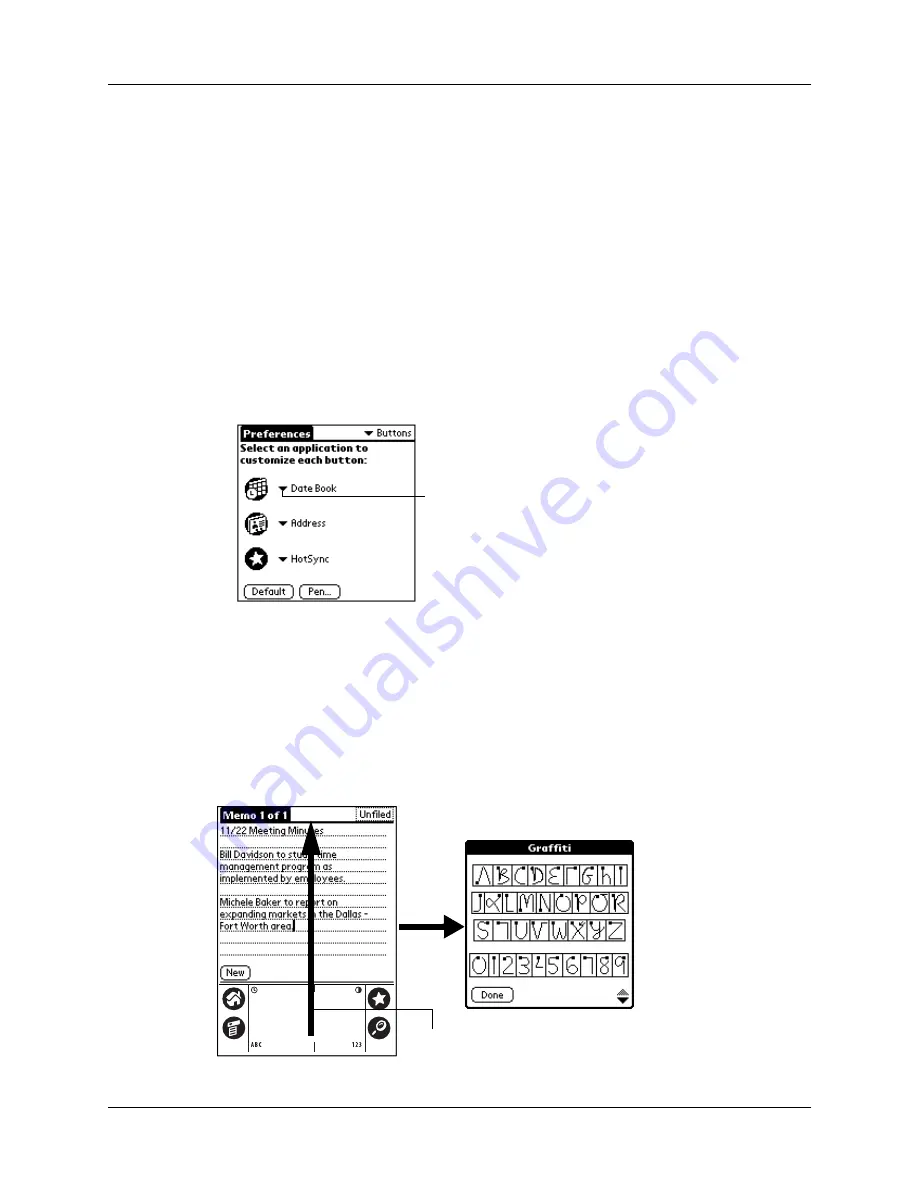
Chapter 15
Setting Preferences for Your Handheld
144
Buttons preferences
The Buttons Preferences screen enables you to associate different applications with
the buttons on the front of the handheld.
For example, if you find that you seldom use Address Book and often use
Memo Pad, you can assign the Address Book button to start Memo Pad.
Any changes you make in the Buttons Preferences screen become effective
immediately; you do not have to change to a different screen or application.
If you assign a different application to a button, you can still access the original
application using the Applications Launcher.
To change the Buttons preferences:
1.
Tap the pick list next to the button you want to reassign.
2.
Tap the application that you want to assign to the button.
TIP
To restore all buttons to their factory settings, tap Default.
Pen preferences
The Buttons Preferences screen enables you to change the assignment of the
full-screen pen stroke. By default, the full-screen pen stroke activates Graffiti Help.
Tap arrow to show pick
list
Drag to top of screen
Summary of Contents for PalmTM ZireTM Handheld
Page 1: ...Handbook for Palm Zire Handheld ...
Page 10: ...Contents x ...
Page 12: ...About This Book 2 ...
Page 18: ...Chapter 1 Setting Up Your Handheld 8 ...
Page 32: ...Chapter 2 Exploring Your Handheld 22 ...
Page 82: ...Chapter 6 Using Calculator 72 ...
Page 86: ...Chapter 7 Using Clock 76 ...
Page 112: ...Chapter 10 Using Memo Pad 102 ...
Page 118: ...Chapter 11 Using Note Pad 108 ...
Page 176: ...Chapter 15 Setting Preferences for Your Handheld 166 ...
Page 182: ...Appendix A Maintaining Your Handheld 172 ...
Page 194: ...Appendix B Frequently Asked Questions 184 ...
Page 208: ...Index 198 ...






























