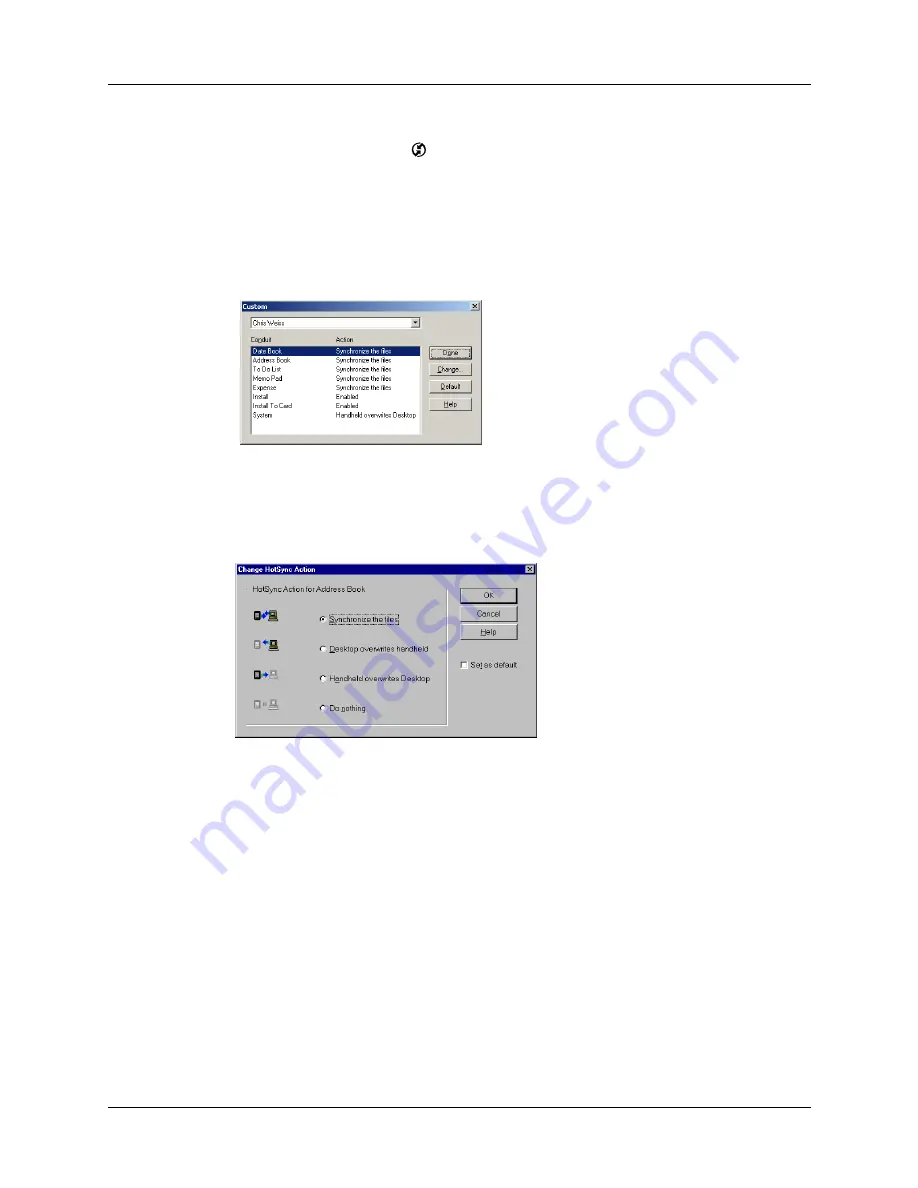
Appendix A
Maintaining Your Handheld
170
To restore your data from a Windows computer after a hard reset:
1.
Click the HotSync icon
™ in the Windows system tray (bottom-right corner
of the taskbar).
TIP
You can also click the HotSync command on the Palm Desktop software
menu bar.
2.
From the HotSync Manager menu, select Custom.
3.
Select the appropriate username from the list.
4.
Select an application in the Conduit list.
5.
Click Change.
6.
Select Desktop overwrites handheld.
NOTE
Changing the HotSync setting from the default affects only the
next
HotSync operation. Thereafter, the HotSync Actions revert to their default
settings. To use a new setting on an ongoing basis, select the Set As Default
box. Thereafter, whatever you selected as the default setting is used when you
click the Default button in the Custom dialog.
7.
Click OK.
8.
Repeat steps 4 through 7 to change conduit settings for other applications.
9.
Click Done to activate your settings.
10.
Perform a HotSync operation.
Summary of Contents for PalmTM ZireTM Handheld
Page 1: ...Handbook for Palm Zire Handheld ...
Page 10: ...Contents x ...
Page 12: ...About This Book 2 ...
Page 18: ...Chapter 1 Setting Up Your Handheld 8 ...
Page 32: ...Chapter 2 Exploring Your Handheld 22 ...
Page 82: ...Chapter 6 Using Calculator 72 ...
Page 86: ...Chapter 7 Using Clock 76 ...
Page 112: ...Chapter 10 Using Memo Pad 102 ...
Page 118: ...Chapter 11 Using Note Pad 108 ...
Page 176: ...Chapter 15 Setting Preferences for Your Handheld 166 ...
Page 182: ...Appendix A Maintaining Your Handheld 172 ...
Page 194: ...Appendix B Frequently Asked Questions 184 ...
Page 208: ...Index 198 ...
















































