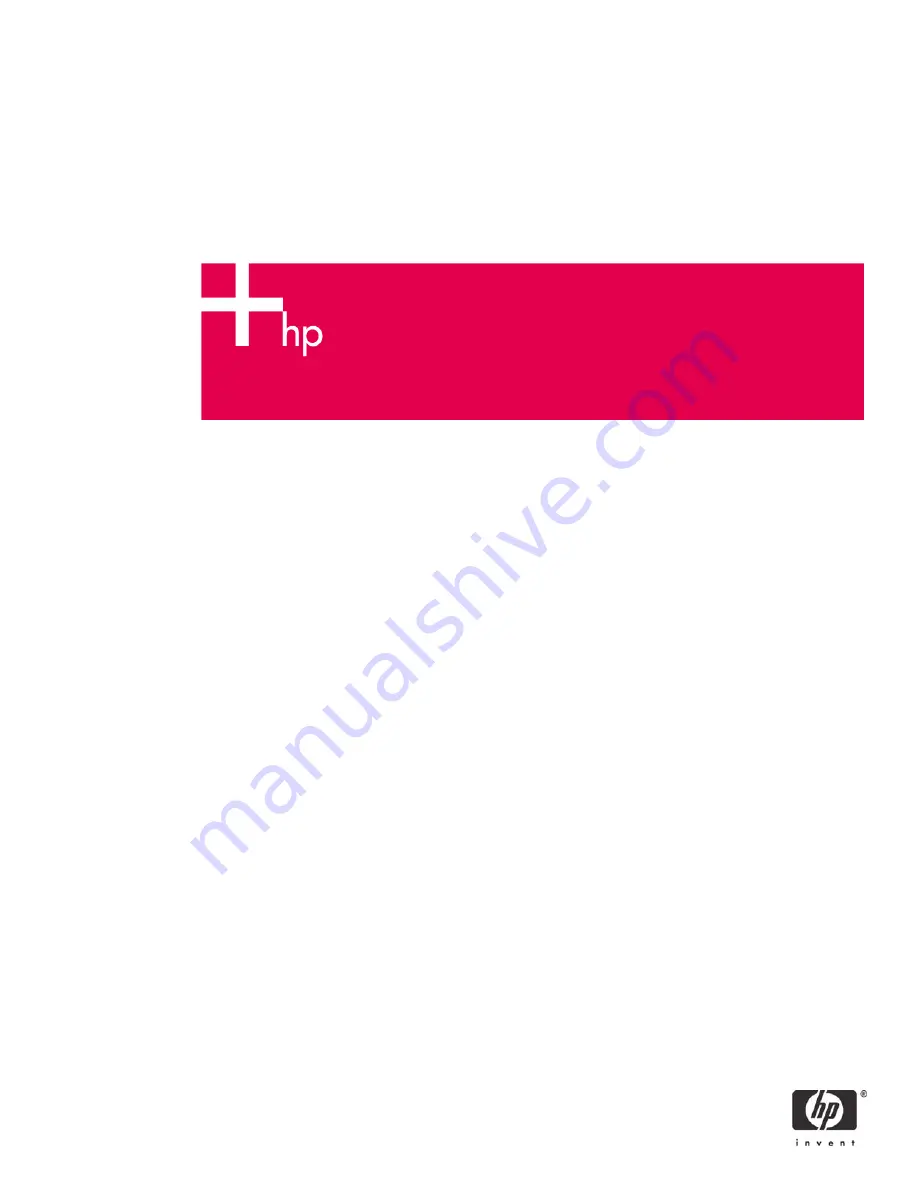
The Wireless LAN and HP iPAQ Handheld Devices
Overview............................................................................................................................................ 2
HP iPAQ wireless products.................................................................................................................... 2
What is a WLAN? ............................................................................................................................... 2
Common WLAN terms ......................................................................................................................... 3
WLAN standards................................................................................................................................. 4
What is roaming?................................................................................................................................ 5
HP supported authentication wireless protocols........................................................................................ 5
Then and now—HP iPAQ wireless implementation................................................................................... 7
ROM and driver updates ...................................................................................................................... 7
rx3000 series...................................................................................................................................... 8
h4100 and h4300 series ................................................................................................................... 13
hx4700 series ................................................................................................................................... 22
h5400 series with Microsoft Pocket PC 2002........................................................................................ 27
h5400 series with Microsoft Pocket PC 2003 ROM upgrade .................................................................. 32
h5500 series..................................................................................................................................... 39
h6300 series..................................................................................................................................... 46
Typical WLAN setup and installation scenarios ..................................................................................... 54
The HP lab setup ............................................................................................................................... 55
Troubleshooting problems ................................................................................................................... 56
For more information.......................................................................................................................... 57



























