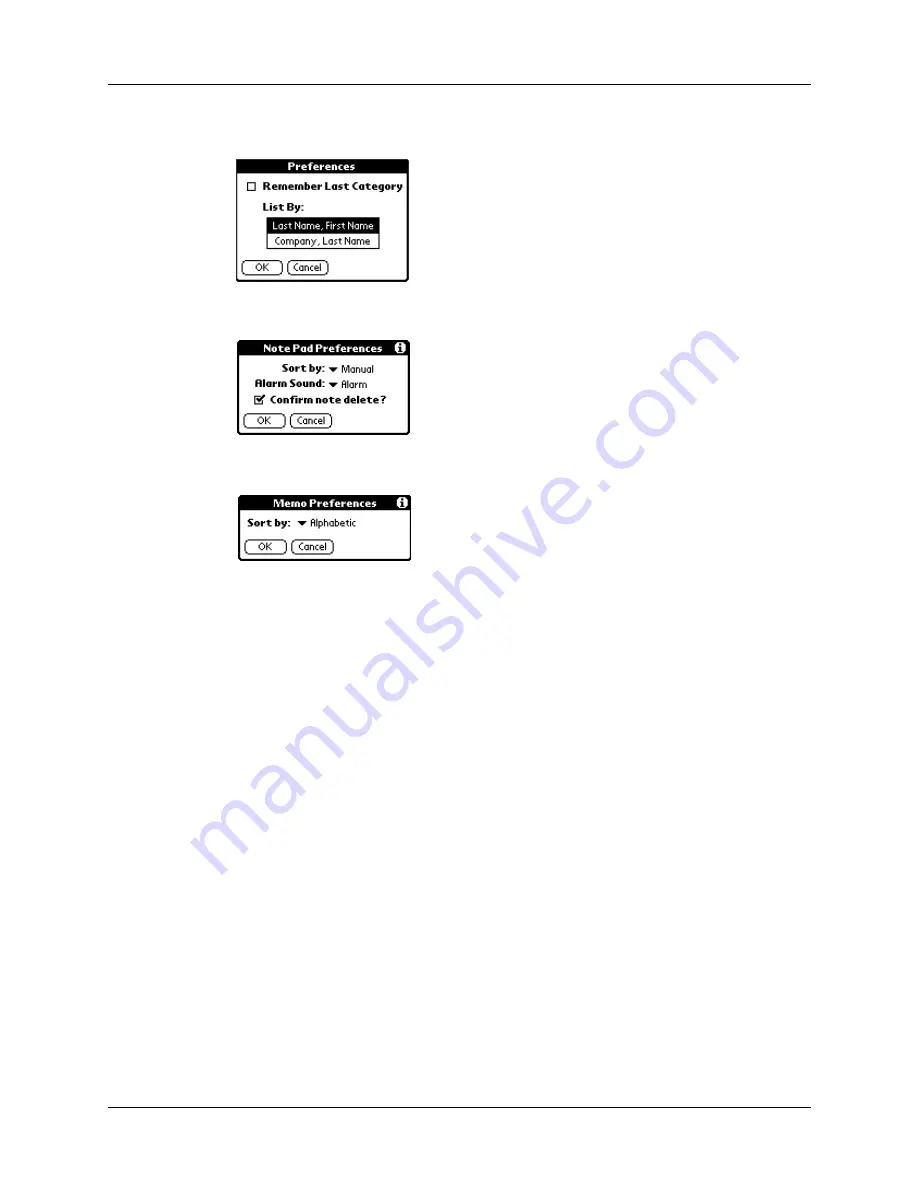
Chapter 4
Working with Applications
54
Address Book:
Note Pad:
Memo Pad:
5.
Do one of the following:
Address Book:
Tap the setting you want.
Note Pad:
Tap the Sort by pick list and select Alphabetic, Date, or Manual.
Memo Pad:
Tap the Sort by pick list and select Alphabetic or Manual.
6.
Tap OK.
To sort the Note Pad or Memo list manually, tap and drag a memo or note to a new
location in the list.
NOTE
To make the list of your memos appear in Palm Desktop software as you
manually sorted it on your handheld, open Memo Pad in Palm Desktop software and
click List by. Then select Order on handheld.
Attaching notes
In applications except Memo Pad and Note Pad, you can attach a note to a record.
A note can be up to several thousand characters long. For example, for an
appointment in Date Book, you can attach a note with directions to the location.
To attach a note to a record:
1.
Display the entry to which you want to add a note.
2.
In Address Book only: Tap Edit.
Summary of Contents for PalmTM ZireTM Handheld
Page 1: ...Handbook for Palm Zire Handheld ...
Page 10: ...Contents x ...
Page 12: ...About This Book 2 ...
Page 18: ...Chapter 1 Setting Up Your Handheld 8 ...
Page 32: ...Chapter 2 Exploring Your Handheld 22 ...
Page 82: ...Chapter 6 Using Calculator 72 ...
Page 86: ...Chapter 7 Using Clock 76 ...
Page 112: ...Chapter 10 Using Memo Pad 102 ...
Page 118: ...Chapter 11 Using Note Pad 108 ...
Page 176: ...Chapter 15 Setting Preferences for Your Handheld 166 ...
Page 182: ...Appendix A Maintaining Your Handheld 172 ...
Page 194: ...Appendix B Frequently Asked Questions 184 ...
Page 208: ...Index 198 ...






























