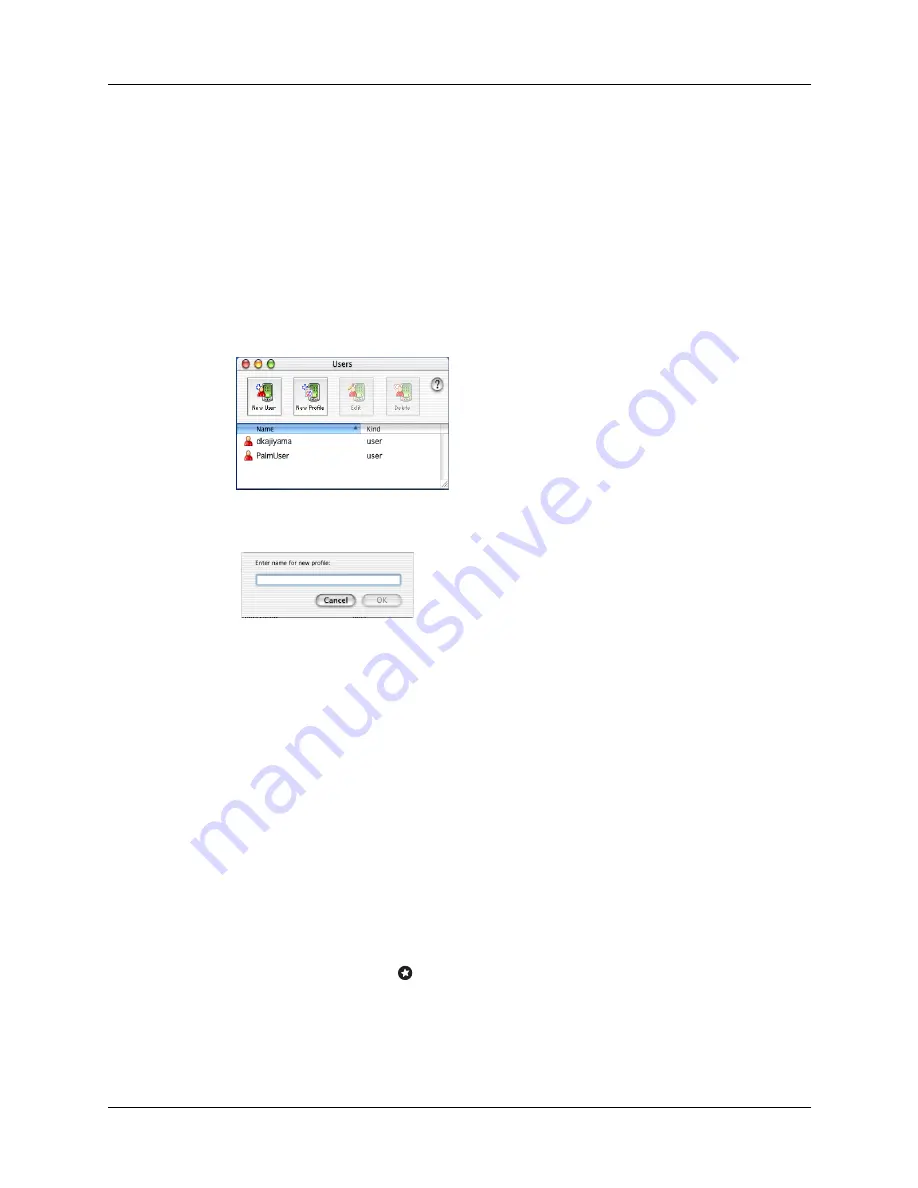
Creating a user profile
141
6.
Repeat steps 3 and 4 for each profile that you want to create, and then click OK
to return to Palm Desktop software.
7.
Select the profile from the User list and create the data for the profile
(e.g., company phone list).
To create a user profile on a Mac:
1.
Open Palm Desktop software.
2.
From the User pop-up menu, select Edit Users.
3.
Click New Profile.
4.
Enter a unique name for the profile and click OK.
5.
Close the Users window.
6.
From the User pop-up menu, select the new profile.
7.
Create the data for the profile (such as a company phone list).
8.
From the HotSync menu, select Conduit Settings.
9.
Select the conduit settings for the profile. See
earlier in this chapter for details.
Performing the first HotSync operation with a user profile
After you create a user profile, you must perform a HotSync operation to transfer
the profile data to the handheld.
To use a profile for the first-time HotSync operation on a Windows computer:
1.
Connect the new handheld to the cable.
2.
Tap the Favorite icon
.
3.
Click Profiles.
Summary of Contents for PalmTM ZireTM Handheld
Page 1: ...Handbook for Palm Zire Handheld ...
Page 10: ...Contents x ...
Page 12: ...About This Book 2 ...
Page 18: ...Chapter 1 Setting Up Your Handheld 8 ...
Page 32: ...Chapter 2 Exploring Your Handheld 22 ...
Page 82: ...Chapter 6 Using Calculator 72 ...
Page 86: ...Chapter 7 Using Clock 76 ...
Page 112: ...Chapter 10 Using Memo Pad 102 ...
Page 118: ...Chapter 11 Using Note Pad 108 ...
Page 176: ...Chapter 15 Setting Preferences for Your Handheld 166 ...
Page 182: ...Appendix A Maintaining Your Handheld 172 ...
Page 194: ...Appendix B Frequently Asked Questions 184 ...
Page 208: ...Index 198 ...







































