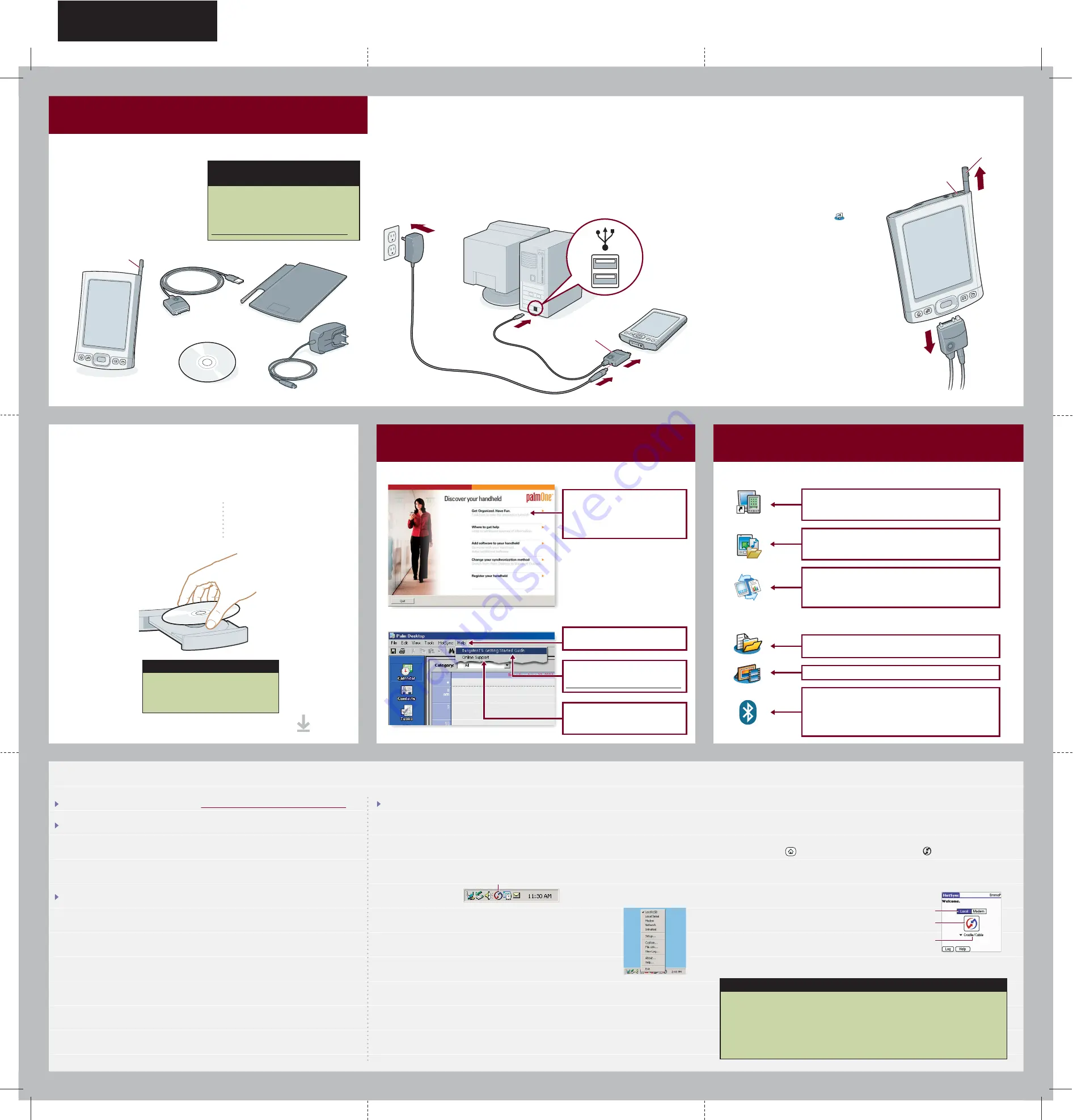
Click here for the
manual
.
For more detail, go online:
www.palmOne.com/mytungstent5.
AC charger
Multi-connector
Flip cover
USB sync cable
Stylus
Troubleshooting
Connect and charge
Set up
1
2
Software installation CD
3
Install software
a.
Unplug the sync cable from your handheld.
b.
Press the power button.
c.
Remove the stylus.
d.
Follow the onscreen instructions
to set up your handheld.
HotSync icon
Here’s what you’ll do with
this guide:
•
Charge and set up your handheld.
•
Install Palm
®
Desktop software and
other software for synchronizing,
moving files, and more.
•
Synchronize your handheld with
your computer.
Tungsten
™
T5 handheld
by palmOne
a.
Plug the sync cable into your handheld and into a USB port
on the back
of your computer.
b.
Plug the AC charger into the Multi-connector on the sync cable and into
an outlet.
c.
Charge for
three hours
. Be sure to fully charge your handheld before
going on to the next step.
Windows:
Follow the installation instructions
that appear on your computer
screen.
Mac:
Double-click the CD icon,
and then double-click
palmOneDesktop.pkg.
To install Palm Desktop software, the new File Transfer application, and
other important software, insert the CD into your computer’s CD drive.
On your computer desktop
On your handheld
Done
Start Here
Problems? See Troubleshooting below.
Problems? See Troubleshooting below.
Check your computer:
Windows:
1. Make sure the HotSync
®
icon appears in the group of icons in the lower-right part of
your screen.
If not:
a.
Click the Start button and select Programs.
b.
Select Palm Desktop, and then select HotSync Manager.
2. Check the connection type:
a.
Disconnect and then reconnect the sync cable.
b.
Make sure there is a checkmark next to Local USB.
If not, click Local USB.
Mac:
1. Make sure the HotSync Manager is enabled:
a.
Double-click the HotSync Manager icon in the Palm folder.
b.
In the HotSync Controls tab, click Enabled.
2. Make sure the USB connection is working:
a.
Disconnect and then reconnect the sync cable.
b.
Restart your computer.
Check your handheld:
1.
Press the Home button twice, and then tap HotSync
in Applications.
2.
In the HotSync application, make sure of the following:
– Local is highlighted. If it isn’t highlighted, tap Local.
– The phrase Cable/Cradle appears. If not,
tap the pick list, and then tap Cradle/Cable.
3.
Press the HotSync button on the cable.
HotSync icon
Cradle/Cable
Local
SPECIFICATIONS FOR P/N: 406-10115-00
Color:
CMYK (4-color process)
MATERIAL:
FINISH SIZE: 16.5" x 16.5" (419 x 419mm)
Already use a palmOne handheld?
Want to synchronize with Microsoft
Outlook? Select “Change your
synchronization method” at the end
of the installation process on the CD.
Important! Already use a
palmOne
™
handheld?
Before going on to step 1, synchronize
your current handheld with your computer
so that the information is up-to-date.
For more information on upgrading, go to
www.palmOne.com/support/tungstent5.
USB
Stylus
Power button
Find your manual
Click
Online Support
for the latest
software updates and answers to
frequently asked questions.
Open Palm Desktop software on
your computer and click
Help
.
Get answers, learn more
Look for these great features
Support information is also available at www.palmOne.com/support/tungstent5
Your handheld does not turn on, or does not respond when you tap it
1. Try turning it on by pressing one of the quick buttons on the front panel.
2. Do a soft reset. Unscrew the top of the stylus and use the tool inside to gently
press the reset button inside the hole on the back of the handheld.
3. Make sure the AC charger is fully connected to the handheld or the sync cable
and to a
working
outlet. Charge for another three full hours.
Palm Desktop Installer does not start when you put the CD into the drive
Windows:
1. Click the Start button and select Run.
2. Click Browse to locate the drive that contains the CD that came with
your Tungsten T5.
3. Double-click autorun.exe on the CD.
Mac:
1. Double-click the CD icon on the Mac desktop.
2. Double-click palmOneDesktop.pkg.
Take the tutorial
Learn to use the popular features
of your handheld. Insert the
installation CD in your computer
and click here for an
interactive
tutorial
.
Already use a palmOne handheld?
Did you load any third-party applications on your previous palmOne handheld?
You’ll have to update them if they are not compatible with your new handheld.
If any of the following symptoms occur on your new handheld after you
synchronize, remove these applications and contact the vendor for updated
versions: handheld freezes or resets when you open an application; slow
performance; unusual screen display; difficulties using handheld features;
uneven sound quality.
File Transfer (Windows only)
. Copy files and folders from
your computer into your handheld’s internal flash drive.
Manage them in File Transfer or on your handheld.
Files
. Access files and folders in your handheld’s
internal flash drive.
Bluetooth
®
wireless technology.
Set up wireless
communication to sync with your desktop computer.
Browse the web and send email and short messages
(requires phone with Bluetooth wireless capability, data
service, and ISP, sold separately).
Media
. View and organize photos and videos.
Palm Desktop software
. Enter info in Palm Desktop
software and it shows up on your handheld the next
time you synchronize.
Synchronization does not begin
Be sure the sync cable is plugged into your handheld and a USB port
on the back
of your computer.
Tip: Take the Quick Tour to learn
more about the great features of
your Tungsten T5.
Documents To Go (Windows only)
. Synchronize
Microsoft Word, Excel, and PowerPoint files between
your handheld and your computer. View and edit these
files on your handheld.



















