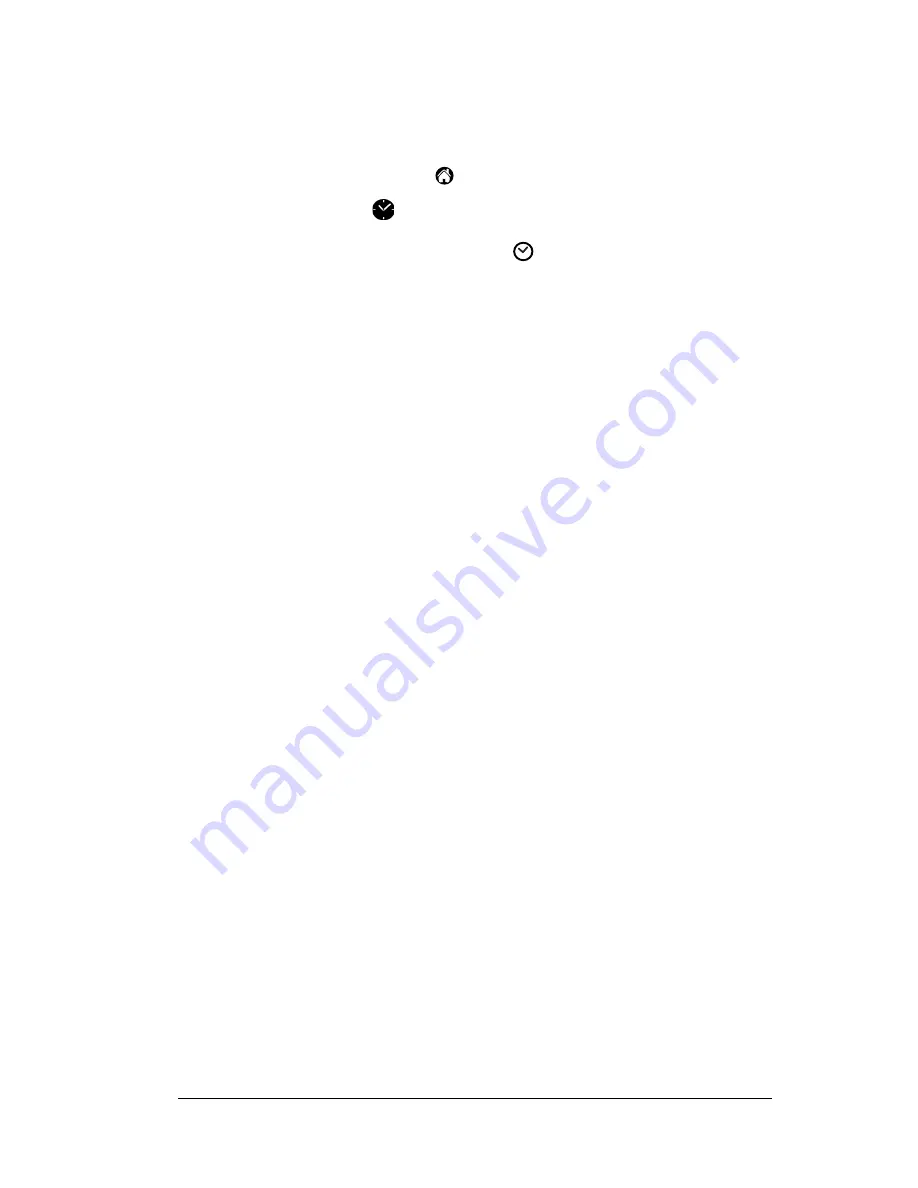
Chapter 5
Page 73
all the applications on your handheld.
■
Set an alarm.
To open Clock:
1. Tap the Applications icon
.
2. Tap the Clock icon
.
Tip:
You can also tap the clock icon
in the upper-left corner of
the Graffiti writing area to open clock.
Common tasks
The tasks described in this section use the term “records” to refer to an
individual item in any of the applications: a single Date Book event,
Address Book entry, To Do List item, Note Pad note, Memo Pad
memo, or Expense item.
Creating records
You can use the following procedure to create a new record in Date
Book, Address Book, To Do List, Note Pad, Memo Pad, and Expense.
To create a record:
1. Select the application in which you want to create a record.
2. Tap New.
3. In Date Book only: Select start and end times for your appointment
and tap OK.
4. Enter text for the record.
5. (Optional) Tap Details to select attributes for the record. (Not
available in Note Pad.)
6. In Address Book, Note Pad, and Memo Pad only: Tap Done.
There’s no need to save the record because your handheld saves it
automatically.
Editing records
After you create a record, you can change, delete, or enter new text at
any time. Two screen features tell you when your handheld is in
editing mode:
■
A blinking cursor
■
One or more dotted edit lines
Summary of Contents for m500 Series
Page 1: ...Handbook for Palm m500SeriesHandhelds ...
Page 2: ...Page ii Handbook for Palm m500 Series Handhelds ...
Page 4: ...Page iv Handbook for Palm m500 Series Handhelds ...
Page 12: ...Page 2 About This Book ...
Page 38: ...Page 28 Introduction to Your Handheld ...
Page 52: ...Page 42 Entering Data in Your Handheld ...
Page 67: ...Chapter 3 Page 57 To delete a forgotten password 1 Tap Lost Password 2 Tap Yes ...
Page 68: ...Page 58 Managing Your Applications ...
Page 76: ...Page 66 Using Expansion Features ...
Page 180: ...Page 170 Communicating Using Your Handheld ...
Page 236: ...Page 226 Setting Preferences for Your Handheld ...
Page 274: ...Page 264 Product Regulatory Information ...
Page 286: ...Page 276 Index ...






























