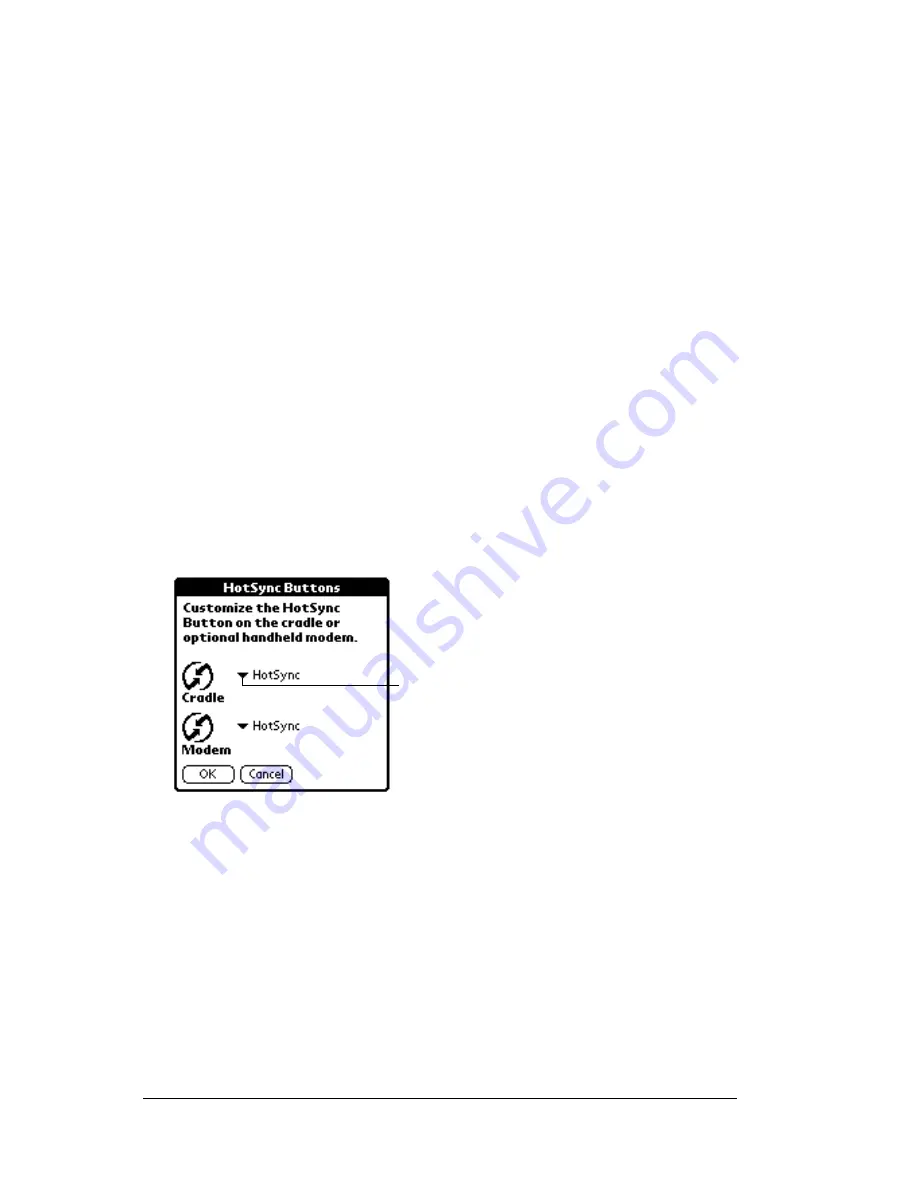
Page 202
Setting Preferences for Your Handheld
3. Tap OK.
HotSync buttons preferences
The Buttons Preferences screen also enables you to associate different
applications with the HotSync button on the cradle and the HotSync
button on the optional PalmModem
®
accessory. Any changes that you
make in the HotSync Buttons dialog box become effective
immediately; you do not have to change to a different screen or
application.
To change the HotSync buttons preferences:
1. Tap HotSync.
2. Tap the pick list next to the button you want to assign.
3. Tap the application that you want to assign to each button.
The default setting for each button is the HotSync setting,
which means the cradle and optional PalmModem accessories
perform their normal HotSync functions.
4. Tap OK.
Turn Off &
Lock
Turns off and locks the handheld. You must
assign a password to lock the handheld. When
locked, you need to enter the password to use
your handheld.
Beam Data
Beams the current record to another Palm OS
®
handheld.
Tap arrow
to show
pick list
Summary of Contents for m500 Series
Page 1: ...Handbook for Palm m500SeriesHandhelds ...
Page 2: ...Page ii Handbook for Palm m500 Series Handhelds ...
Page 4: ...Page iv Handbook for Palm m500 Series Handhelds ...
Page 12: ...Page 2 About This Book ...
Page 38: ...Page 28 Introduction to Your Handheld ...
Page 52: ...Page 42 Entering Data in Your Handheld ...
Page 67: ...Chapter 3 Page 57 To delete a forgotten password 1 Tap Lost Password 2 Tap Yes ...
Page 68: ...Page 58 Managing Your Applications ...
Page 76: ...Page 66 Using Expansion Features ...
Page 180: ...Page 170 Communicating Using Your Handheld ...
Page 236: ...Page 226 Setting Preferences for Your Handheld ...
Page 274: ...Page 264 Product Regulatory Information ...
Page 286: ...Page 276 Index ...






























