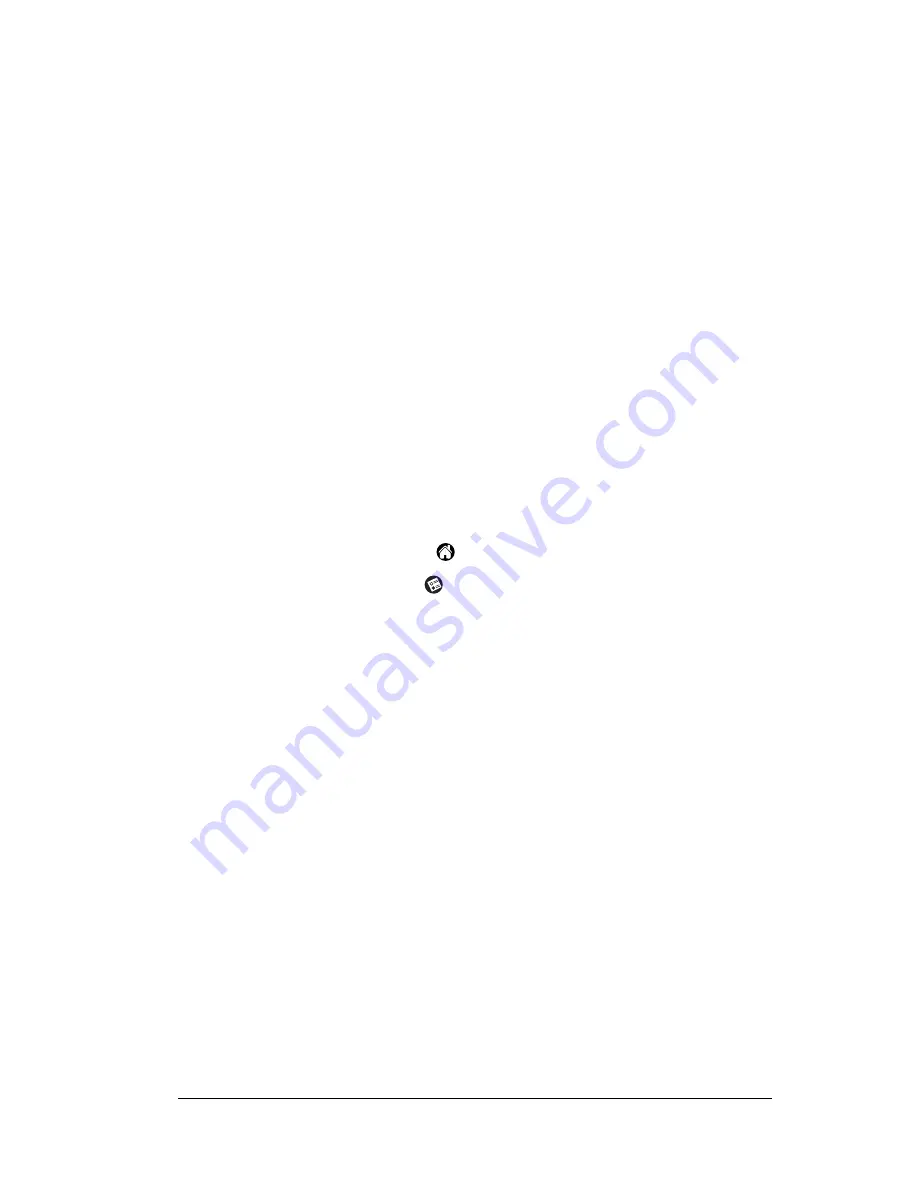
Chapter 1
Page 25
records to your handheld without having to enter them manually. See
“Importing data” in Chapter 2 for more information.
Using an external keyboard
You can connect an optional keyboard accessory to the universal
connector on your handheld so you can type data directly into your
handheld. External keyboards are very helpful when you need to
enter large amounts of data quickly and accurately while you are
away from your computer. For additional information about this
optional accessory, go to the web site:
http://www.palm.com
.
Customizing your handheld
You can customize your handheld by using the Preferences
application. You can enter personal information such as your name
and address; change the time, date, and time zone; view different date
and time formats when you travel; turn off sounds, the LED indicator,
and vibrator; and configure your handheld to work with a modem or
network. See Chapter 8 for details.
To open the Preferences screens:
1. Tap the Applications icon
.
2. Tap the Preferences icon
.
3. Tap the category pick list in the upper-right corner of the screen.
4. Tap the Preferences category you want to view.
The following procedures for setting the date give you an example of
how to customize your handheld.
You make changes to the date and time in Date and Time preferences.
To set the date:
1. Tap the Set Date box.
2. Tap the arrows to select the current year.
Summary of Contents for m500 Series
Page 1: ...Handbook for Palm m500SeriesHandhelds ...
Page 2: ...Page ii Handbook for Palm m500 Series Handhelds ...
Page 4: ...Page iv Handbook for Palm m500 Series Handhelds ...
Page 12: ...Page 2 About This Book ...
Page 38: ...Page 28 Introduction to Your Handheld ...
Page 52: ...Page 42 Entering Data in Your Handheld ...
Page 67: ...Chapter 3 Page 57 To delete a forgotten password 1 Tap Lost Password 2 Tap Yes ...
Page 68: ...Page 58 Managing Your Applications ...
Page 76: ...Page 66 Using Expansion Features ...
Page 180: ...Page 170 Communicating Using Your Handheld ...
Page 236: ...Page 226 Setting Preferences for Your Handheld ...
Page 274: ...Page 264 Product Regulatory Information ...
Page 286: ...Page 276 Index ...






























