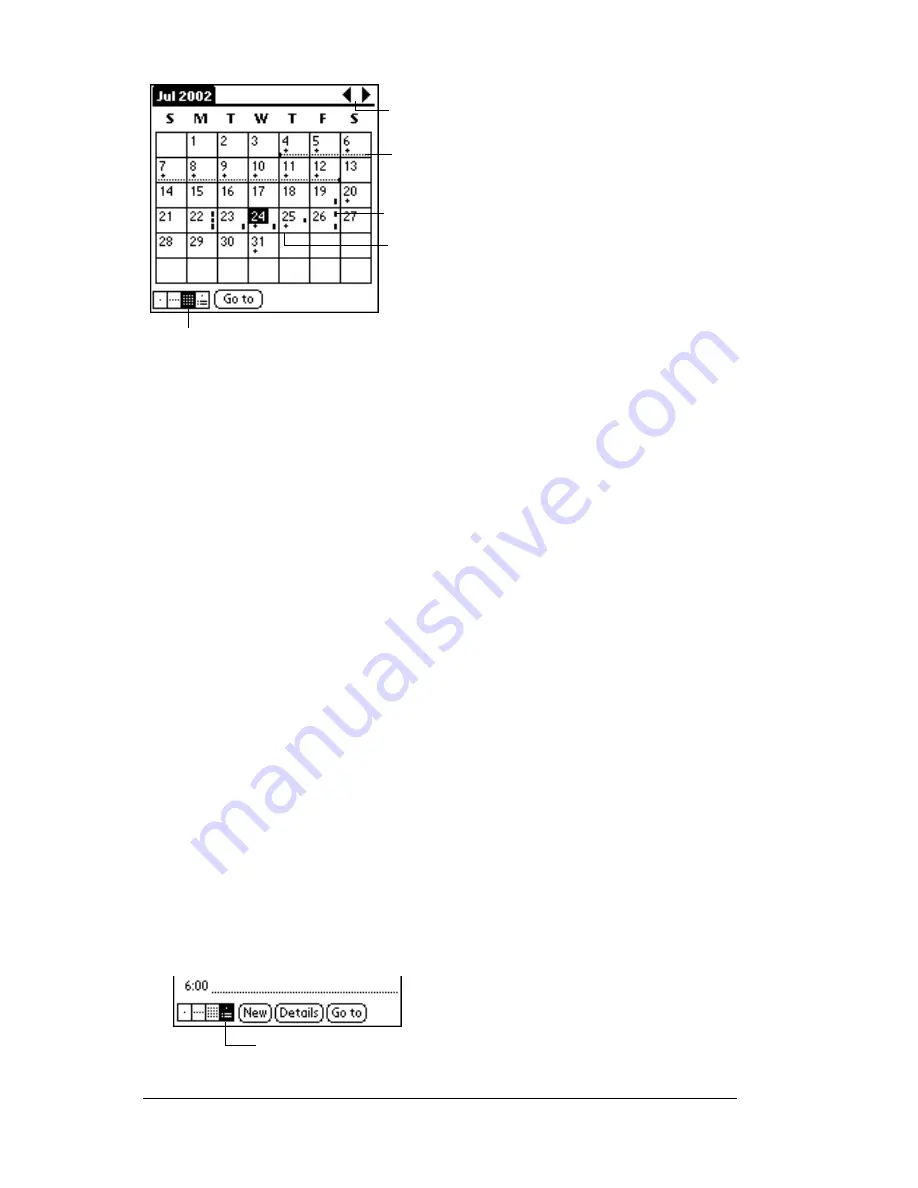
Page 108
Using Your Basic Applications
You can control the dots and lines that appear in the Month View. See
“Options menu” later in this chapter.
Tips for using Month View:
Keep the following points in mind.
■
Tap a day in the Month View to display that day in the Day View.
■
Tap the scroll arrows in the upper-right corner to move forward or
backward a month.
■
Tap Go to open the date selector and select a different month.
■
Use the scroll button on the front panel of your handheld to move
between months. Press the upper half of the button to display the
previous month, the lower half to display the next month.
Working in Agenda View
The Agenda view shows you your untimed events, appointments, and
To Do items in one screen. When you tap on an untimed event or
appointment in the Agenda view, the Day view appears so you can
see more detailed information about the event. You can tap the check
box next to a To Do item to mark it as completed. When you tap on a
To Do item, your To Do list appears.
Note:
The To Do items that appear and how you can change them
depends on the settings in your To Do preferences. See “To Do
Show Options” later in this chapter for more information.
To display the Agenda View:
1. Tap the Agenda View button.
Previous/next month
Dashes on right side indicate events
Dashed line indicates continuous
event
Crosses below date indicate untimed
events
Month View button
Agenda View
Summary of Contents for m500 Series
Page 1: ...Handbook for Palm m500SeriesHandhelds ...
Page 2: ...Page ii Handbook for Palm m500 Series Handhelds ...
Page 4: ...Page iv Handbook for Palm m500 Series Handhelds ...
Page 12: ...Page 2 About This Book ...
Page 38: ...Page 28 Introduction to Your Handheld ...
Page 52: ...Page 42 Entering Data in Your Handheld ...
Page 67: ...Chapter 3 Page 57 To delete a forgotten password 1 Tap Lost Password 2 Tap Yes ...
Page 68: ...Page 58 Managing Your Applications ...
Page 76: ...Page 66 Using Expansion Features ...
Page 180: ...Page 170 Communicating Using Your Handheld ...
Page 236: ...Page 226 Setting Preferences for Your Handheld ...
Page 274: ...Page 264 Product Regulatory Information ...
Page 286: ...Page 276 Index ...






























