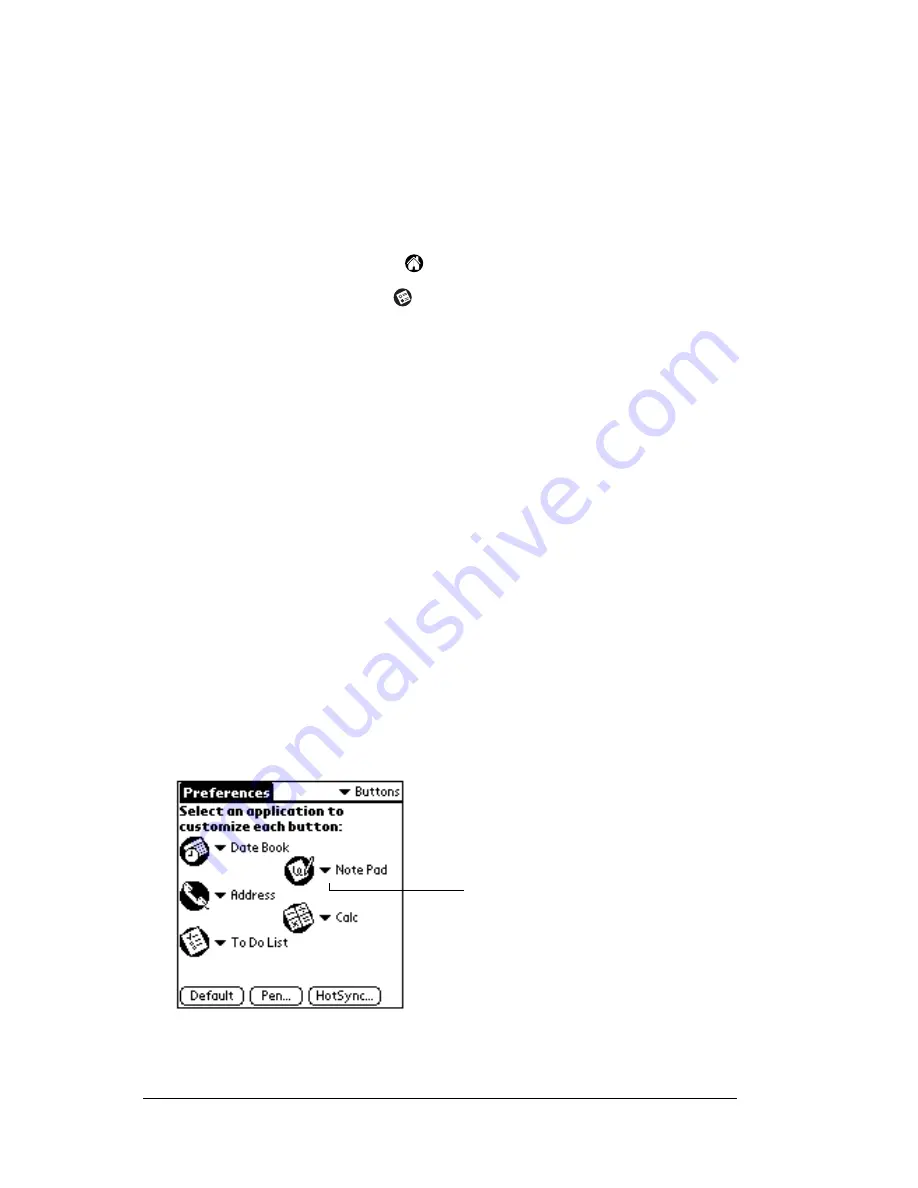
Page 200
Setting Preferences for Your Handheld
Viewing preferences
To open the Preferences screens:
1. Tap the Applications icon
.
2. Tap the Preferences icon
.
3. Tap the pick list in the upper-right corner of the screen.
4. Select the Preferences screen you want to view.
Buttons preferences
The Buttons Preferences screen enables you to associate different
applications with the buttons on the front of the handheld.
For example, if you find that you seldom use To Do List and often use
Expense, you can assign the To Do List button to start Expense.
Any changes you make in the Buttons Preferences screen become
effective immediately; you do not have to change to a different screen
or application.
If you assign a different application to a button, you can still access the
original application using the Applications Launcher.
To change the Buttons preferences:
1. Tap the pick list next to the button you want to re-assign.
2. Tap the application that you want to assign to the button.
Web
Clipping
Configure your handheld to make a wireless internet
connection. To use this feature, you must use Palm
Mobile Connectivity Software.
Tap arrow to
show pick list
Summary of Contents for m500 Series
Page 1: ...Handbook for Palm m500SeriesHandhelds ...
Page 2: ...Page ii Handbook for Palm m500 Series Handhelds ...
Page 4: ...Page iv Handbook for Palm m500 Series Handhelds ...
Page 12: ...Page 2 About This Book ...
Page 38: ...Page 28 Introduction to Your Handheld ...
Page 52: ...Page 42 Entering Data in Your Handheld ...
Page 67: ...Chapter 3 Page 57 To delete a forgotten password 1 Tap Lost Password 2 Tap Yes ...
Page 68: ...Page 58 Managing Your Applications ...
Page 76: ...Page 66 Using Expansion Features ...
Page 180: ...Page 170 Communicating Using Your Handheld ...
Page 236: ...Page 226 Setting Preferences for Your Handheld ...
Page 274: ...Page 264 Product Regulatory Information ...
Page 286: ...Page 276 Index ...






























