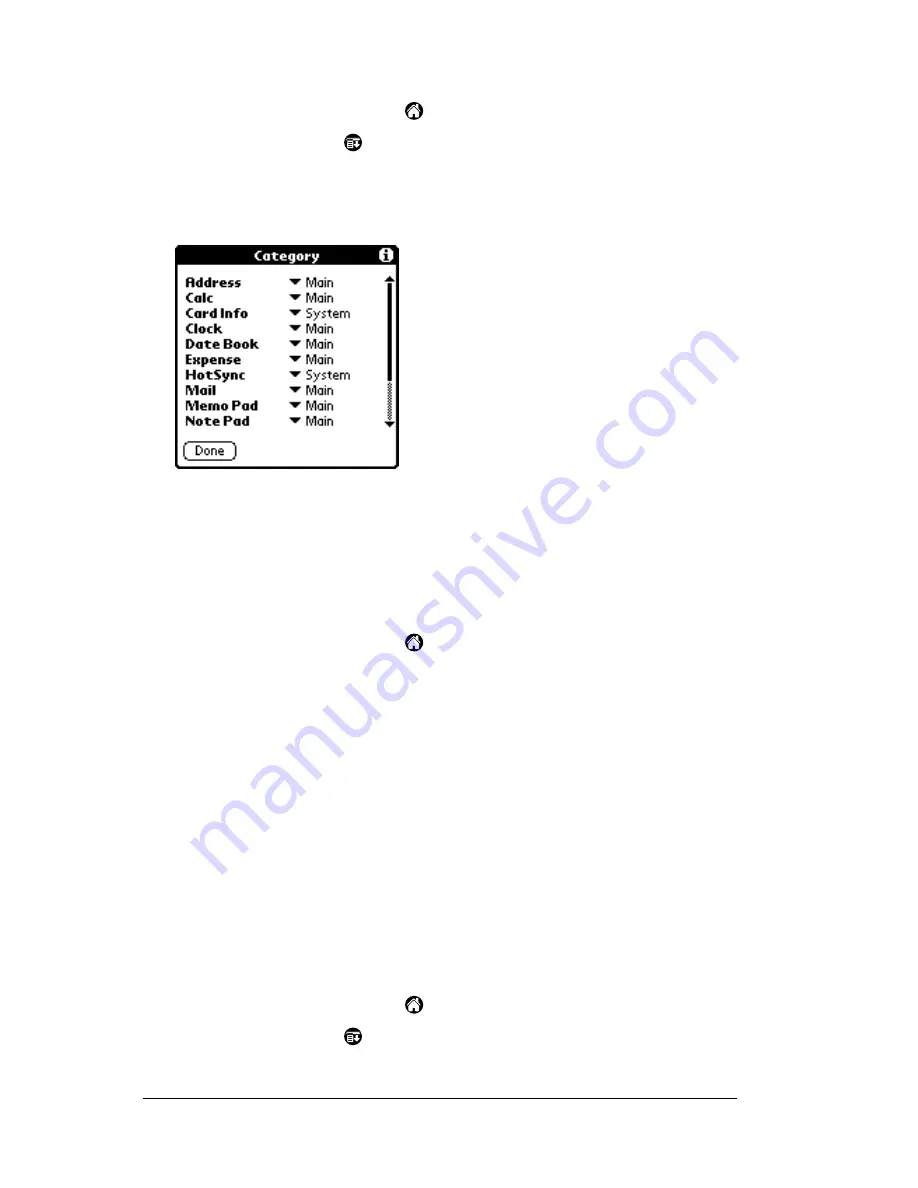
Page 44
Managing Your Applications
To categorize an application:
1. Tap the Applications icon
.
2. Tap the Menu icon
.
3. Tap App, and then tap Category.
4. Tap the pick list next to each application to select a category.
Tip:
To create a new category, tap Edit Categories from the
pick list. Tap New, enter the category name, and then tap
OK to add the category. Tap OK.
5. Tap Done.
To display applications by category:
1. Tap the Applications icon
.
2. Do one of the following:
Tap the Applications icon repeatedly to cycle through all your
categories.
Tap the pick list in the upper-right corner of the screen and
select the category you want to display.
Changing the Applications Launcher display
By default, the Applications Launcher displays each application as an
icon. As an alternative, you can choose to show a list of applications.
You can also choose to view the same category of applications each
time you open the Applications Launcher.
To change the Applications Launcher display:
1. Tap the Applications icon
.
2. Tap the Menu icon
.
Summary of Contents for m500 Series
Page 1: ...Handbook for Palm m500SeriesHandhelds ...
Page 2: ...Page ii Handbook for Palm m500 Series Handhelds ...
Page 4: ...Page iv Handbook for Palm m500 Series Handhelds ...
Page 12: ...Page 2 About This Book ...
Page 38: ...Page 28 Introduction to Your Handheld ...
Page 52: ...Page 42 Entering Data in Your Handheld ...
Page 67: ...Chapter 3 Page 57 To delete a forgotten password 1 Tap Lost Password 2 Tap Yes ...
Page 68: ...Page 58 Managing Your Applications ...
Page 76: ...Page 66 Using Expansion Features ...
Page 180: ...Page 170 Communicating Using Your Handheld ...
Page 236: ...Page 226 Setting Preferences for Your Handheld ...
Page 274: ...Page 264 Product Regulatory Information ...
Page 286: ...Page 276 Index ...






























