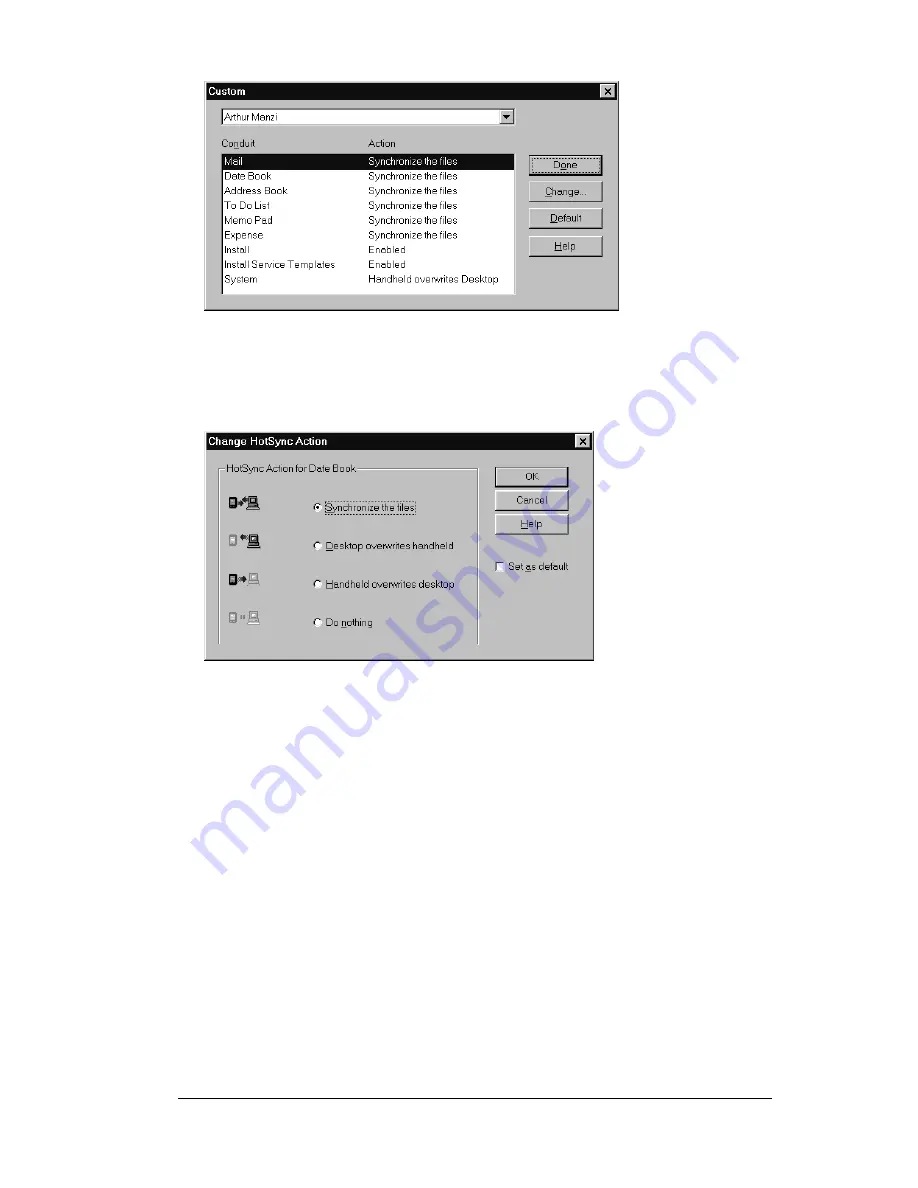
Appendix A
Page 231
3. Select the appropriate user name from the list.
4. Select an application in the Conduit list.
5. Click Change.
6. Select Desktop overwrites handheld.
Note:
Changing the HotSync setting from the default affects
only the
next
HotSync operation. Thereafter, the HotSync
Actions revert to their default settings. To use a new
setting on an ongoing basis, select the Set As Default box.
Thereafter, whatever you selected as the default setting is
used when you click the Default button in the Custom
dialog.
7. Click OK.
8. Repeat steps 4 through 7 to change conduit settings for other
applications.
9. Click Done to activate your settings.
10. Perform a HotSync operation.
Summary of Contents for m500 Series
Page 1: ...Handbook for Palm m500SeriesHandhelds ...
Page 2: ...Page ii Handbook for Palm m500 Series Handhelds ...
Page 4: ...Page iv Handbook for Palm m500 Series Handhelds ...
Page 12: ...Page 2 About This Book ...
Page 38: ...Page 28 Introduction to Your Handheld ...
Page 52: ...Page 42 Entering Data in Your Handheld ...
Page 67: ...Chapter 3 Page 57 To delete a forgotten password 1 Tap Lost Password 2 Tap Yes ...
Page 68: ...Page 58 Managing Your Applications ...
Page 76: ...Page 66 Using Expansion Features ...
Page 180: ...Page 170 Communicating Using Your Handheld ...
Page 236: ...Page 226 Setting Preferences for Your Handheld ...
Page 274: ...Page 264 Product Regulatory Information ...
Page 286: ...Page 276 Index ...






























