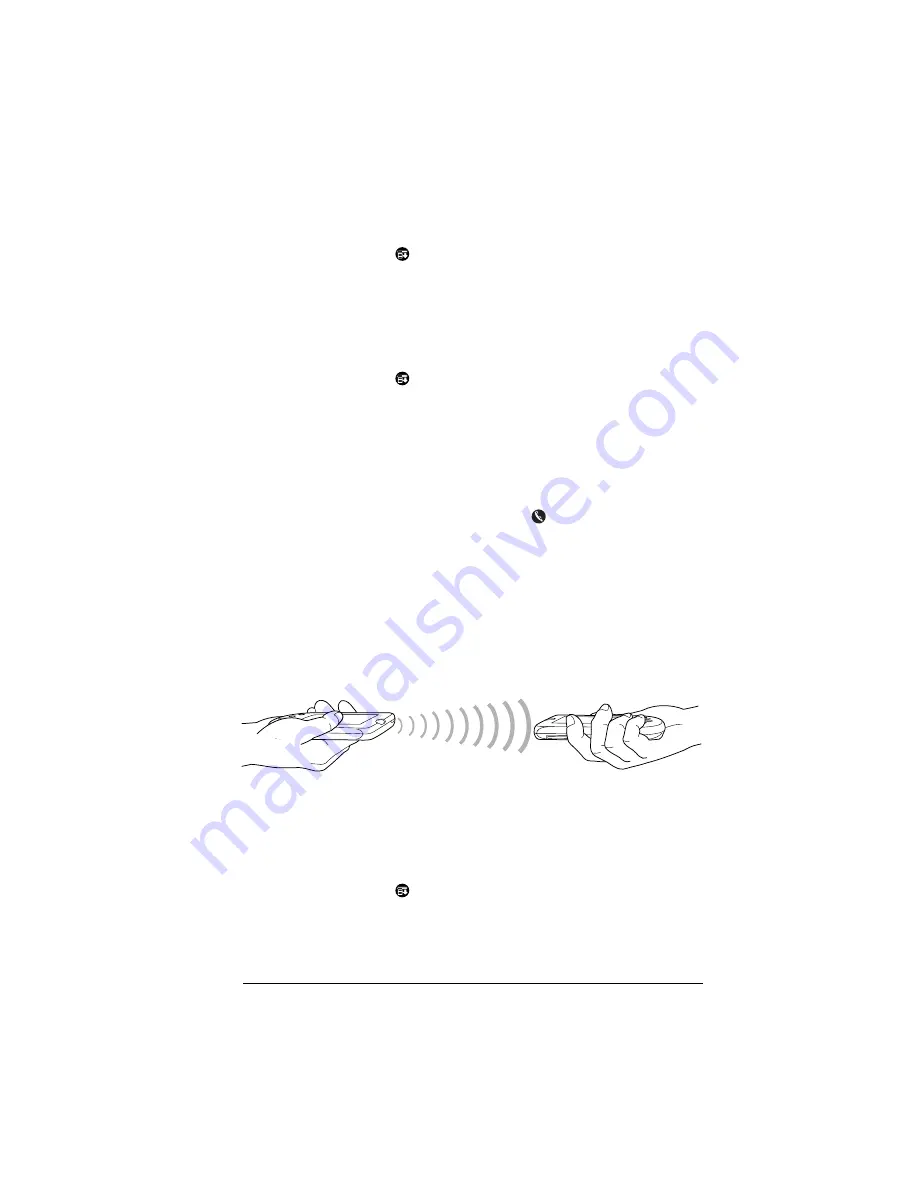
Chapter 5
Page 83
To select a business card:
1. Create an Address Book record that contains the information you
want on your business card.
2. Tap the Menu icon
.
3. Tap Record, and then tap Select Business Card.
4. Tap Yes.
To beam a record, business card, or category of records:
1. Locate the record, business card, or category you want to beam.
2. Tap the Menu icon
.
3. Tap Record, and then tap one of the following:
The Beam command for an individual record
In Address Book only: Beam Business Card
Beam Category
Tip:
You can also beam a business card by holding down the
Address Book application button
until the Beam Status
dialog box appears.
4. When the Beam Status dialog box appears, point the IR port
directly at the IR port of the receiving handheld.
Tip:
For best results, handhelds should be between 10
centimeters (approximately 4 inches) and 1 meter
(approximately 39 inches) apart, and the path between the
two handhelds must be clear of obstacles. Beaming distance
to other Palm OS handhelds may be different.
5. Wait for the Beam Status dialog box to indicate that the transfer is
complete before you continue working on your handheld.
To beam an application:
1. Open the Applications Launcher.
2. Tap the Menu icon
.
3. Tap App, and then tap Beam.
4. Select either Handheld or Card from the Beam From pick list.
Summary of Contents for Handhelds m100
Page 1: ...Handbook for Palm m100SeriesHandhelds ...
Page 8: ...Page viii Handbook for Palm m100 Series Handhelds ...
Page 10: ...Page 2 About This Book ...
Page 50: ...Page 42 Entering Data in Your Handheld ...
Page 66: ...Page 58 Managing Your Applications ...
Page 74: ...Page 66 Using Expansion Features ...
Page 198: ...Page 190 Maintaining Your Handheld ...
Page 216: ...Page 208 Frequently Asked Questions ...
Page 222: ...Page 214 Product Regulatory Information ...
Page 232: ...Page 224 Index ...






























