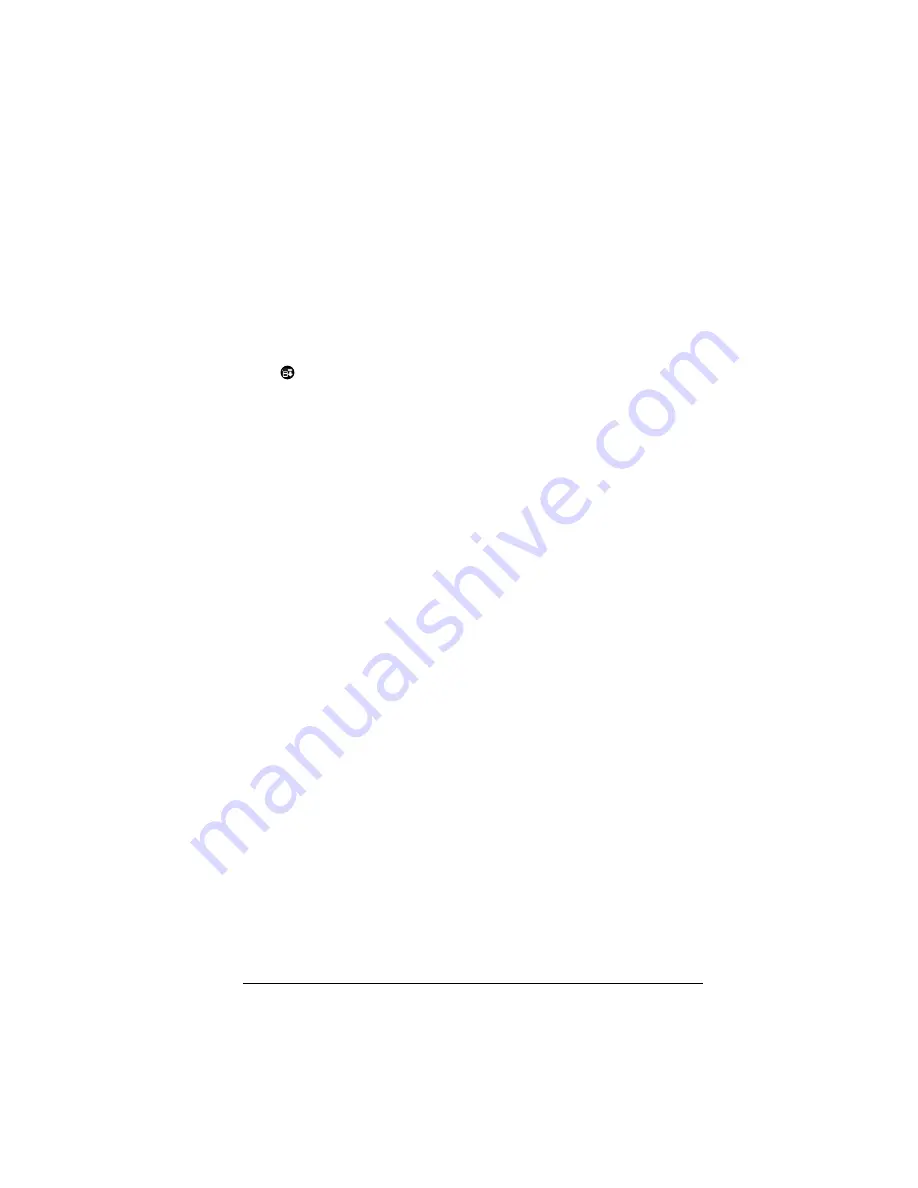
Appendix B
Page 195
Tapping and writing problems
Problem
Solution
When I tap the
buttons or screen
icons, my handheld
activates the wrong
feature.
Calibrate the screen. See “Digitizer
preferences” in Chapter 7.
When I tap the Menu
icon
, nothing
happens.
Not all applications or screens have menus.
Try changing to a different application.
I can’t get my
handheld to
recognize my
handwriting.
■
For your handheld to recognize
handwriting input with the stylus, you
need to use Graffiti writing. See “Using
Graffiti writing to enter data” in Chapter
2.
■
Make the Graffiti character strokes in the
Graffiti writing area, not on the display
part of the screen.
■
Write Graffiti strokes for letters in the
left-hand side, and the strokes for
numbers in the right-hand side of the
Graffiti writing area.
■
Make sure that Graffiti is not shifted into
extended or punctuation modes. See
“Using Graffiti writing to enter data” in
Chapter 2.
■
See “Graffiti tips” in Chapter 2
for tips on
increasing your accuracy when you write
Graffiti characters.
Summary of Contents for Handhelds m100
Page 1: ...Handbook for Palm m100SeriesHandhelds ...
Page 8: ...Page viii Handbook for Palm m100 Series Handhelds ...
Page 10: ...Page 2 About This Book ...
Page 50: ...Page 42 Entering Data in Your Handheld ...
Page 66: ...Page 58 Managing Your Applications ...
Page 74: ...Page 66 Using Expansion Features ...
Page 198: ...Page 190 Maintaining Your Handheld ...
Page 216: ...Page 208 Frequently Asked Questions ...
Page 222: ...Page 214 Product Regulatory Information ...
Page 232: ...Page 224 Index ...















































