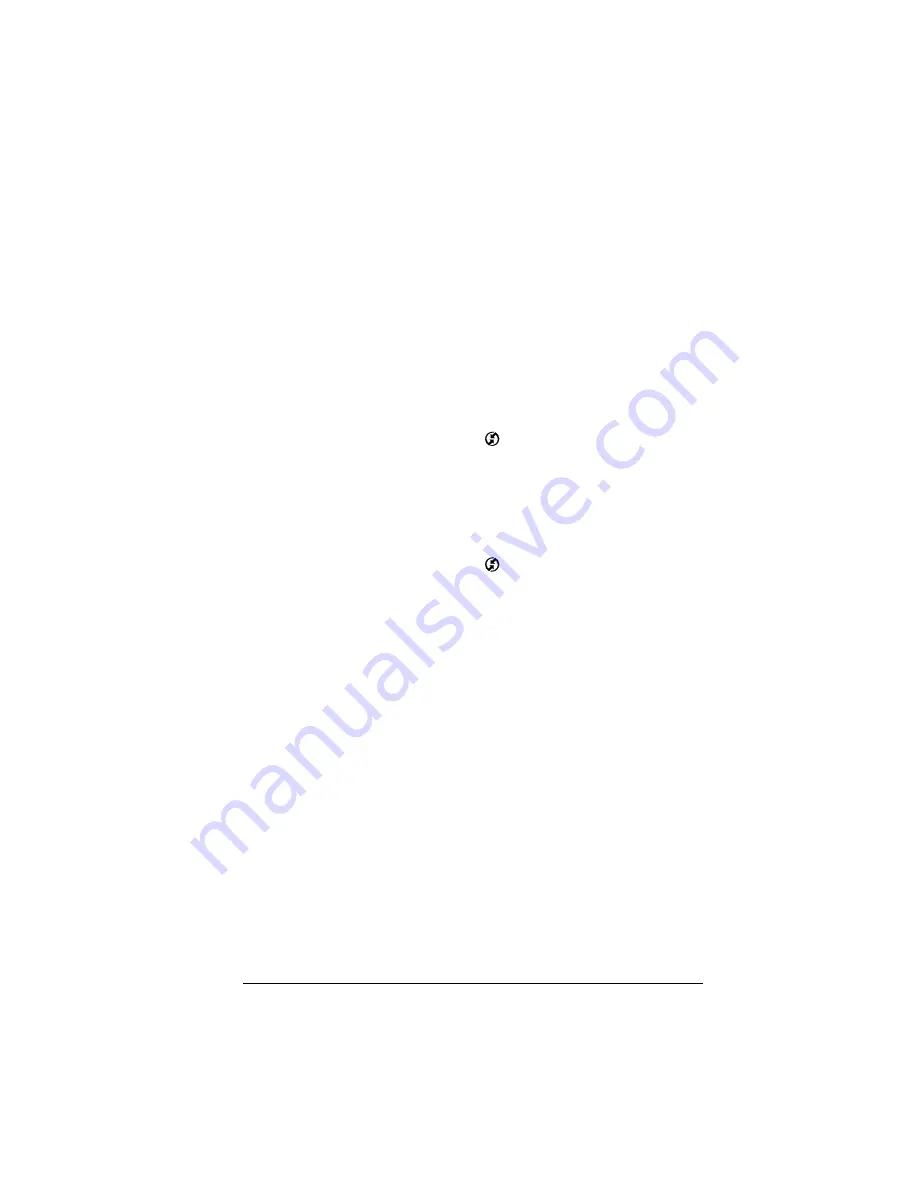
Chapter 6
Page 147
Returning to cradle/cable HotSync operations
It’s easy to return to using the cradle/cable for HotSync operations.
Note:
If your cradle/cable is connected to a USB port, you can
continue using it while HotSync Manager is configured for
infrared communication. Use the following instructions to
return to local USB cradle/cable HotSync operations only
when needed, such as when you have disconnected the
cradle/cable from the USB port.
To return to local USB cradle/cable HotSync operations on a
Windows computer:
1. If needed, connect the cradle/cable to the USB port of your
computer you use for HotSync operations.
2. Click the HotSync Manager icon
in the Windows system tray,
and select Local USB if it is not already checked.
To return to local serial cradle/cable HotSync operations on a
Windows computer:
1. If needed, connect the cradle/cable to the port of your computer
you use for HotSync operations.
2. Click the HotSync Manager icon
in the Windows system tray.
3. Choose Setup, and then click Local.
4. Select the COM port where your cradle/cable is connected.
5. Click OK.
To return to local serial cradle/cable HotSync operations
on a Macintosh:
1. If needed, connect the cradle/cable to a serial port on your
Macintosh.
2. Double-click the HotSync Manager icon in the Palm folder.
3. In the HotSync Controls tab, select Enabled.
4. Click the Serial Port Settings tab.
5. Under Check for handheld connection using, select Local Setup.
6. Under Local Setup, select the port where your cradle/cable is
connected from the Port pop-up menu.
7. Close the HotSync Software Setup window.
Now, the next time you want to perform a HotSync operation, just
press the HotSync button on the cradle/cable.
Summary of Contents for Handhelds m100
Page 1: ...Handbook for Palm m100SeriesHandhelds ...
Page 8: ...Page viii Handbook for Palm m100 Series Handhelds ...
Page 10: ...Page 2 About This Book ...
Page 50: ...Page 42 Entering Data in Your Handheld ...
Page 66: ...Page 58 Managing Your Applications ...
Page 74: ...Page 66 Using Expansion Features ...
Page 198: ...Page 190 Maintaining Your Handheld ...
Page 216: ...Page 208 Frequently Asked Questions ...
Page 222: ...Page 214 Product Regulatory Information ...
Page 232: ...Page 224 Index ...






























