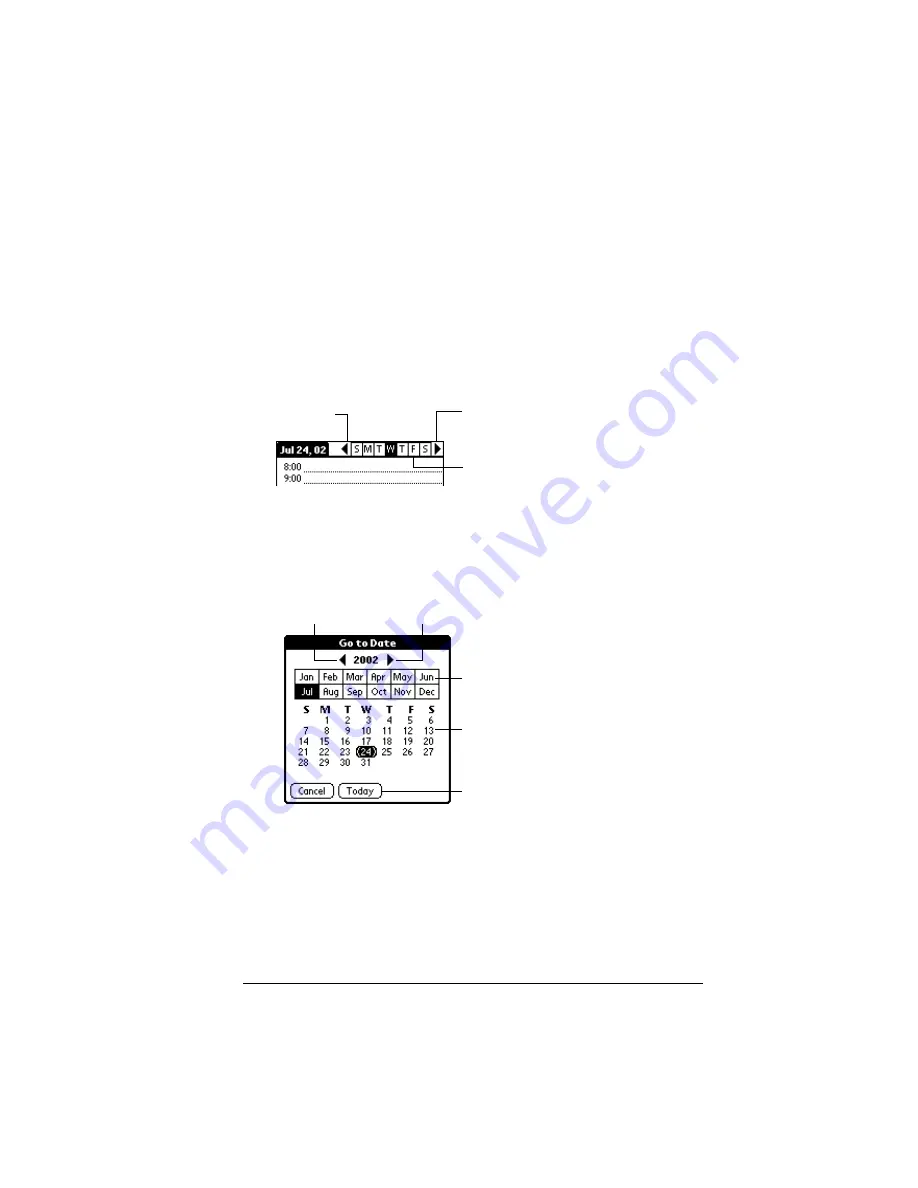
Chapter 5
Page 101
6. Tap a blank area of the screen to deselect the event. A vertical line
appears next to the time, indicating the duration of the event.
Note:
If an event has the same start and end time, the time is only
displayed once.
To schedule an event for another day:
1. Select the date you want for the event by doing one of the
following:
– Tap the day of the week that you want in the date bar at the top
of the screen. If necessary, tap the Previous week or Next week
scroll arrows to move to another week.
Tip:
You can also use the scroll button on the front panel of your
handheld to move forward or backward one day at a time.
– Tap Go To at the bottom of the screen to open the Go to Date
dialog box. Select a date by tapping a year, month, and day in
the calendar.
Tip:
In the Go to Date dialog box, you can also use the scroll
button on the front panel of the handheld to move forward
or backward one month at a time.
2. After you locate the date, follow the steps for scheduling an event
for the current day.
Previous
week
Next
week
Tap to select a day
of the current week
Previous year
Next year
Tap to select
current date
Tap to select a
month
Tap to select a
day
Summary of Contents for Handhelds m100
Page 1: ...Handbook for Palm m100SeriesHandhelds ...
Page 8: ...Page viii Handbook for Palm m100 Series Handhelds ...
Page 10: ...Page 2 About This Book ...
Page 50: ...Page 42 Entering Data in Your Handheld ...
Page 66: ...Page 58 Managing Your Applications ...
Page 74: ...Page 66 Using Expansion Features ...
Page 198: ...Page 190 Maintaining Your Handheld ...
Page 216: ...Page 208 Frequently Asked Questions ...
Page 222: ...Page 214 Product Regulatory Information ...
Page 232: ...Page 224 Index ...






























