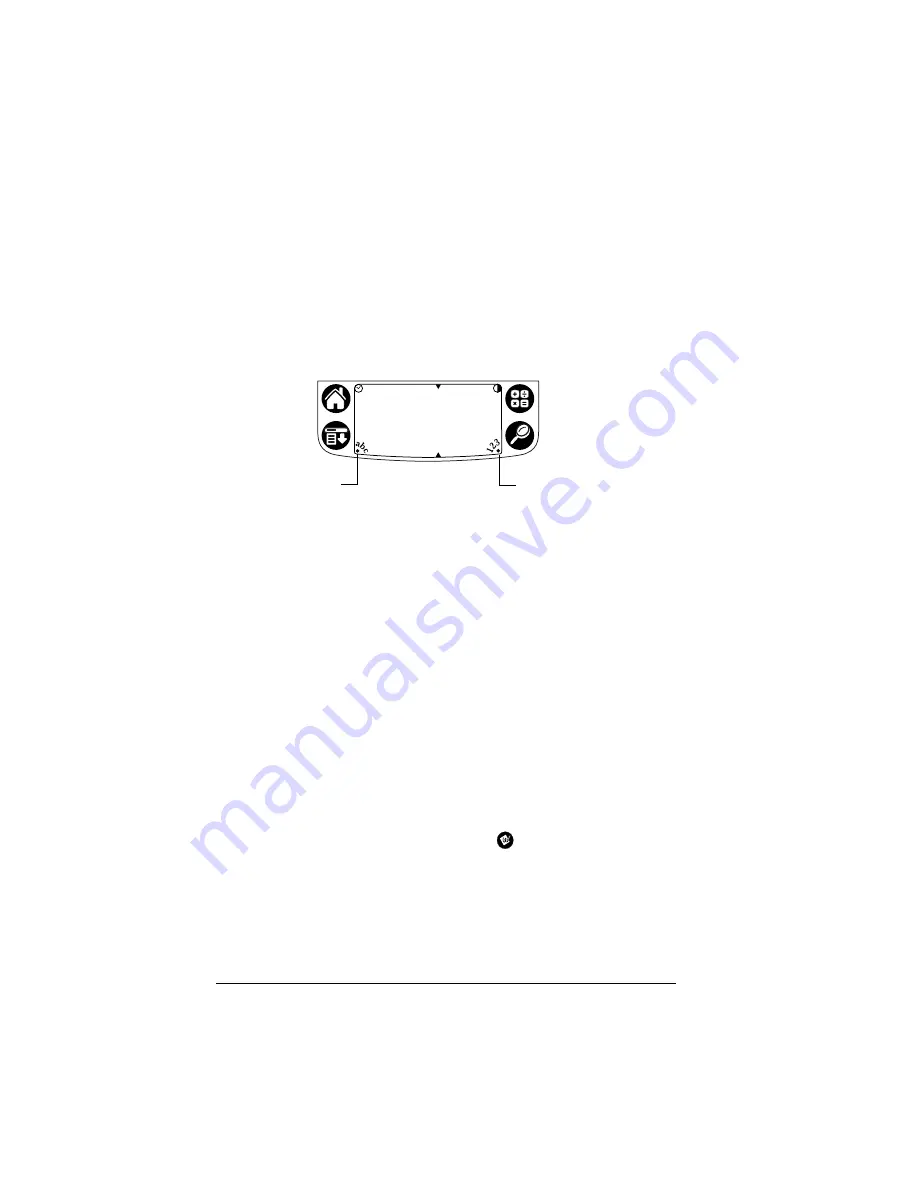
Page 38
Entering Data in Your Handheld
Using the onscreen keyboard
You can open the onscreen keyboard anytime you need to enter text
or numbers on your handheld.
To use the onscreen keyboard:
1. Open any application (such as Memo Pad).
2. Tap any record, or tap New.
3. Tap “abc” to open the alphabetic keyboard, or tap “123” to open
the numeric keyboard.
4. Tap the characters to enter text and numbers.
Note:
The onscreen keyboard also includes a dialog box for
international characters. You can switch among the three
dialogs at any time to enter the exact text you need.
5. After you finish, tap Done to close the onscreen keyboard and
place the text in the record.
Using Note Pad
In addition to using Graffiti characters and the onscreen keyboard,
you can enter data on your handheld using the Note Pad application.
When you use Note Pad, you write quick notes directly on the
handheld screen in your own handwriting. Later, you can enter this
information into another application, or delete it. See “Note Pad” in
Chapter 5 for more information and instructions.
To use Note Pad:
1. Press the Note Pad application button
on the front panel of
your handheld.
2. Write the information directly on the handheld screen.
3. Tap Done.
Tap here for
alphabetic keyboard
Tap here for numeric
keyboard
Summary of Contents for Handhelds m100
Page 1: ...Handbook for Palm m100SeriesHandhelds ...
Page 8: ...Page viii Handbook for Palm m100 Series Handhelds ...
Page 10: ...Page 2 About This Book ...
Page 50: ...Page 42 Entering Data in Your Handheld ...
Page 66: ...Page 58 Managing Your Applications ...
Page 74: ...Page 66 Using Expansion Features ...
Page 198: ...Page 190 Maintaining Your Handheld ...
Page 216: ...Page 208 Frequently Asked Questions ...
Page 222: ...Page 214 Product Regulatory Information ...
Page 232: ...Page 224 Index ...






























