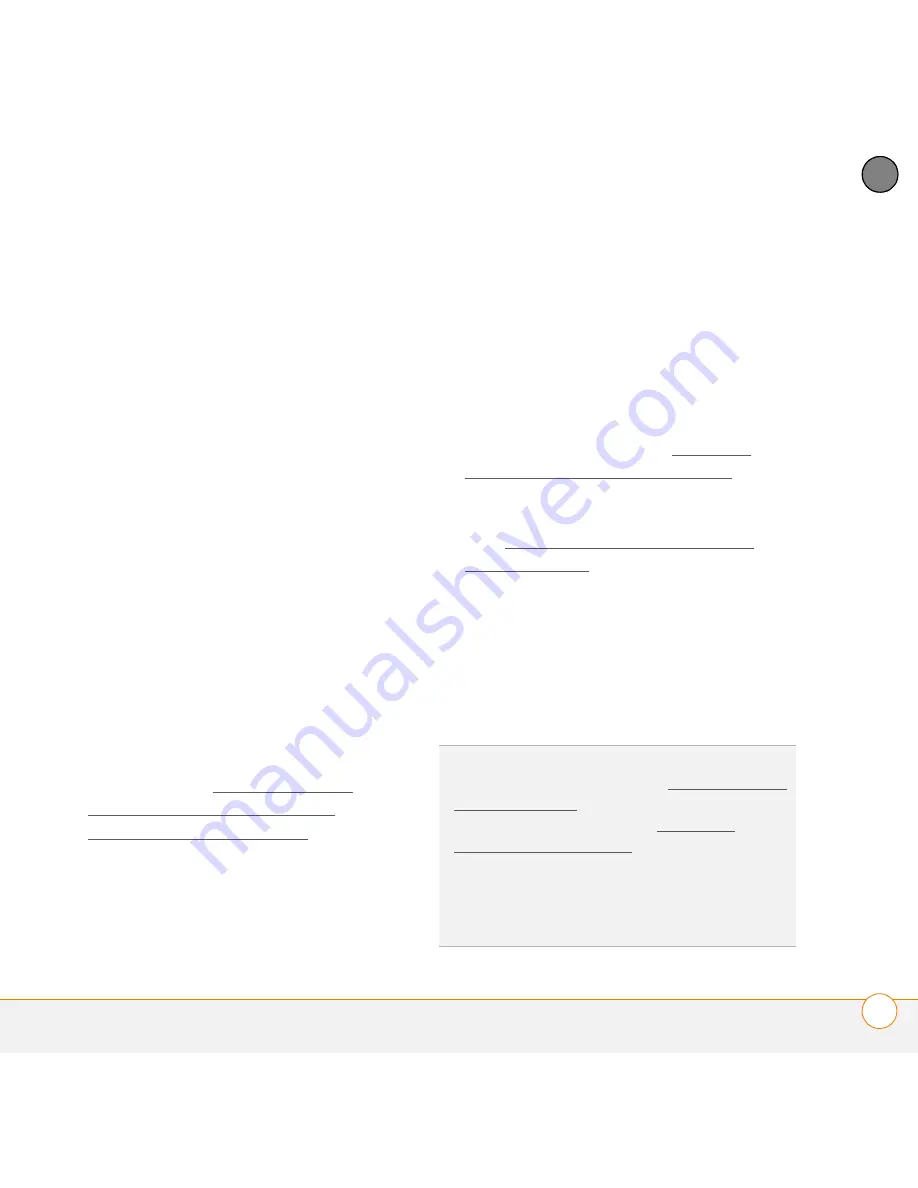
S Y N C H R O N I S I N G I N F O R M A T I O N
S E T T I N G U P Y O U R C O M P U T E R F O R S Y N C H R O N I S A T I O N
89
5
CH
AP
T
E
R
computer must have all its resources
available to install the software.
2
Insert the Windows Mobile Getting
Started CD into the CD drive on your
computer.
3
If prompted, click
RunStart.exe
.
4
Click
Continue
.
5
Select your language and click
Next
.
6
Select
Setup and Installation
.
7
Make sure the
Windows Mobile
Device Center
box is checked, and click
Install
.
8
Follow the installation instructions that
appear on both your computer and your
smartphone.
During installation, you connect your
smartphone to your computer and sync
for the first time. Be sure to watch
what’s happening on both your
computer and your smartphone. For
more info, see Connecting your
smartphone to your computer and
Synchronisation: Overview.
Using the desktop sync software
After you install the desktop sync
software, synchronisation happens
automatically anytime you connect your
smartphone to your computer, as
described in the next section. You can also
open the desktop sync software window
on your computer to perform the following
tasks:
•
Install applications from your computer
to your smartphone (see Installing
applications from your computer) or to
an expansion card inserted into the
expansion card slot on your smartphone
(see Installing applications onto an
expansion card).
•
Change which applications synchronise.
•
In ActiveSync desktop software on a
Windows XP computer, enter settings
to synchronise wirelessly with
Microsoft Exchange Server 2003 or
2007.
DID
YOU
KNOW
?
You can also change which
applications synchronise (see Changing which
applications sync) and enter settings to
synchronise wirelessly (see Setting up
wireless synchronisation) in the ActiveSync
app on your smartphone. Whether you enter
changes on your smartphone or on your
computer, the changes are transferred to the
other location the next time you synchronise.
Summary of Contents for 500V - Treo Smartphone 150 MB
Page 1: ...User Guide Your Palm Treo 500v Smartphone ...
Page 12: ...W E L C O M E W H E R E T O L E A R N M O R E 12 1 C H A P T E R ...
Page 24: ...S E T T I N G U P S E T T I N G U P S Y N C H R O N I S A T I O N 24 2 C H A P T E R ...
Page 178: ...Y O U R P H O T O S V I D E O S A N D M U S I C M O B I L E T V 178 9 C H A P T E R ...
Page 180: ...In this chapter Contacts 181 Calendar 186 Tasks 191 Voice Notes 194 ...
Page 284: ...T R O U B L E S H O O T I N G V O I C E Q U A L I T Y 284 14 C H A P T E R ...
Page 290: ...T E R M S 290 ...
Page 333: ......
Page 334: ...PN 406 11180 01 ...






























