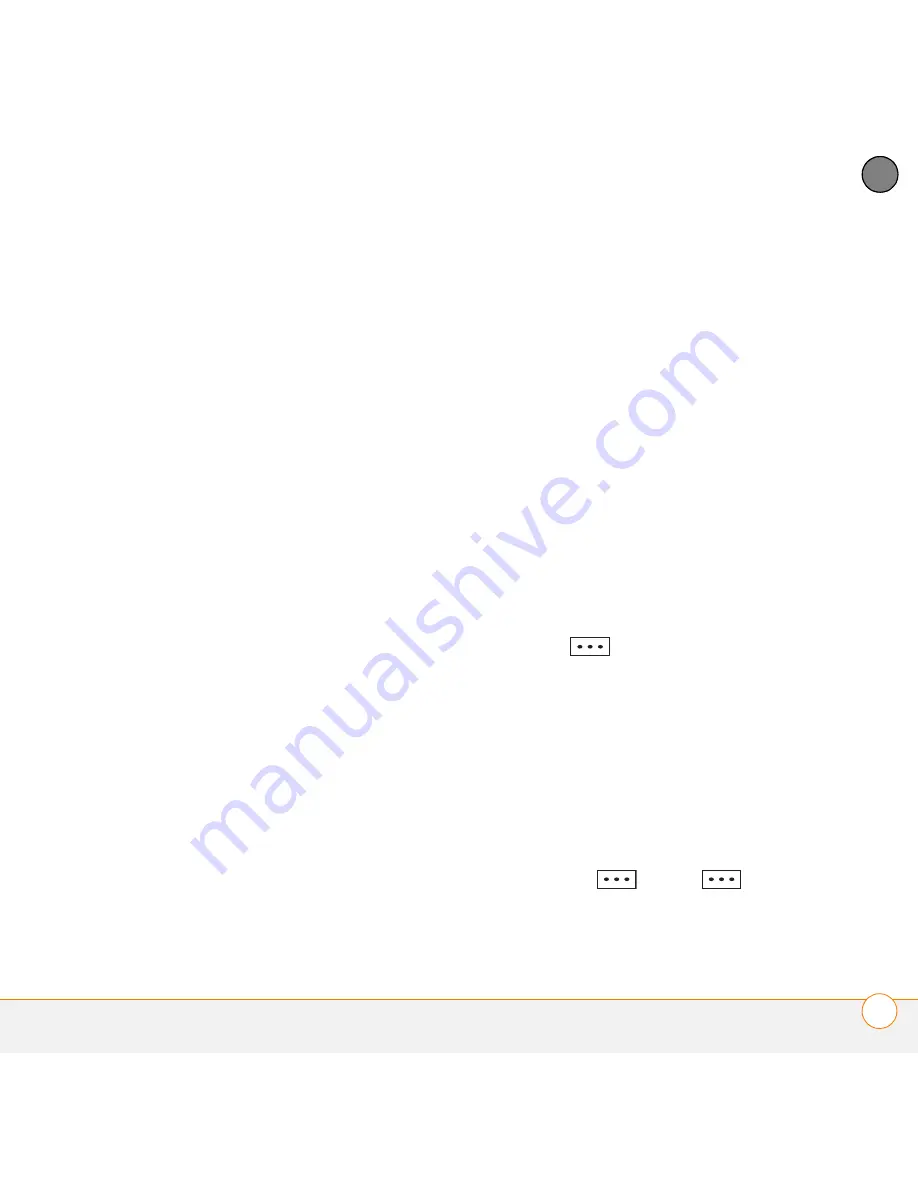
Y O U R M I C R O S O F T O F F I C E A N D O T H E R D O C U M E N T T O O L S
E X C E L M O B I L E
209
11
CH
AP
T
E
R
A2), selecting Entire row inserts two
rows; so the original rows 1 and 2 (and
their contents) are now rows 3 and 4.
The rows containing the selected area
and all rows beneath it move the same
number of rows—two in this example—
down.
Column:
Inserts the same number of
new columns as the number of cells
you selected horizontally in step 2. For
example, if you selected an area
containing two cells (A1 and B1)
horizontally, selecting Entire column
inserts two columns; so the original
columns A and B (and their contents)
are now columns C and D. The columns
containing the selected area and all
columns to the right of it move the
same number of columns—two in this
example—to the right.
Shift Right:
Inserts the same number
of new cells as the number of cells you
selected horizontally in step 2. For
example, if you selected an area
containing two cells (A1 and B1)
horizontally, selecting Shift cells right
inserts two horizontal cells; so the
original A1 and B1 (and their contents)
are now C1 and D1. The selected area
and all cells to the right of it move the
same number of columns—two in this
example—to the right.
Shift Down:
Inserts the same number
of new cells as the number of cells you
selected vertically in step 2. For
example, if you selected an area
containing two cells (A1 and A2)
vertically, selecting Shift cells down
inserts two vertical cells; so the original
A1 and A2 (and their contents) are now
A3 and A4. The selected area and all
cells below it move the same number of
rows—two in this example—down.
6
Press
Done
(left softkey).
Moving cells, rows, or columns
You can cut or copy an area of a worksheet
and paste it elsewhere on the same
worksheet or on a different worksheet.
1
Open the workbook containing the
elements you want to move.
2
If the softkey text labels are hidden,
press the
right
or
left
softkey to display the labels.
Summary of Contents for 500V - Treo Smartphone 150 MB
Page 1: ...User Guide Your Palm Treo 500v Smartphone ...
Page 12: ...W E L C O M E W H E R E T O L E A R N M O R E 12 1 C H A P T E R ...
Page 24: ...S E T T I N G U P S E T T I N G U P S Y N C H R O N I S A T I O N 24 2 C H A P T E R ...
Page 178: ...Y O U R P H O T O S V I D E O S A N D M U S I C M O B I L E T V 178 9 C H A P T E R ...
Page 180: ...In this chapter Contacts 181 Calendar 186 Tasks 191 Voice Notes 194 ...
Page 284: ...T R O U B L E S H O O T I N G V O I C E Q U A L I T Y 284 14 C H A P T E R ...
Page 290: ...T E R M S 290 ...
Page 333: ......
Page 334: ...PN 406 11180 01 ...






























