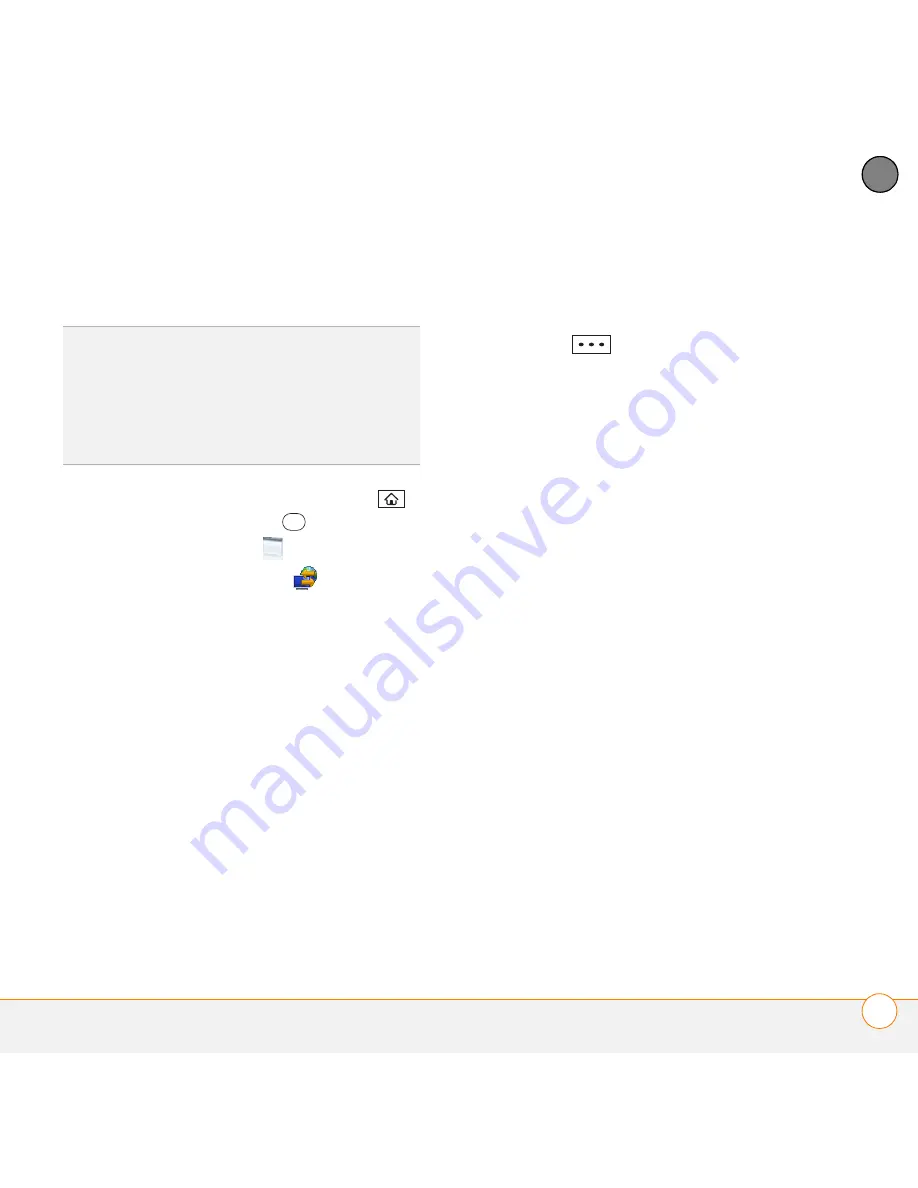
Y O U R C O N N E C T I O N S T O T H E W E B A N D W I R E L E S S D E V I C E S
U S I N G Y O U R D E V I C E A S A W I R E L E S S M O D E M
155
8
CH
AP
T
E
R
Point” or something similar appears in
the list of Bluetooth services.
4
On your smartphone, press
Home
,
and then press
Centre
.
5
Select
Applications
, and then
select
Internet Sharing
.
6
Select the
PC Connection
list, and then
select
Bluetooth PAN
.
NOTE
Keep the default setting on the
Network Connection list.
Press
Connect
(left softkey) and
follow the wizard to set up Internet
Sharing.
7
On your computer, follow the steps to
accept or enable a Bluetooth PAN
connection with your smartphone.
Check the documentation included with
your computer for instructions.
8
After you have connected, on your
computer, open your web browser to
confirm that you can connect to the
Internet.
TIP
Don’t see your smartphone icon or the list
of services? Check the documentation
included with your computer, or contact your
computer manufacturer for help. Different
computer models use different terminology
for the Bluetooth connection features.
Summary of Contents for 500V - Treo Smartphone 150 MB
Page 1: ...User Guide Your Palm Treo 500v Smartphone ...
Page 12: ...W E L C O M E W H E R E T O L E A R N M O R E 12 1 C H A P T E R ...
Page 24: ...S E T T I N G U P S E T T I N G U P S Y N C H R O N I S A T I O N 24 2 C H A P T E R ...
Page 178: ...Y O U R P H O T O S V I D E O S A N D M U S I C M O B I L E T V 178 9 C H A P T E R ...
Page 180: ...In this chapter Contacts 181 Calendar 186 Tasks 191 Voice Notes 194 ...
Page 284: ...T R O U B L E S H O O T I N G V O I C E Q U A L I T Y 284 14 C H A P T E R ...
Page 290: ...T E R M S 290 ...
Page 333: ......
Page 334: ...PN 406 11180 01 ...






























