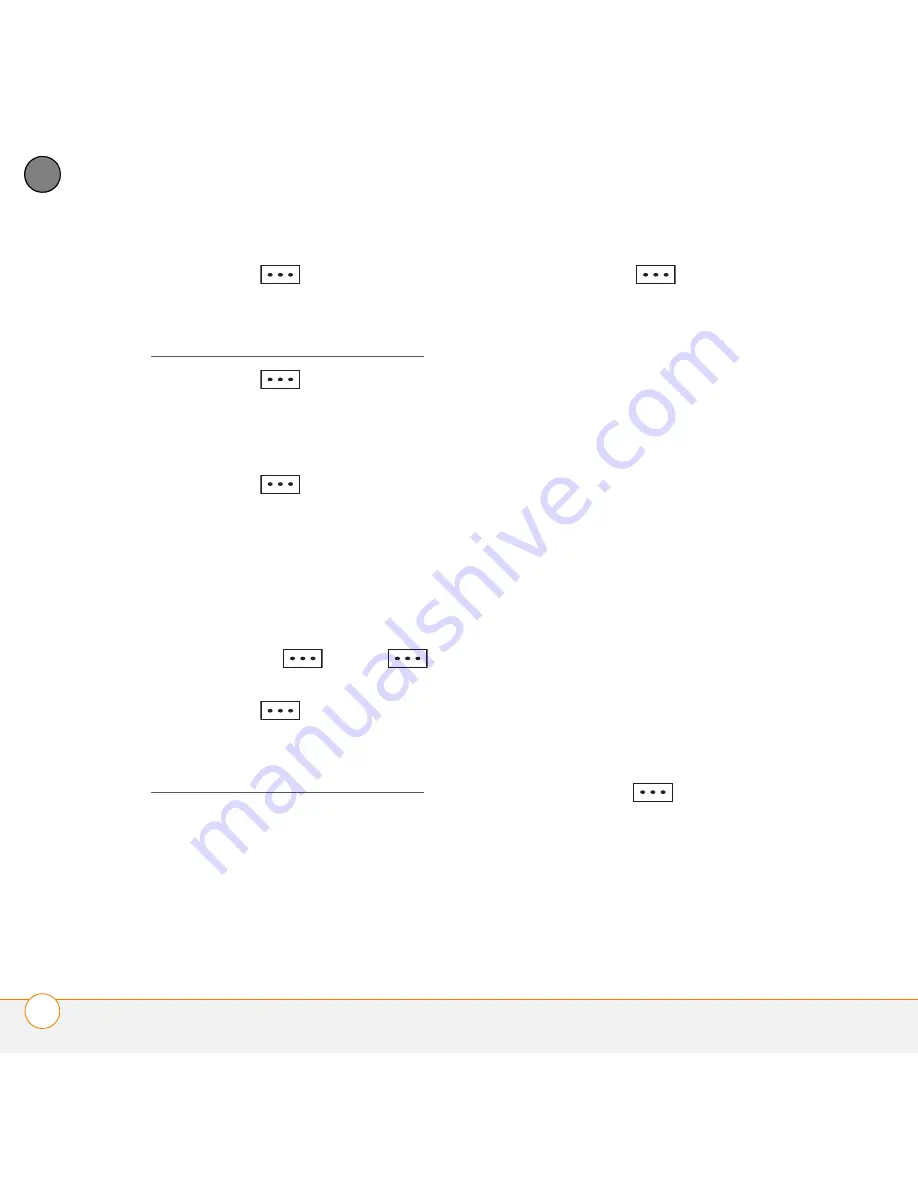
Y O U R M I C R O S O F T O F F I C E A N D O T H E R D O C U M E N T T O O L S
E X C E L M O B I L E
210
11
CH
AP
T
E
R
3
Press
Menu
(right softkey) and
select
Edit Mode
.
4
Select the area you want to move (see
Selecting cells, rows, or columns).
5
Press
Menu
(right softkey) and
select
Edit
>
Cut
or
Edit
>
Copy
.
6
Navigate to the area where you want to
insert the cells, rows, or columns.
7
Press
Menu
(right softkey) and
select
Edit
>
Paste
,
Deleting cells, rows, or columns
1
Open the workbook containing the
elements you want to delete.
2
If the softkey text labels are hidden,
press the
right
or
left
softkey to display the labels.
3
Press
Menu
(right softkey) and
select
Edit Mode
.
4
Select the area you want to delete (see
Selecting cells, rows, or columns).
5
Press
Menu
(right softkey), select
Edit
>
Delete Cells
, and then select
how you want to remove the elements:
Shift cells left:
Deletes the highlighted
cells and moves all cells on their right to
the left.
Shift cells up:
Deletes the highlighted
cells and moves all cells below them up.
Entire row:
Deletes the entire row(s) in
which the highlighted cells are located,
and moves all rows below them up.
Entire column:
Deletes the entire
column(s) in which the highlighted cells
are located, and moves all columns on
their right to the left.
NOTE
Excel Mobile adjusts formulas to
reflect the new cell locations. However, a
formula that refers to a deleted cell
displays the #REF! error value.
6
Press
Done
(left softkey).
Summary of Contents for 500V - Treo Smartphone 150 MB
Page 1: ...User Guide Your Palm Treo 500v Smartphone ...
Page 12: ...W E L C O M E W H E R E T O L E A R N M O R E 12 1 C H A P T E R ...
Page 24: ...S E T T I N G U P S E T T I N G U P S Y N C H R O N I S A T I O N 24 2 C H A P T E R ...
Page 178: ...Y O U R P H O T O S V I D E O S A N D M U S I C M O B I L E T V 178 9 C H A P T E R ...
Page 180: ...In this chapter Contacts 181 Calendar 186 Tasks 191 Voice Notes 194 ...
Page 284: ...T R O U B L E S H O O T I N G V O I C E Q U A L I T Y 284 14 C H A P T E R ...
Page 290: ...T E R M S 290 ...
Page 333: ......
Page 334: ...PN 406 11180 01 ...






























