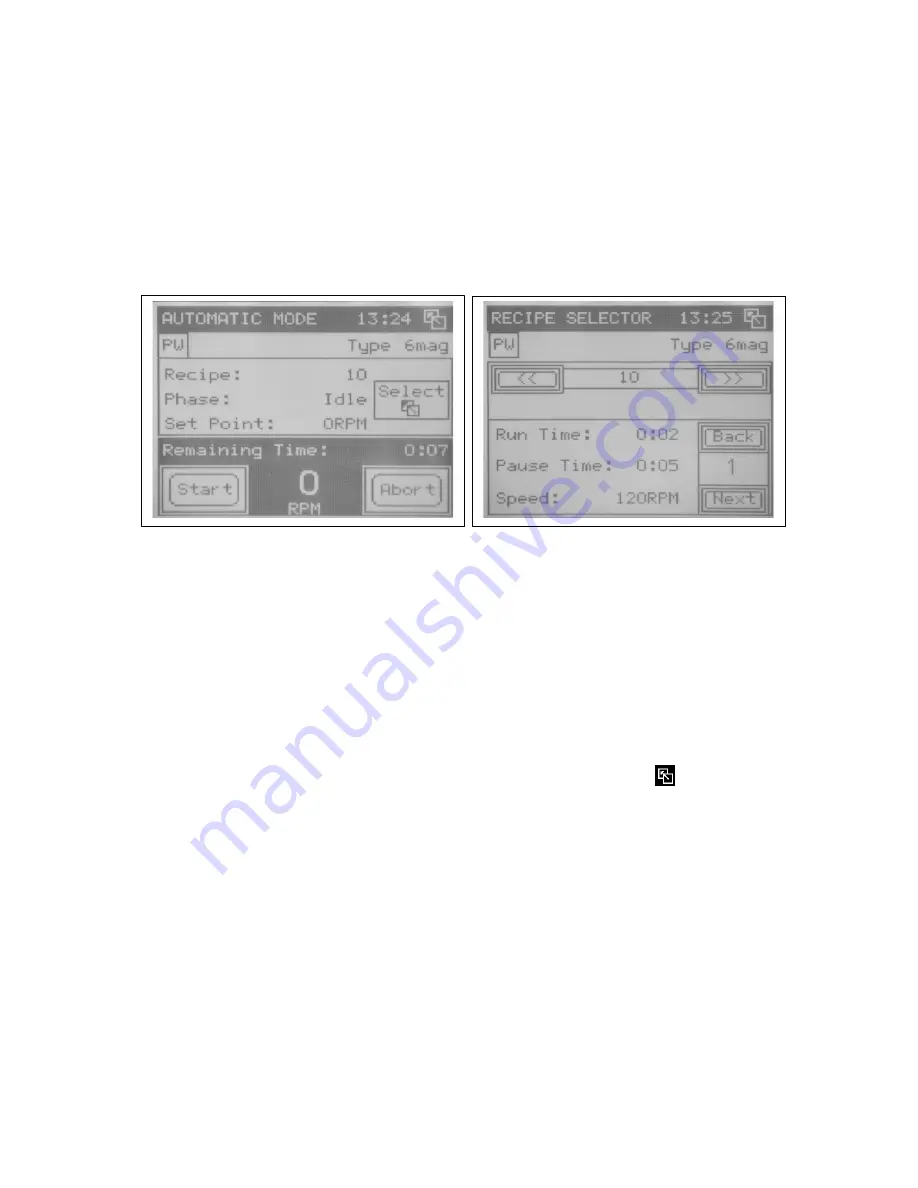
Document #: 020-17475-00 Revision: E
Page #: 40 of 63
To simplify exchange of recipes between drive units a Migration function is available at
the Supervisor level. The feature allows Import/Export of the entire library from/to a
removable memory card (See O.3.4 and P.8 for details).
Operators can load, start recipe run and view a recipe’s instructions. Supervisors and
Maintenance can pause/resume or abort recipes as well as edit their contents or
change the name under which the recipe is stored.
To use the automatic mode to run
the mixer according to a recipe, press Auto Mode on the Main Menu. The Automatic
Mode screen opens and lists the currently loaded recipe. Status bar indicates
“AUTOMATIC MODE” (Figure 47).
Figure 47
: Automatic Mode screen
Figure 48
: Recipe Selector screen
Loading a Recipe
To load a recipe, follow these steps:
On the Automatic Mode scene, press Select. The Recipe Selector screen will
open (Figure 48).
Use the buttons on the Recipe Selector screen to load recipes and view their
contents.
At the top of the screen, press the arrow buttons to move through the list of
recipes.
In the lower right corner of the screen, press the
Back
and
Next
buttons to
move through the individual instructions in the selected recipe.
On the Recipe Selector screen, press the back button
in the upper right
corner of the screen to load the selected recipe and return to the Automatic
Mode screen.
Running a Recipe
To run the recipe listed on the Automatic Mode screen, press and hold the
Start
button.
The mixer will start according to the recipe’s instructions and “Routine in Progress” will
appear in the menu bar. The time remaining in the recipe is listed at the bottom of the
screen.
The window status bar will show a blinking “Routine in Progress”.
Upon finishing the recipe run the screen will show “Successful Finish” with a time stamp,
run duration and name of the recipe finished. To resume to the Auto Mode screen
press the OK button.
















































