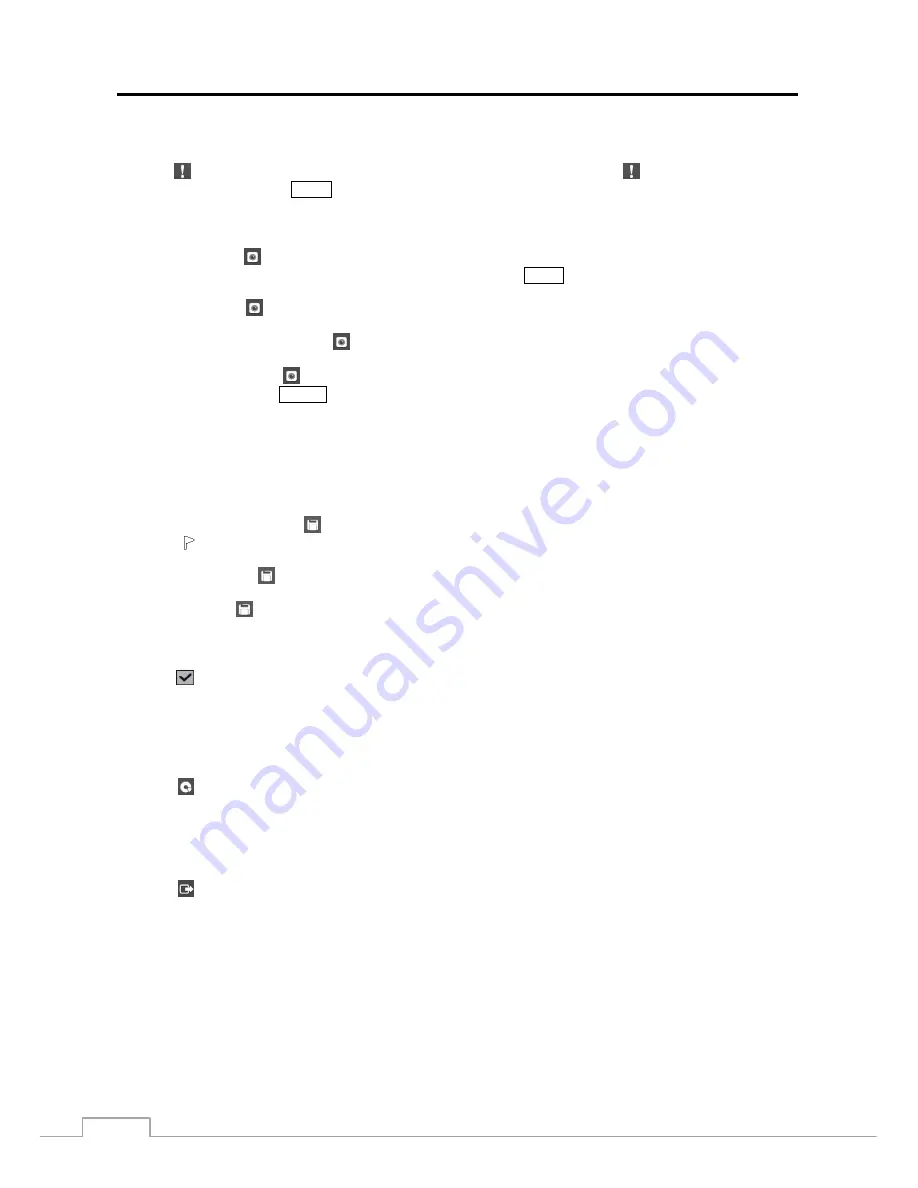
User’s Manual
64
Panic
Selecting (Panic) in the Search menu starts panic recording of all cameras, and selecting again stops panic recording.
It is the same as pressing the
PANIC
button.
Camera Menu
Zoom:
Selecting
(Camera Menu)
→
Zoom
and choosing the camera number zooms the current playback image
of the selected camera on the screen. It is the same as pressing the
ZOOM
button. Selecting
Zoom
again exits the
Zoom mode.
Audio:
Selecting
(Camera Menu)
→
Audio
toggles audio playback On and Off. Recorded audio will be played
when the DVR displays a camera with recorded audio in full screen mode.
Show/Hide Text-In:
Selecting
(Camera Menu)
→
Show Text-In
or
Hide Text-In
shows or hides the text-in
data on the screen if the video was recorded with text-in data.
Edit Group:
Selecting
(Camera Menu)
→
Edit Group
enters to the Active Cameo mode. It is the same as
pressing and holding the
CAMEO
button for three seconds or longer in any multiview formats. Refer to the previous
Live Monitoring
–
Active Cameo Mode
section for details.
NOTE: The
Camera Menu
also can be displayed by clicking the right mouse button on the screen while in the
search mode.
Export
A–B Clip-Copy:
Selecting
(Export)
→
A–B Clip-Copy
will set the starting point of the video to be clip copied,
and the icon displays at the bottom-left corner of the screen. Selecting
A–B Clip-Copy
again will set the ending
point of the video to be clip copied and displays the
Clip-Copy
screen. See the following
Clip Copy
section for details.
Clip-Copy:
Select
(Export)
→
Clip-Copy
, and the
Clip-Copy
screen appears to allow clip copy setup. See
the following
Clip Copy
section for details.
Print:
Selecting
(Export)
→
allows you to print a selected image. See the following
section for details.
Status
Selecting
(Status) in the Search menu allows you to check the status of the DVR’s system, inputs and storage. Refer
to the previous
Live Monitoring
–
Status Monitoring
section for details.
NOTE: Selecting
Status
will only be enabled for a user who has
System Check
authority.
Data Source
Selecting (Data Source) in the Search menu allows you to select the data source to be searched. Selecting
Record
searches recorded data on primary storage installed in the DVR, and selecting
Other
searches recorded data on storage
used for another DVR then installed in this DVR.
Exit
Selecting (Exit) in the Search menu exits the search mode and enters the live monitoring mode.






























