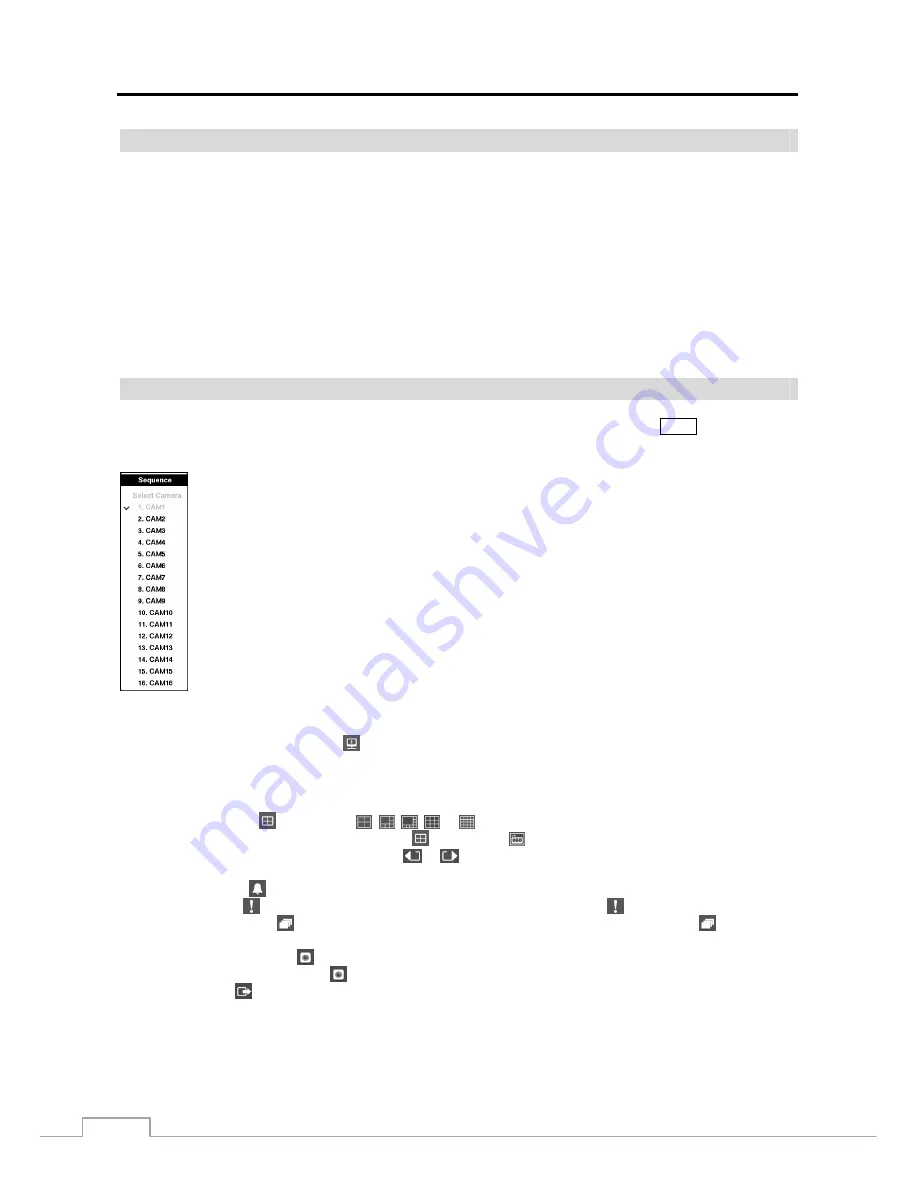
User’s Manual
58
Covert Camera
If a camera is set up as
Covert 1
in the Camera setup screen (General tab), that camera will not be displayed unless a
user with
Covert Camera View
authority logs into the system. However the camera title and status icons will be
displayed on the monitor.
If a camera is set up as
Covert 2
in the Camera setup screen (General tab), that camera appears to be Off unless a user
with
Covert Camera View
authority logs into the system. The camera title will be grayed out and status icons will
not be displayed on the monitor.
NOTE: When a camera is set up as
Covert 1
, the DVR displays the camera title and status icons on the covert
video. When set up as
Covert 2
, the DVR displays only the camera title on the covert video.
If a user who has
Covert Camera View
authority logs into the system, the user can view video from cameras set to
Covert 1
or
Covert 2
including the camera titles and status icons.
Spot Monitoring
You can select the camera you want to display on a Spot Monitor. Pressing and holding the
SPOT
button for three
seconds or longer displays the Sequence Menu.
Select the camera to be displayed on the Spot Monitor. Selecting
Sequence
from the menu displays
more than one camera on a Spot Monitor sequentially. Select
Sequence
again to stop sequencing on
the Spot Monitor. Any cameras that are Off, have lost video or are set to
Covert
(unless the user has
authority to view covert cameras) will be excluded from the sequence. When the Spot Monitor is in
the sequence mode, you can set the camera’s display dwell time. Refer to
Chapter 3 – Configuration
– Display Screen
section for details.
Figure 43: Sequence menu.
Selecting
Spot Monitor
after selecting (Monitor) in the Live Monitoring menu displays the Spot Monitor menu and
allows you to control a Spot Monitor.
Spot Monitor Menu
Display:
Selecting
(Display)
→
, , , or (2x2, 1+5, 1+7, 3x3 or 4x4) displays
the cameras in the
selected multiview screen mode, and selecting
(Display)
→
(OSD) toggles OSD On and Off.
Previous Group, Next Group:
Selecting
or
(Previous Group or Next Group) moves to the previous or
next page.
Alarm:
Selecting (Alarm) resets the DVR’s outputs including the internal buzzer during an alarm.
Panic:
Selecting (Panic) starts panic recording of all cameras, and selecting again stops panic recording.
Sequence:
Selecting (Sequence) causes the cameras to display sequentially, and selecting again stops
sequencing.
Camera Menu:
Selecting
(Camera Menu)
→
Spot Monitor
allows you to select the camera you want to display
on a Spot monitor, and selecting
(Camera Menu)
→
Edit Group
enters to the Active Cameo mode.
Exit:
Selecting
(Exit) exits the Spot Monitor mode and enters the Main Monitor mode.






























