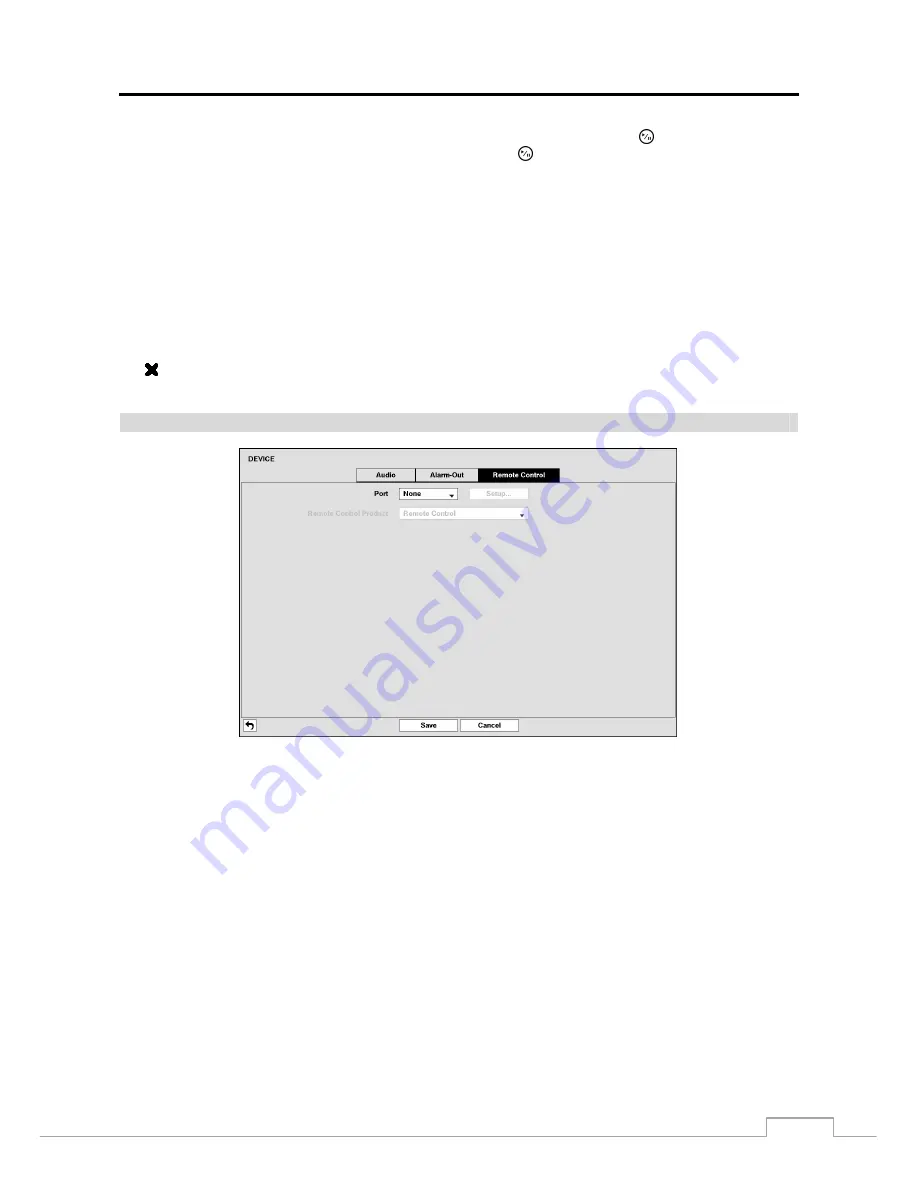
Digital Video Recorder
39
You can add and edit alarm output schedules on this screen. Highlight the
+
and press the button to add a schedule.
Highlighting the boxes under the
Column
heading and pressing the button allows you to edit the information in
those boxes.
The
Day
box allows you to select the days that the alarm schedule will be active. The choices are: Sun, Mon, Tue,
Wed, Thu, Fri, Sat, M~F, Hol and All.
The
Range
box allows you to set the time that the alarm schedule will be active in 15-minute increments from 00:00
to 24:00.
The
Mode
box allows you to set how the alarm reacts during the scheduled time. When set to
On
, the Alarm-Out is
active during the scheduled time. When set to
Event
, the Alarm-Out is only active when there is an Event during the
scheduled time.
The
Channels
box allows you to set which alarm outputs will be active. You can also select the DVR’s internal buzzer.
The box allows you to delete an alarm output schedule. You will be asked to confirm whether or not you really wish
to delete the schedule.
Remote Control
Figure 26: Device – Remote Control setup screen.
Highlight the box beside
Port
and select from None, RS232 and RS485. If the RS232 port and RS485 port are in use
for PTZ control, networking or text input, the remote keyboard cannot be configured.
Highlight
Setup…
and select the correct Baud Rate, Parity, Data Bits and Stop Bits for the device you are connecting
to the DVR.
Highlight the box beside
Remote Control Product
and select the device from the list.
















































