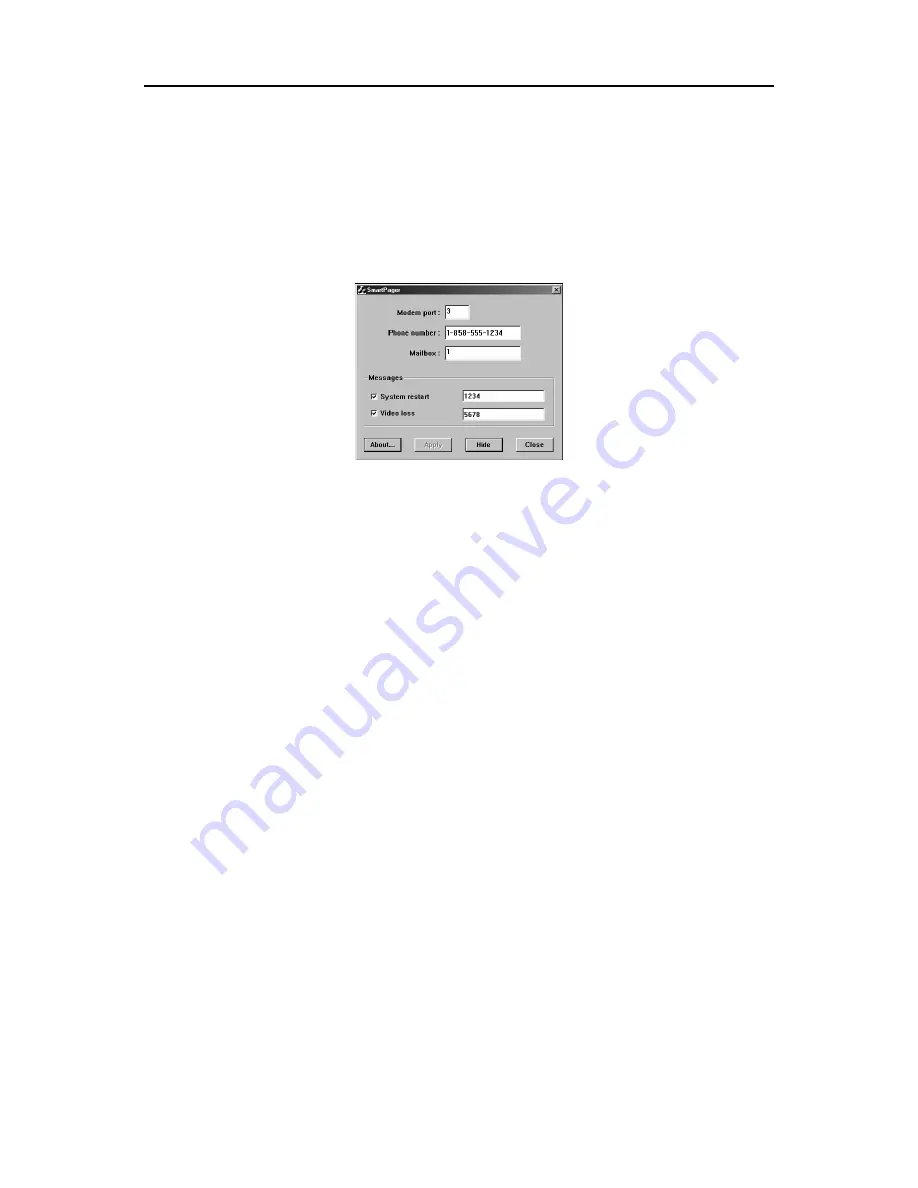
User’s Manual
46
SmartPager
SmartPager pages the system manager when something happens to video input, such as a video signal loss or system
reboot. SmartServer and SmartPager cannot be run at the same time because they both use the modem. If you want
to run SmartServer and SmartPager at the same time, a second modem must be installed. To set up SmartPager, click
the
Setup
button in the SmartGuard mode. Move to the
System
tab, and click the
Set up Pager...
button. The
following
SmartPager
dialog box appears.
NOTE:
SmartServer is invisible software that prepares images to send to remote sites via a modem or LAN.
1. Click the text field beside
Modem port
, and enter the COM port number of the modem.
2. Click the text field beside
Phone number
, and enter in the pager number. Make certain to enter the number
exactly as it must be dialed including any numbers such as
9
to get an outside line or area codes.
3. Click the text field beside
Mailbox
, and enter the number for paging when the pager uses a voice mailbox.
4. Move to
Messages
, and select the paging condition. Check the box beside the events that should cause the DVR
to call the pager and enter the user-specified number in the text field. Multiple conditions can be selected. When
selecting
System restart
, the DVR pages whenever the system is restarted. When selecting
Video loss
, the DVR
pages whenever the system loses video input from a camera.
5. Click the
About
... button to see the software version information.
6. Click the
Apply
button to save the changes. This button is enabled when certain values are changed. The changes
are saved only when you click this button.
7. Click the
Hide
button to hide the
SmartPager
dialog box.
8. Click the
Close
button to end SmartPager.
Summary of Contents for PDR16-PC
Page 1: ......
Page 2: ...User s Manual ii ...
Page 6: ...User s Manual vi ...
Page 60: ...User s Manual 54 ...






























