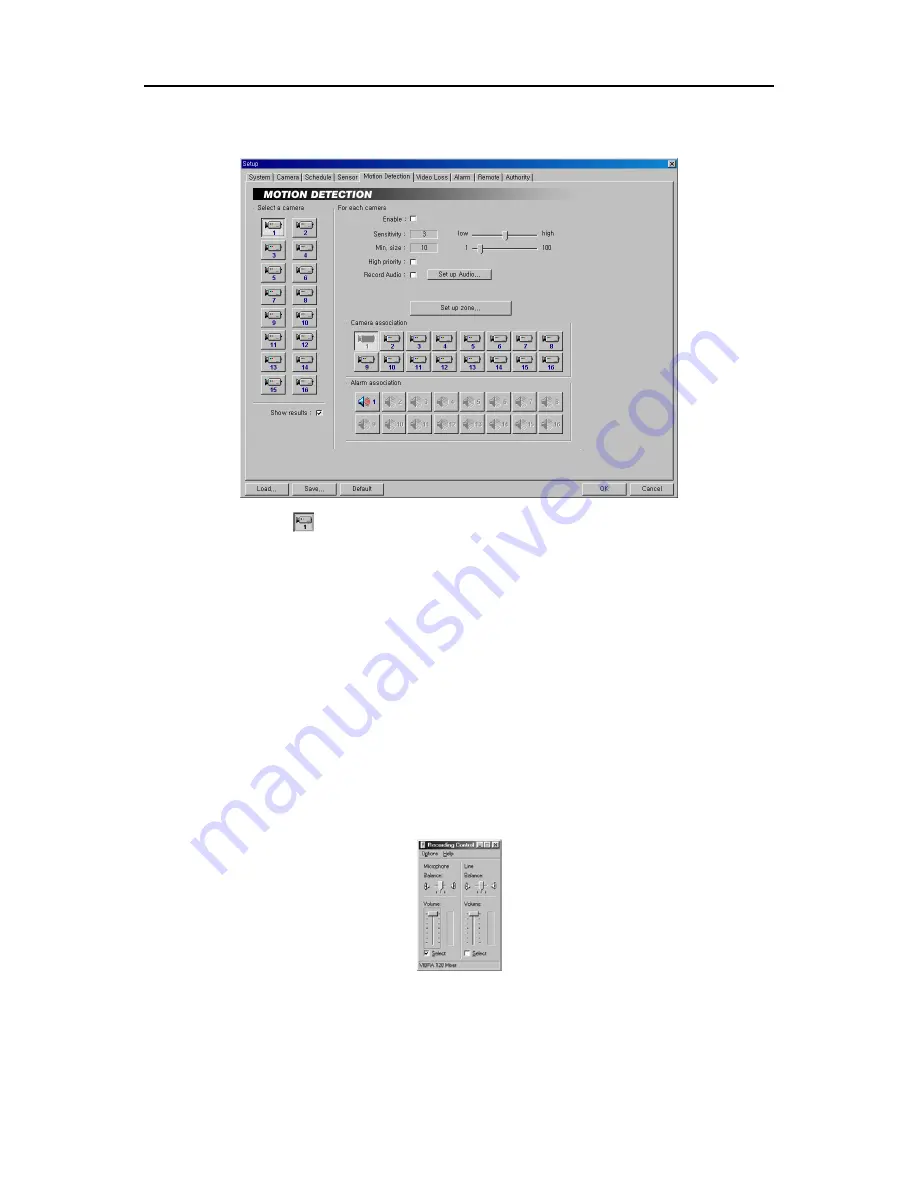
User’s Manual
14
Setting Up Motion Detection
1. Click the
Camera
icon.
2. Move to
Enable
, and check the box to enable motion detection for the selected camera.
3. Move to
Sensitivity
, and set the motion detection sensitivity (1 to 5) by holding down and dragging the pointer.
NOTE:
The higher the number, the more sensitive it is. You can check that the sensitivity is set correctly by
watching detection results on the images. See the step 10.
4. Move to
Min. size
, and set the minimum number of blocks (1 to 100). If you set the Min. size value to
10
, the
DVR will only react to motion when it detects changes (activity) in at least 10 connected blocks within the selected
zone established in step 8.
5. Move to
High priority
, and check the box to give high priority to the target camera. The DVR will follow the
advanced camera setup when the target camera detects motion. See the
Setting Up Cameras
for configuring
advanced camera setup.
6. Move to
Record Audio
, and check the box to record audio when a selected camera detects motion. Recording
audio will be activated when the DVR is recording video.
7. Click the
Set up Audio...
button. Select an audio input type from
Microphone
or
Line-in
, and set its balance and
volume in the
Recording Control
dialog box.
NOTE:
The sound card provides two types of audio input, Microphone and Line-in. Microphone is for an
unamplified source while Line-in is for an amplified source. You must manually select the recording input type.
8. Click the
Set up zone...
button, and a zone setup window appears.
Summary of Contents for PDR16-PC
Page 1: ......
Page 2: ...User s Manual ii ...
Page 6: ...User s Manual vi ...
Page 60: ...User s Manual 54 ...






























