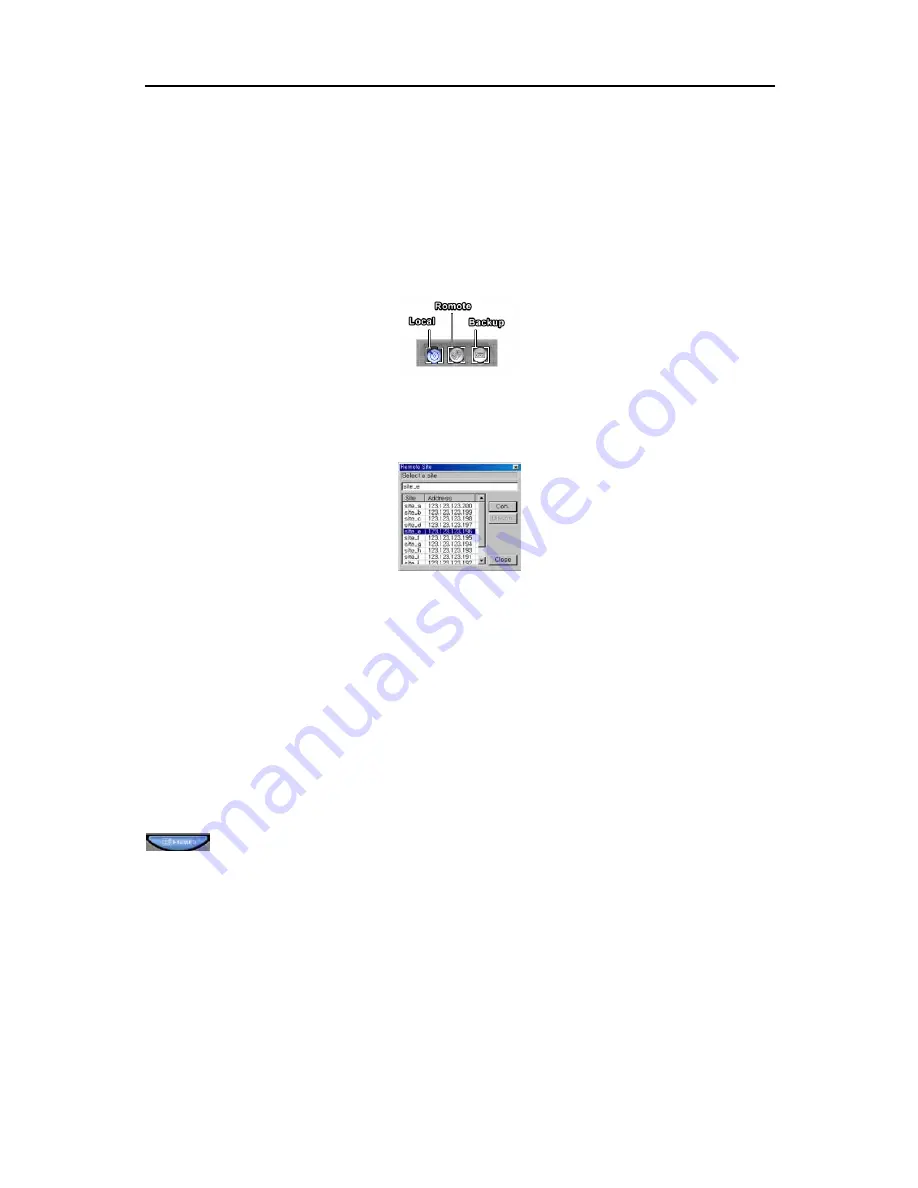
16-Channel Digital Video Recorder
29
4. Click the
Find All
button to find all event logs within established find parameters and then display the results in the
Result
list box. The image of the results can be displayed by double clicking the target event in the Result list.
Remove all entries listed in the box by clicking the
Clear All
button. If the
clear all before apply find all box
is
checked, the results before applying
Find All
will be removed.
NOTE:
If you want to find one event at a time, click the
Find Next
button.
Utility Buttons
Data Loading
•
Local:
Click the
Local
button to load recorded data from the local hard disk drive.
•
Remote:
Click the
Remote
button to load recorded data from the remote DVR via a modem or LAN. The
following
Remote Site
dialog box appears, and the remote site(s) you registered for remote monitoring is (are)
displayed in the list box.
- Connecting a remote site…
Click the site where you want to connect in the list box, and then click the
Con.
button.
Double click the site where you want to connect in the list box.
Or, hit the enter key after entering the site name or address in the text field located under
Select a site
. (Quick
Search)
- Disconnecting a remote site…
Click the site where you want to disconnect in the list box, and then click the
Discon.
button.
NOTE:
If you want to arrange the site list in the descending orders, click the
Site
or
Address
headings on the list
box.
NOTE:
The DVR can only view recorded, not live video on another DVR.
•
Backup:
Click the
Backup
button to load backup data from the extra backup device (e.g. DVD-RAM, CD-R(W),
USB hard disk drive).
Accessing SmartGurad
: Click the
GUARD
button to quit SmartSearch and return to SmartGuard.
Summary of Contents for PDR16-PC
Page 1: ......
Page 2: ...User s Manual ii ...
Page 6: ...User s Manual vi ...
Page 60: ...User s Manual 54 ...






























