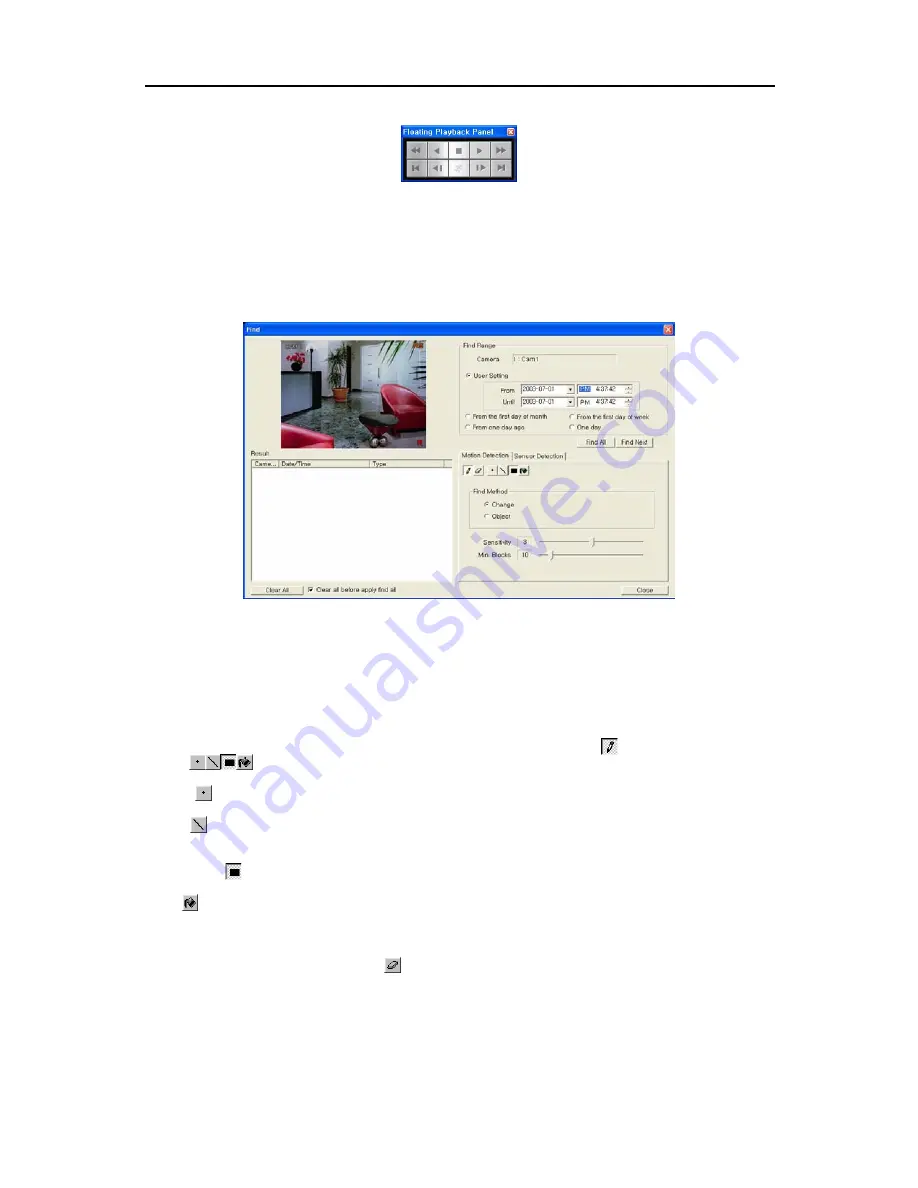
16-Channel Digital Video Recorder
27
NOTE:
The
Find
button will be disabled in the
Floating Play Panel
window.
Find
Click the
Find
button from the playback buttons to find images of motion detection and sensor detection.
Finding Motion Detection
1. Move to
Find Range
to set the find parameters.
•
User Setting
: Finds event logs between user-defined periods. Set the desired find beginning and ending
date/time in the
From
and
Until
boxes.
•
From first day of month:
Finds event logs from the first day of this month.
•
From first day of week
: Finds event logs from the first day of this week.
•
From one day ago
: Finds event logs from one day ago.
•
One day
: Finds event logs for one day.
2. Click the
Motion Detection
tab.
3. Set up the detection zone using the area setup icons. First, select the
Draw
mode
and then select one of four
tools
by clicking the target icon. Move the cursor on the image of the selected camera displayed in a
small window, and set up the detection area using the selected tool. Use the tools as follows:
Point
—
Place the cursor on the image and click the left mouse button. A single box appears where the cursor
is.
Line
—
This tool can be used to draw irregular shapes. Place the cursor where you want to start the line. Hold
down the left mouse button and drag the cursor to where you want the end of the line. Release the mouse button
and a group of boxes appears along the line you drew. You can draw lines around shapes by repeating this process.
Rectangle
—
Hold down the left mouse button and drag the cursor in any direction. A rectangle appears.
Once the rectangle is the size you want, release the mouse button and the rectangle fills with boxes.
Fill
—
When using the fill tool, clicking the mouse will fill that area of the image with boxes. If a shape has
been drawn with the line tool, clicking inside will fill the area with boxes. Clicking outside the area will fill the
outer area with boxes. If no shapes have been drawn, the entire screen will fill with boxes.
NOTE:
When you select the
Erase
mode
, you can use the tools as described above to delete boxes.
4. Move to
Find Method
, and select either
Change
or
Object
.
Summary of Contents for PDR16-PC
Page 1: ......
Page 2: ...User s Manual ii ...
Page 6: ...User s Manual vi ...
Page 60: ...User s Manual 54 ...






























