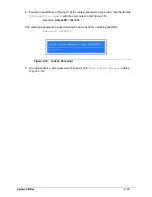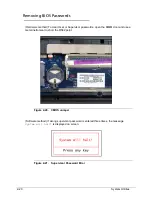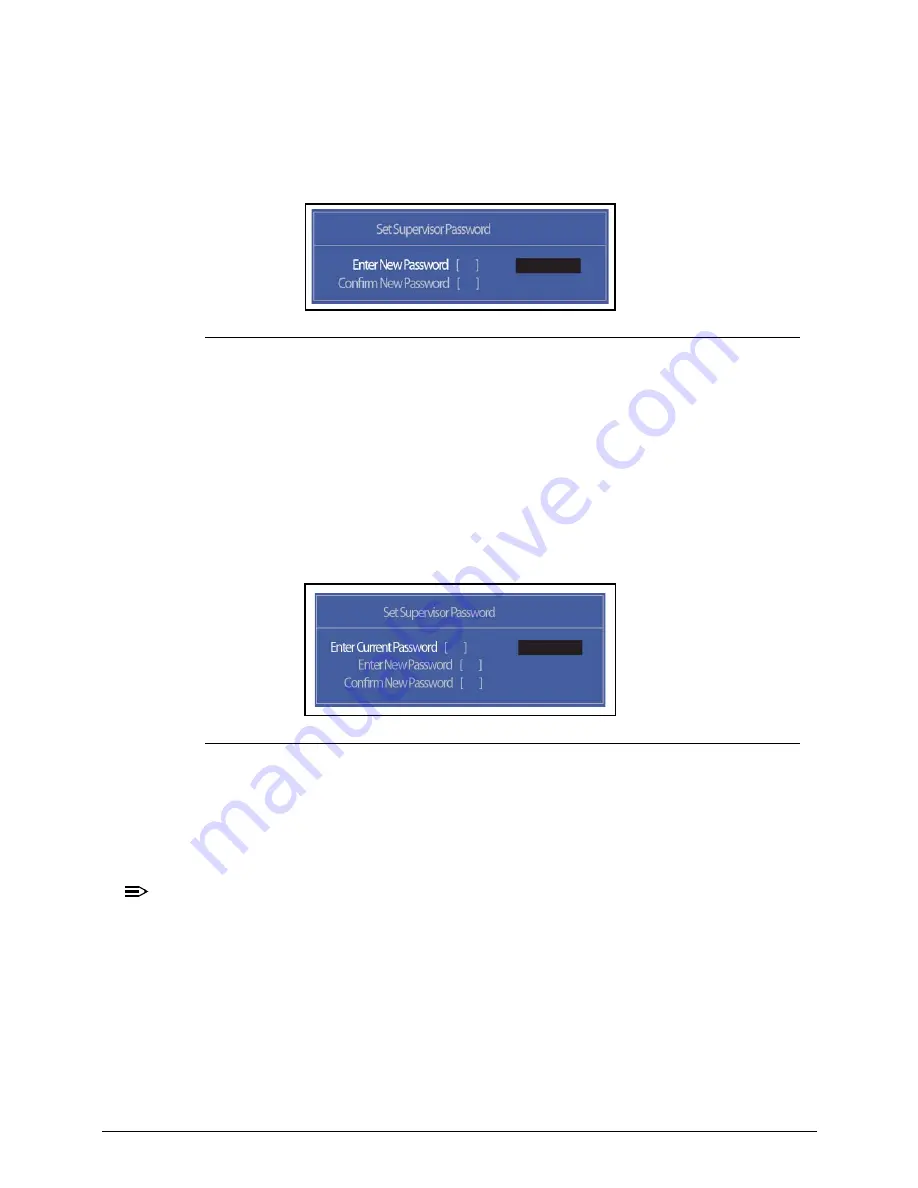
2-10
System Utilities
Removing a Password
0
Perform the following:
1.
Use the
and
keys to highlight
Set Supervisor Password
and press
Enter
. The
Set Supervisor Password
dialog box appears:
Figure 2-5.
Set Supervisor Password
2.
Type current password in
Enter Current Password
field and press
Enter
.
3.
Press
Enter
twice
without
typing anything in
Enter New Password
and
Confirm New
Password
fields. Computer will set
Supervisor Password
parameter to
Clear
.
4.
Press
F10
to save changes and exit the
BIOS Setup Utility
.
Changing a Password
0
1.
Use the
and
keys to highlight
Set Supervisor Password
and press
Enter
. The
Set Supervisor Password
dialog box appears.
Figure 2-6.
Set Supervisor Password
2.
Type current password in
Enter Current Password
field and press
Enter
.
3.
Type new password in
Enter New Password
field. Retype new password in
Confirm
New Password
field.
4.
Press
Enter
. Computer sets
Supervisor Password
parameter to
Set
.
NOTE:
NOTE
:
Password on Boot
must be set to
Enabled
to activate the password feature.
Summary of Contents for EasyNote TK13BZ
Page 1: ...Packard Bell EasyNote TK11BZ TK13BZ SERVICEGUIDE...
Page 4: ...iv...
Page 10: ...x...
Page 11: ...CHAPTER 1 Hardware Specifications...
Page 14: ...1 4...
Page 53: ...CHAPTER 2 System Utilities...
Page 80: ...2 28 System Utilities...
Page 81: ...CHAPTER 3 Machine Maintenance Procedures...
Page 84: ...3 4...
Page 118: ...3 38 Machine Maintenance Procedures ID Size Quantity Screw Type B ICW50 CPU Thermal Screw 4...
Page 135: ...CHAPTER 4 Troubleshooting...
Page 162: ...4 28 Troubleshooting...
Page 163: ...CHAPTER 5 Jumper and Connector Locations...
Page 172: ...5 10 Jumper and Connector Locations...
Page 173: ...CHAPTER 6 FRU Field Replaceable Unit List...
Page 174: ...6 2 Exploded Diagrams 6 4 FRU List 6 6 Screw List 6 21...
Page 194: ...6 22 FRU Field Replaceable Unit List...
Page 195: ...CHAPTER 7 Model Definition and Configuration...
Page 196: ...7 2 Packard Bell EasyNote TK11BZ TK13BZ 7 3...
Page 200: ...7 6 Model Definition and Configuration...
Page 201: ...CHAPTER 8 Test Compatible Components...
Page 202: ...8 2 Microsoft Windows 7 Environment Test 8 4...
Page 213: ...CHAPTER 9 Online Support Information...
Page 214: ...9 2 Introduction 9 3...
Page 216: ...9 4 Online Support Information...