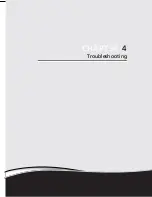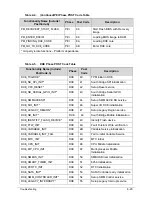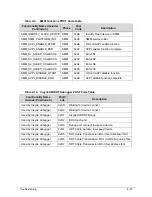4-12
Troubleshooting
Microphone Failure
0
If internal or external Microphones fail, perform the following:
Figure 4-7.
Microphone Failure
1.
Check that the microphone is enabled. Navigate to
Start
Control Panel
Hardware
and Sound
Sound
and select the
Recording
tab.
2.
Right click on the
Recording
tab and select
Show Disabled Devices
(clear by
default). The microphone appears on the
Recording
tab.
3.
Right click on the microphone and select
Enable
.
4.
Select the microphone then click
Properties
. Select the
Levels
tab.
5.
Increase the volume to the maximum setting and click
OK
.
6.
Test the microphone hardware:
Select the microphone and click
Configure
.
Select
Set up microphone
.
Select the microphone type from the list and click
Next
.
Follow the on-screen prompts to complete the test.
7.
If the Issue is still not resolved, refer to
Online Support Information
.
Summary of Contents for EasyNote TK13BZ
Page 1: ...Packard Bell EasyNote TK11BZ TK13BZ SERVICEGUIDE...
Page 4: ...iv...
Page 10: ...x...
Page 11: ...CHAPTER 1 Hardware Specifications...
Page 14: ...1 4...
Page 53: ...CHAPTER 2 System Utilities...
Page 80: ...2 28 System Utilities...
Page 81: ...CHAPTER 3 Machine Maintenance Procedures...
Page 84: ...3 4...
Page 118: ...3 38 Machine Maintenance Procedures ID Size Quantity Screw Type B ICW50 CPU Thermal Screw 4...
Page 135: ...CHAPTER 4 Troubleshooting...
Page 162: ...4 28 Troubleshooting...
Page 163: ...CHAPTER 5 Jumper and Connector Locations...
Page 172: ...5 10 Jumper and Connector Locations...
Page 173: ...CHAPTER 6 FRU Field Replaceable Unit List...
Page 174: ...6 2 Exploded Diagrams 6 4 FRU List 6 6 Screw List 6 21...
Page 194: ...6 22 FRU Field Replaceable Unit List...
Page 195: ...CHAPTER 7 Model Definition and Configuration...
Page 196: ...7 2 Packard Bell EasyNote TK11BZ TK13BZ 7 3...
Page 200: ...7 6 Model Definition and Configuration...
Page 201: ...CHAPTER 8 Test Compatible Components...
Page 202: ...8 2 Microsoft Windows 7 Environment Test 8 4...
Page 213: ...CHAPTER 9 Online Support Information...
Page 214: ...9 2 Introduction 9 3...
Page 216: ...9 4 Online Support Information...