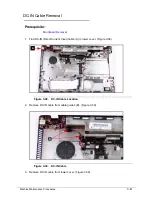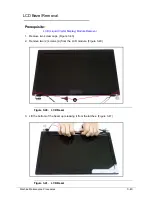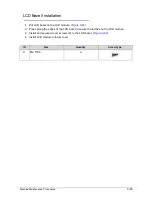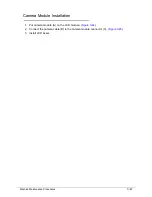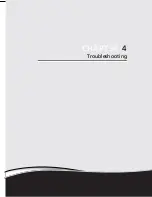Machine Maintenance Procedures
3-53
Microphone Set Removal
0
Prerequisite:
LCD Panel Removal
1.
Locate microphone set (A) in LCD cover. (Figure 3-51)
Figure 3-51.
Microphone Set
2.
Remove adhesive tape (B) securing the microphone cable. (Figure 3-51)
3.
Remove tabs (C) away from microphone set. (Figure 3-51)
4.
Remove microphone set from LCD cover.
Microphone Set Installation
0
1.
Put microphone set on LCD cover. (Figure 3-51)
2.
Fold tabs (C) over to secure microphone set. (Figure 3-51)
3.
Put adhesive tape onto microphone cable to secure it to LCD cover. (Figure 3-51)
4.
Install LCD panel.
A
B
C
Summary of Contents for EasyNote TK13BZ
Page 1: ...Packard Bell EasyNote TK11BZ TK13BZ SERVICEGUIDE...
Page 4: ...iv...
Page 10: ...x...
Page 11: ...CHAPTER 1 Hardware Specifications...
Page 14: ...1 4...
Page 53: ...CHAPTER 2 System Utilities...
Page 80: ...2 28 System Utilities...
Page 81: ...CHAPTER 3 Machine Maintenance Procedures...
Page 84: ...3 4...
Page 118: ...3 38 Machine Maintenance Procedures ID Size Quantity Screw Type B ICW50 CPU Thermal Screw 4...
Page 135: ...CHAPTER 4 Troubleshooting...
Page 162: ...4 28 Troubleshooting...
Page 163: ...CHAPTER 5 Jumper and Connector Locations...
Page 172: ...5 10 Jumper and Connector Locations...
Page 173: ...CHAPTER 6 FRU Field Replaceable Unit List...
Page 174: ...6 2 Exploded Diagrams 6 4 FRU List 6 6 Screw List 6 21...
Page 194: ...6 22 FRU Field Replaceable Unit List...
Page 195: ...CHAPTER 7 Model Definition and Configuration...
Page 196: ...7 2 Packard Bell EasyNote TK11BZ TK13BZ 7 3...
Page 200: ...7 6 Model Definition and Configuration...
Page 201: ...CHAPTER 8 Test Compatible Components...
Page 202: ...8 2 Microsoft Windows 7 Environment Test 8 4...
Page 213: ...CHAPTER 9 Online Support Information...
Page 214: ...9 2 Introduction 9 3...
Page 216: ...9 4 Online Support Information...