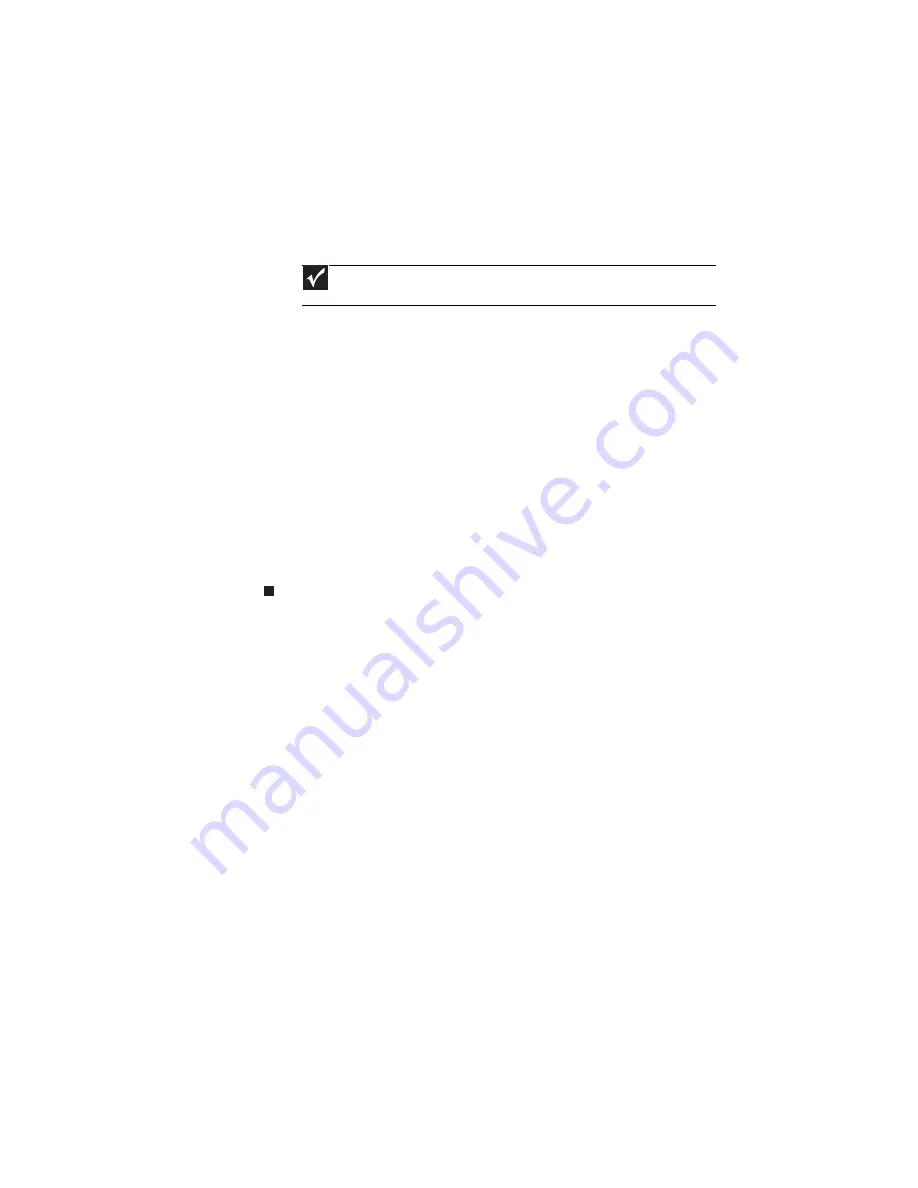
www.packardbell.com
57
18
If your new keyboard already includes the keyboard frame, go to
step 21
.
If you need to use the keyboard frame from the old keyboard, go to
step 19
.
19
Position the new keyboard on the keyboard frame.
20
Secure the keyboard with the screws removed in
step 16
.
21
Lay the keyboard down and insert the keyboard cable to its system board
connector, and then close the clip to lock the cable in place.
22
Flip the keyboard over and press it down on all sides until it snaps into place.
23
Close the LCD panel and turn the notebook over so the base is facing up.
24
Secure the keyboard frame with the screws removed in
step 8
.
25
Reinstall the palm rest module by performing
steps
14
–
17
of the
“Replacing
the palm rest module”
procedure on
page 48
.
26
Reinstall the optical drive by performing
steps
10
and
11
of the
“Replacing
the optical drive”
procedure on
page 46
.
27
Reinstall the hard drive by performing
steps
8
and
9
of the
“Replacing the
hard drive”
procedure on
page 41
.
28
If you have disconnected any wireless antennas, reconnect them now.
29
Reinstall the bay cover.
30
Reinstall the battery.
Important
The keyboard cable is correctly oriented if it is not twisted.
Summary of Contents for EasyNote NS11HR
Page 1: ...EasyNote NS11HR SERVICEGUIDE ...
Page 6: ...Contents iv ...
Page 12: ...CHAPTER 1 System specifications 6 System block diagram ...
Page 38: ...CHAPTER 2 System utilities 32 ...
Page 102: ...CHAPTER 3 Replacing notebook components 96 ...
Page 122: ...CHAPTER 4 Troubleshooting 116 ...
Page 123: ...CHAPTER5 117 Connector locations System board layout ...
Page 127: ...CHAPTER6 121 FRU Field Replaceable Unit list Introduction Exploded diagram FRU list ...
Page 153: ...APPENDIXA 147 Test compatible components Introduction Microsoft Windows 7 Compatibility Test ...
Page 157: ...APPENDIXB 151 Online support information ...
Page 161: ......
Page 162: ...MAN NV5x SVC GDE R1 04 09 ...






























