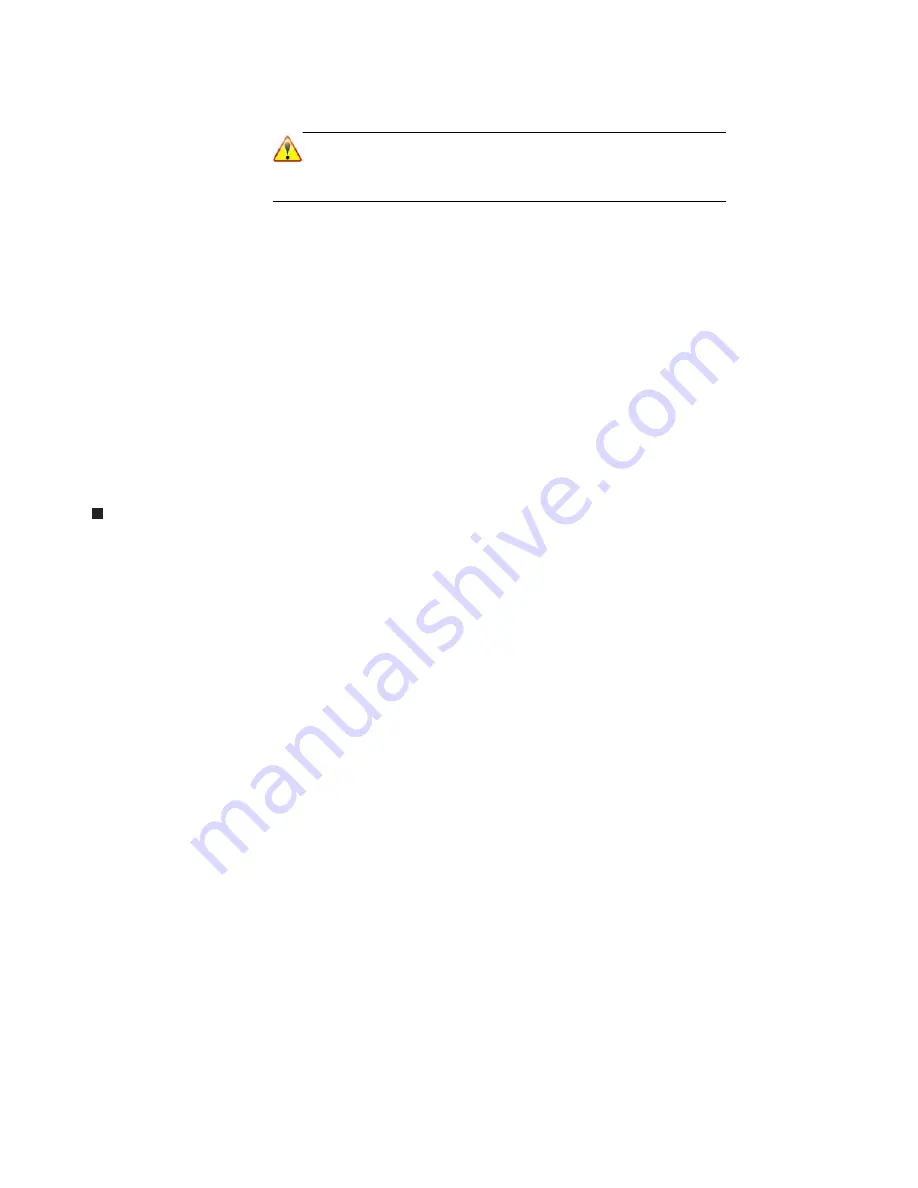
CHAPTER 3: Replacing notebook components
52
9
Observing the same orientation as the old touchpad board, secure the new
board on the palm rest.
10
Cover the new touchpad board with the double-sided tape.
11
Insert the touchpad cable to the touchpad board cable connector, and then
close the clip to lock the cable in place.
12
Reinstall the palm rest module by performing
steps
14
–
17
of the
“Replacing
the palm rest module”
procedure on
page 48
.
13
Reinstall the optical drive by performing
steps
10
and
11
of the
“Replacing
the optical drive”
procedure on
page 46
.
14
Reinstall the hard drive by performing
steps
8
and
9
of the
“Replacing the
hard drive”
procedure on
page 41
.
15
If you have disconnected any wireless antennas, reconnect them now.
16
Reinstall the bay cover.
17
Reinstall the battery.
Note
A circuit board that is >10 cm
2
has been highlighted with a yellow
rectangle as shown in the above image. Follow the local regulations
for disposing this type of circuit board.
Summary of Contents for EasyNote NS11HR
Page 1: ...EasyNote NS11HR SERVICEGUIDE ...
Page 6: ...Contents iv ...
Page 12: ...CHAPTER 1 System specifications 6 System block diagram ...
Page 38: ...CHAPTER 2 System utilities 32 ...
Page 102: ...CHAPTER 3 Replacing notebook components 96 ...
Page 122: ...CHAPTER 4 Troubleshooting 116 ...
Page 123: ...CHAPTER5 117 Connector locations System board layout ...
Page 127: ...CHAPTER6 121 FRU Field Replaceable Unit list Introduction Exploded diagram FRU list ...
Page 153: ...APPENDIXA 147 Test compatible components Introduction Microsoft Windows 7 Compatibility Test ...
Page 157: ...APPENDIXB 151 Online support information ...
Page 161: ......
Page 162: ...MAN NV5x SVC GDE R1 04 09 ...
















































