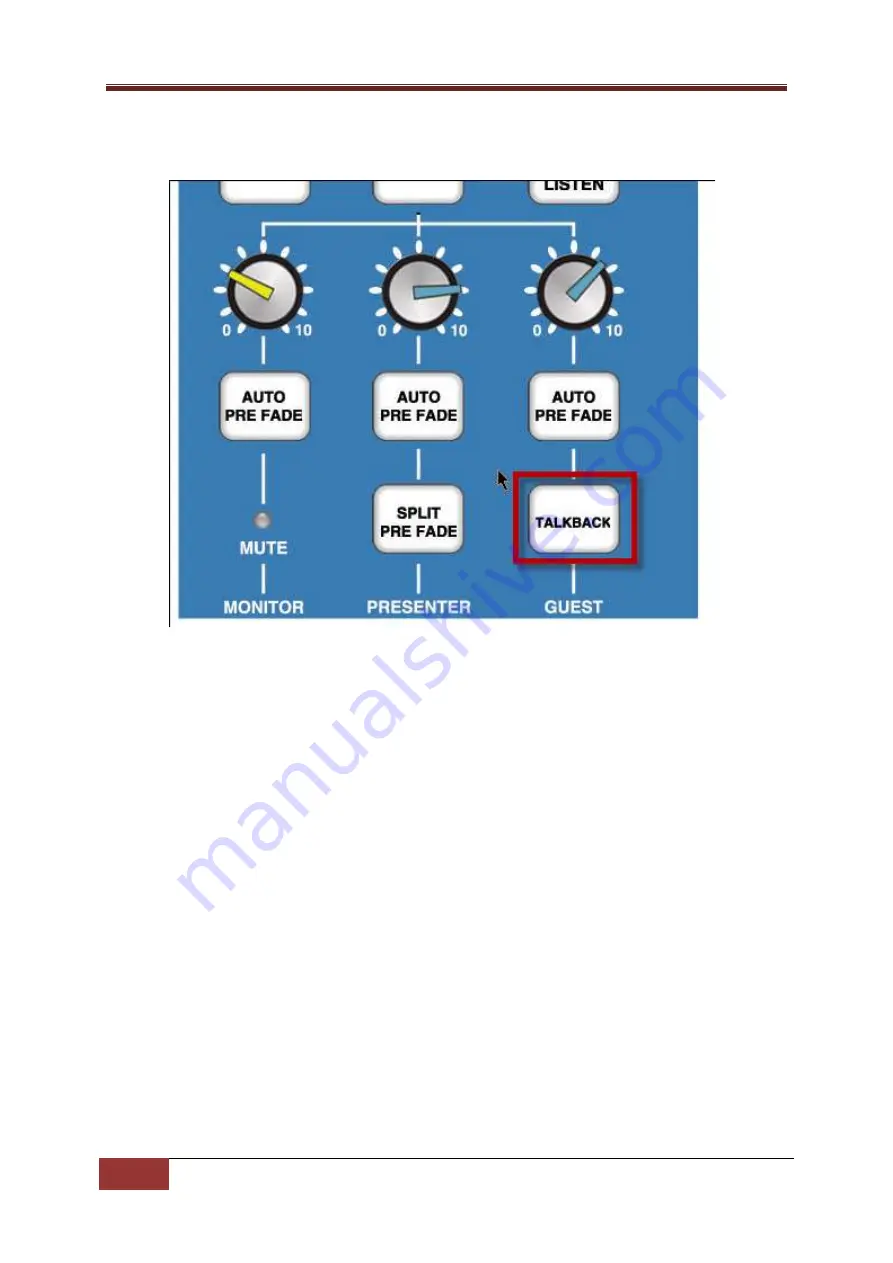
SRM Operations Manual
45
SRM Setup Mode |
Copyright © P Squared Ltd 2013
5.
To exit Setup Mode and save your settings, hold down the GUEST TALKBACK button for 2
seconds.
The LED Meter display will perform a ‘dual sweep’ to indicate that the SRM has existed
Setup Mode, the GUEST TALKBACK button can now be released.
Other Channel Configuration – Advanced Settings
The following section outlines other settings that can be altered using a similar method to above.
The first thing to consider is that the SRM settings are divided up into ‘pages’ with related settings
collected onto specific pages. This allows us to use a few buttons to alter a number of settings with
the same buttons performing different roles depending on what settings ‘page’ is selected.
The settings ‘page’ that you are working on is displayed on LED Meter display with the position of
the illuminated portion of the display indicating the ‘page that is selected. So if the lights are lit to
the number 3 on the LED Meter display then you are working on settings ‘page’ 3.
So each ‘page’ has a number of settings and also a designated select/indicator button that is used to
both display the current settings and to step through the available settings.
Before you can alter any settings, you need to switch the SRM to Setup Mode.
Switching To Setup Mode
1.
Ensure all the faders are closed.





























