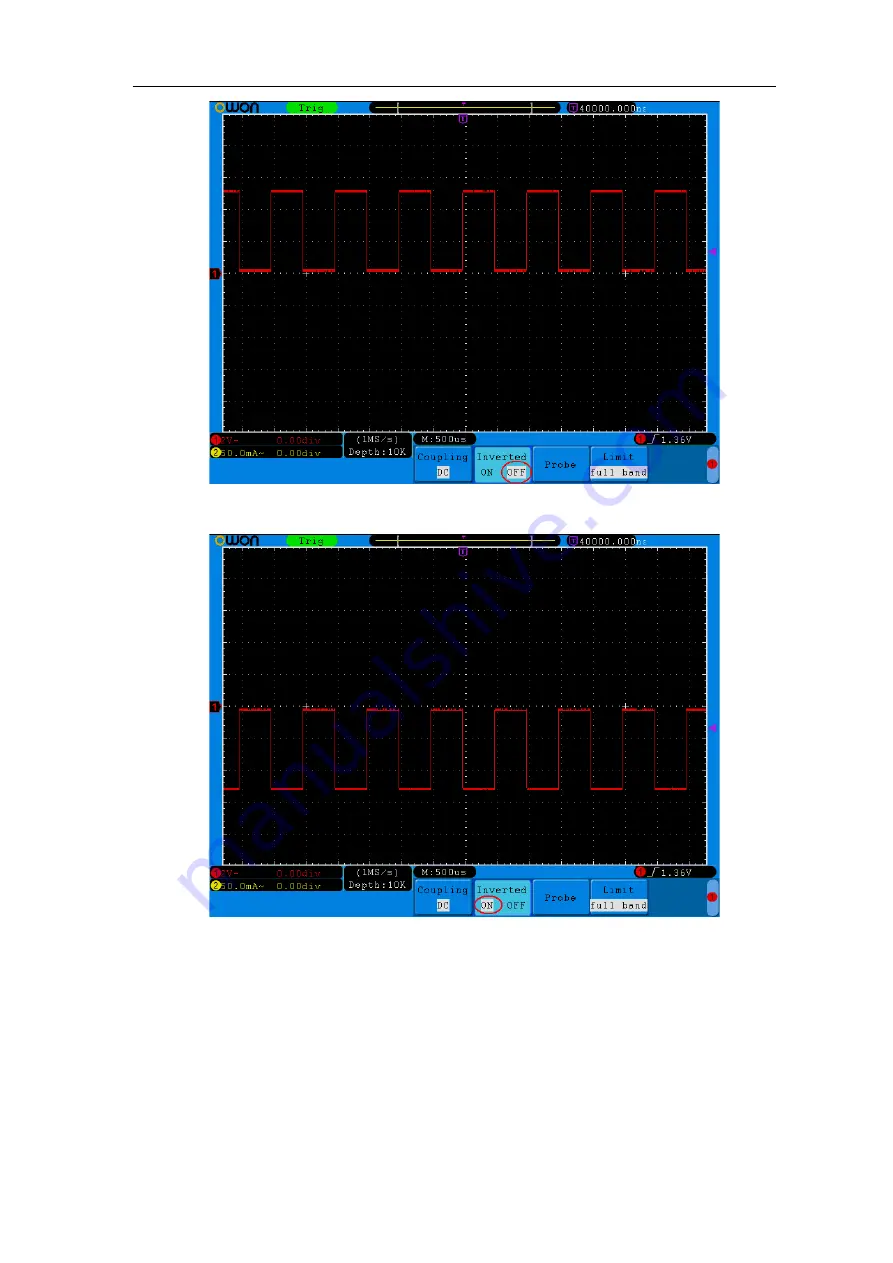
5.Advanced User Guidebook
25
Figure 5-5 Original Waveform
Figure 5-6 Inverted Waveform
5.
To set bandwidth limit
(Only SDS7102E(V) and SDS7122E(V) have this function)
When high frequency components of a waveform are not important to its analysis,
the bandwidth limit control can be used to reject frequencies above 20 MHz.
Taking the Channel 1 for example, the operation steps are shown as below:
(1)
Press the
CH1 MENU
button to show CH1 SETUP menu.
(2)
Press the
H4
button and the
Limit
menu will display.
















































