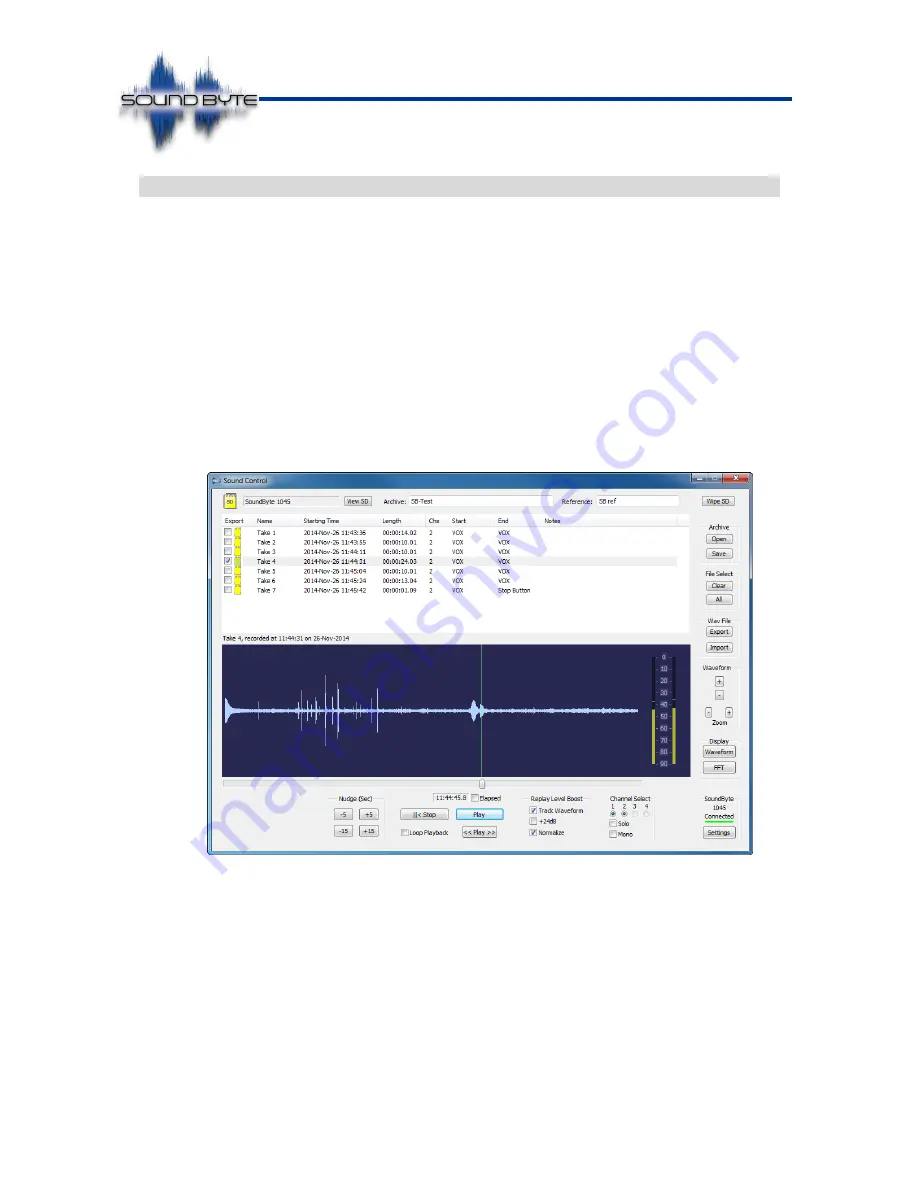
Issue: 2.86
Ovation Systems Ltd
Page 6 of
32
www.ovation.co.uk
User Guide
2.3
Playing Back a Recording
1. Attach the SoundByte with SD card to your PC via the USB cable provided or
remove the SD card and
insert into your PC’s card reader. If notified, allow any
USB drivers to be automatically installed by Windows before proceeding.
Windows then shows an SD card is available, but no files will be listed as they are
contained in a hidden partition.
2. Run the SoundControl PC application by double-clicking the SoundControl icon
(see Section 2.1 above regarding installation of SoundControl).
3. SoundControl lists the available recordings in the hidden partition, and shows
these
as “Takes” in the top Window (see screen-shot below).
To play, double-click the required file which also loads the content into the
waveform time-
line. The playback volume is adjusted by the “Waveform” + and –
buttons, provided that the
“Track waveform” tickbox is checked. (For more
information see Section 6.1, page 18).
Figure 4: Playback of recordings with SoundControl
4. All the files on the card can be archived, or a selection of files exported as WAV
files by the using “Archive” [Save] or “Wav File” [Export] buttons. The archived
and exported files are then playable in Windows Media Player or editing
applications such as Audacity (audacity.sourceforge.net). See sections 6.4 and
6.5.
Tip
►
The “Normalise” option is recommend when archiving or exporting the
WAV files. This increases the volume level taking into account the average
and maximum audio levels within the original take.





















