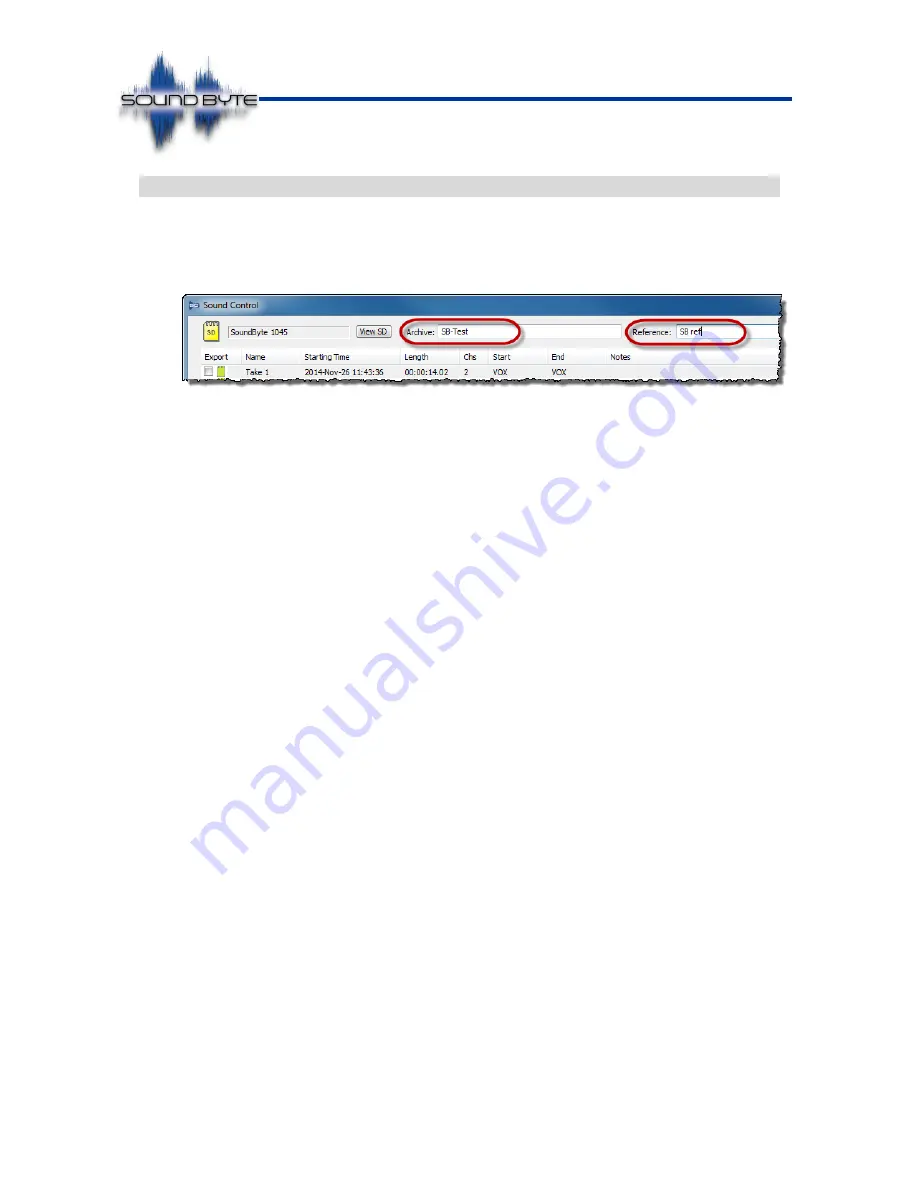
Issue: 2.86
Ovation Systems Ltd
Page 23 of
32
www.ovation.co.uk
User Guide
6.4
Archive Open & Save
It is possible to archive the Takes shown in the SoundControl file list as an archive. An
archive name and a reference can be added before saving by entering the required
information in the text boxes at the top of the SoundControl player (see below).
Clicking “Archive” > [Save All] saves
all
the takes in the file list to your hard-drive in a
folder named
“SBA-[date time of archive]-[archive name]” (where “SBA” = SoundByte
Archive). If the archive is made directly from a SoundByte SD card, then the folder
name is
appended with “-M” indicating it is a master archive. A text file is stored within
the archive folder with the details of the archive, including a list of SHA-256 hash-
codes for each take. An example is shown below.
SoundByte Master Archive
Creation Date: Friday, November 21, 2014
Creation Time: 10:44:50
Name: SB-test
Reference: SB ref
Recorded at 15:51:17 on November 18, 2014
Recorded on SoundByte Sn: 1076
File List
File: Take1-2014-Nov-18_15-51-17
SHA256: 11 c5 59 10 9c 50 8e 8b d8 33 ba c1 85 3b 06 b3 cd 11 40 82 16 d9 d2
2c d6 7d ad 0c cd 5b d3 09......
For clarity of playback, it is possible to normalise the volume level when saving an
archive. If this is the case, “-N” is appended to the archive folder name.
When archived, the
“takes” are converted to 32bit WAV format with embedded
encrypted data including the record start time, length, reason for record start and stop,
the serial number of original unit, etc. This data is read back by SoundControl when
the archive is loaded back into the application. Very long recordings are divided into a
series of smaller takes
in the format “Take n-1, n-2” and so on.
NB
►
An archive will require approximately double the capacity of the original
recording (e.g. a full 32 GB SoundByte card will need approximately 64 GB of
disk space to archive).
























