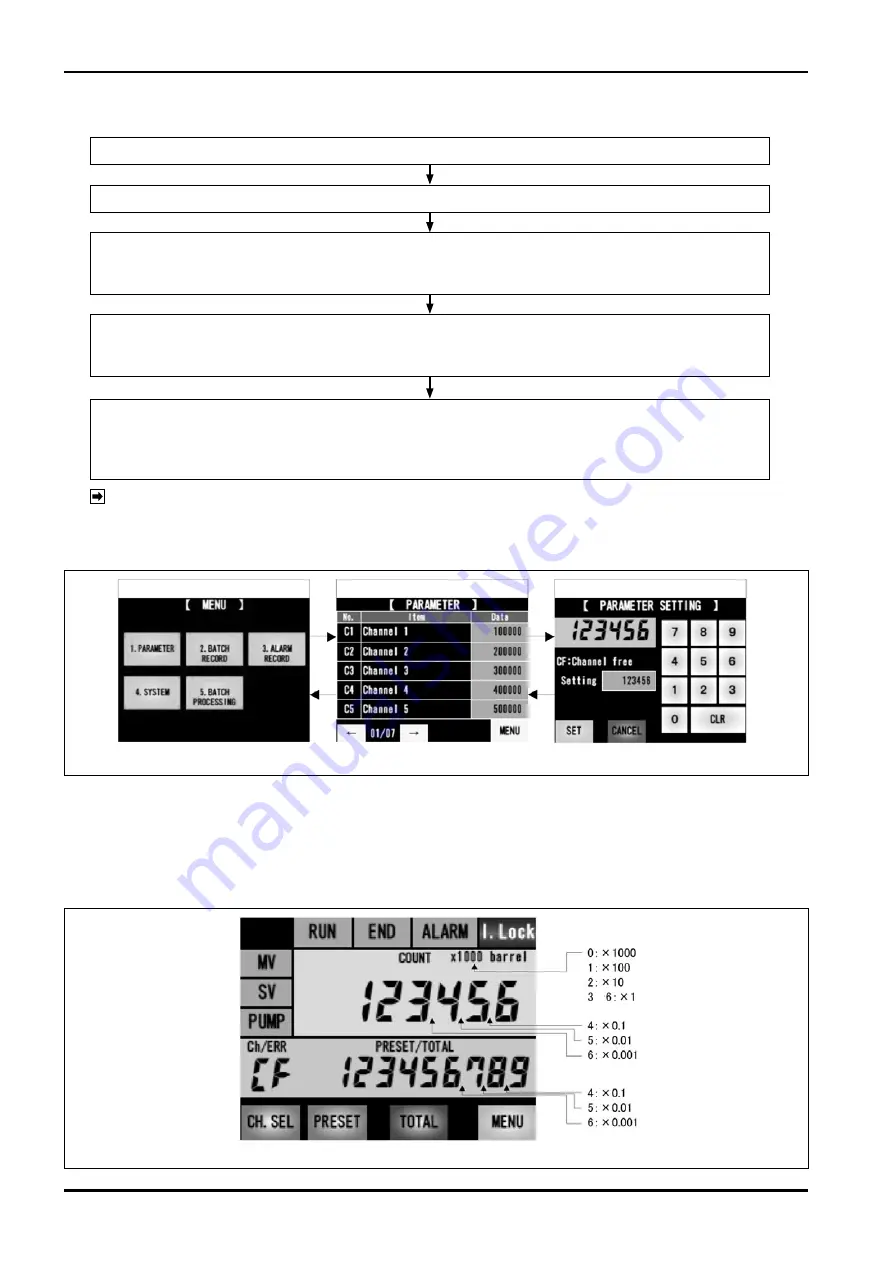
E-216-5N-E
32
How to set a parameter
Shift to the next parameter screen by pressing
→
button and shift to the previous parameter screen by pressing
←
button.
Select the data field of a parameter to be changed and change the setting using a numeric keypad and CLR button.
●
The item loops among parameters C1 to 17 (sleep mode).
●
In the following status, the screen cannot shift to PARAMETER screen.
・
During batch processing (RUN lamp is lighting/blinking)
・
While the pump is operated (PUMP lamp is lighting)
・
During completion (END lamp is lighting)
Touch "1.PARAMETER" on [MENU] screen to shift to [PARAMETER] screen.
Display the parameters for five items each from C1 on the touch panel.
If you touch SET button, the changed parameter will be memorized and the screen will return to the parameter screen.
The changed data will be reflected to the data field of the changed item.
If you touch CANCEL button, the change will be cancelled and the screen will return to the parameter screen.
If the change of a parameter you want to change is terminated, touch MENU button.
Quit [PARAMETER] screen and shift to [MENU] screen.
The changed data will be memorized until the next change.
Then, touch "5. BATCH PROCESSING" button and return to the measurement screen.
Fig. 9.1 How to set a parameter
* : For the measurement unit, select a display method (it is the selection only for display and it is not related
to internal calculation).
0: display x1000
1: display x100
2: display x10
3: display x1
4: display x1, decimal point is at the last digit of total flow value / preset value
5: display x1, decimal point is at second last digit of total flow value / preset value
6: display x1, decimal point is at third last digit of total flow value / preset value
Fig. 9.2 Measurement unit
to
NOTE:
[MENU] screen
[PARAMETER] screen
[PARAMETER SETTING] screen

























