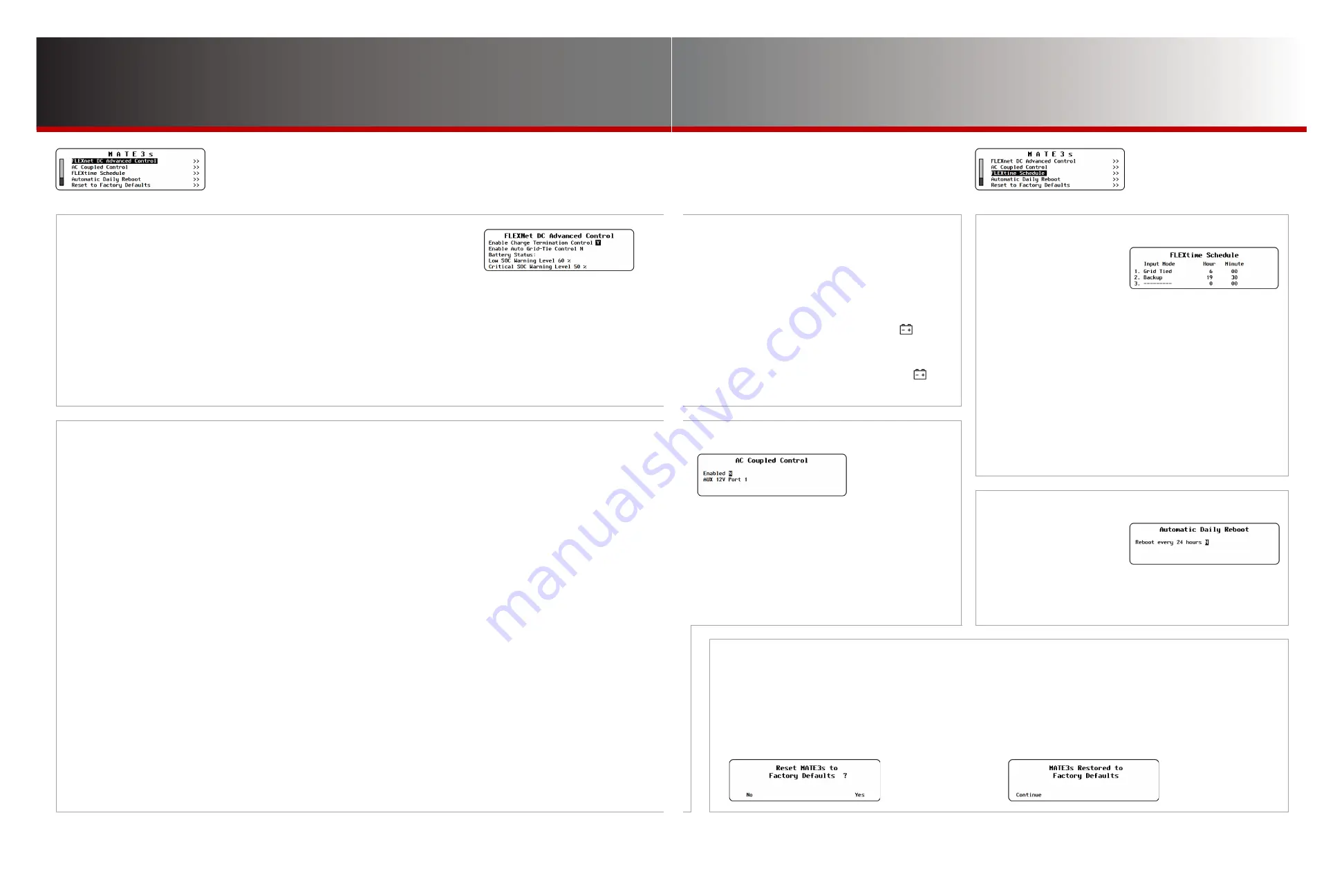
Page 41
Page 40
900-0125-
12
-
02 Rev A
©2017 OutBack Power Technologies. All Rights Reserved.
MATE3s Settings
FLEXtime Schedule
M-8.
FLEXnet DC Advanced Control
This menu allows certain advanced functions to be used with the FLEXnet DC
(FN-DC) if installed. See the FN-DC literature for more information.
●
Enable Charge Termination Control
— allows the battery charging to be stopped for all inverters on the system, once the charging
parameters of the FN-DC have been met. (See page 24 for these parameters.) Options are
N
(no) or
Y
(yes).
●
Enable Auto Grid-Tie Control
— if grid-interactive inverters are present on the system, this control allows their grid-interactive function
to be turned off at midnight each night. This function allows the charge controllers to complete a charge cycle at the beginning of the
next day before the system begins selling. It prevents the batteries from remaining at or below the Sell voltage for extended periods
without receiving a full charge.
If grid-interactive inverters are not present, this item is inoperative. Options are
N
(no) or
Y
(yes). When
Y
is selected, “grid-tie” mode
will be enabled on grid-interactive inverters anytime the battery monitor signals that charge parameters have been met.
NOTE
: When grid-tie mode is enabled with this function, the
Offset Enable
menu item (see page 15) will change to
Y
(yes).
The inverter will become capable of selling even if the function had been previously turned off.
M-9.
AC Coupled Control
This menu activates the AC Coupling function of a Radian-class inverter. Using the GSLC175-AC-120/240, the
Radian’s output can interface with the output of another grid-tied inverter.
When
Enabled
, the Radian 12V AUX output closes the ROCB (remote-operated circuit breaker) in the GS Load
Center. This connects the Radian inverter’s output bus to that of the grid-tied inverter.
This function works with all Radian AC input modes except Generator. It must be used on the
G
rid
input.
Connecting a source in
Generator
mode, or connecting to the
G
en
input in any mode, causes the ROCB to open.
While the grid is present, the following operations can occur.
●
During the day, the Radian transfers excess AC power from the grid-tied inverter and back to the utility grid during the day. It also transfers
grid power to the critical loads panel at night.
During a grid failure, the following operations can occur.
●
The Radian’s own output provides a stable AC source to the grid-tied inverter. This allows the grid-tied inverter to remain active without the
grid. The grid-tied inverter continues to deliver power to any loads present on the Radian’s output. This is applicable during a grid failure,
or in an off-grid system.
●
Any AC power not consumed by the loads is converted by the Radian to DC power and delivered to the battery bank.
●
Power delivered to the battery bank is controlled by several reference (target) voltages, particularly the Radian battery charger settings.
The settings
Absorb Voltage
and
Float Voltage
are used as reference voltages. These are the same voltages that are used by the
inverter’s Offset function. (See the
Operator’s Manual
for more information on this function.)
●
If the battery voltage exceeds the target, the 12V AUX output will open the ROCB. This removes the AC source from the grid-tied inverter,
shutting it down. This will also remove the source of excess battery energy. The Radian still powers the critical loads.
●
The 12V AUX output will reconnect the Radian’s output to the grid-tied inverter when the battery voltage decreases to a safe level.
If grid-interactive inverters are not present, this item is inoperative. Options are
N
(no) or
Y
(yes). When
Y
is selected, “grid-tie” mode will
be enabled on grid-interactive inverters anytime the battery monitor signals that charge parameters have been met.
NOTES:
The
GridZero
AC input mode is not recommended in an AC-coupled system due to several incompatible priorities.
See the OutBack website, www.outbackpower.com, for detailed information on AC coupling.
The next two items are related to the system
indicators on the Home screen and are titled
Battery Status
on the screen. (See the
MATE3s
Overview Guide
for home screens.)
●
Low SOC Warning Level
— if the batteries decrease to
this state of charge (SOC), an event will be registered in
the event log. The Home screen will display
!
, a battery
warning. (See page 52.) Settable range is
20%
to
99%
.
●
Critical SOC Warning Level
— if the batteries decrease
to this state of charge (SOC), an event will be registered
in the event log. The Home screen will display
X
, a
warning that the batteries have been critically discharged.
(See page 52.) Settable range is
10%
to
98%
.
M-12. Reset to Factory Defaults
This screen allows the user to erase the settings
from the MATE3s and start over with the values
programmed at the factory. Entering this screen
brings up the query
Reset MATE3 to Factory
Defaults?
Use the soft keys to select
No
or
Yes
.
●
If <
No
> is selected, the screen returns to the
MATE3s
menu. No changes will be made to any settings.
●
If <
Yes
> is selected, the MATE3s settings immediately
change to the original factory values. The screen displays
the message
MATE3s Restored to Factory Defaults
. A
<
Continue
> soft key will appear. Pressing this key returns
the screen to the
MATE3s
menu.
M-11. Automatic Daily Reboot
The MATE3s can reboot
itself every 24 hours.
This is a backup measure
in the event of a display
freeze or a disconnect from OPTICS RE.
●
Reboot every 24 hours
— enables (
Y
) or disables (
N
) this function.
NOTE
: This function is not recommended if AGS is in use.
M-10. FLEXtime Schedule
The inverter can switch
between AC input modes
based on time of day.
The input mode selection,
previously fixed, becomes flexible according to a schedule.
Three mode and time selections are available.
●
Input Mode
— the mode used during the selected time.
●
Hour
and
Minute
— the selection (
00:00
to
23:59
) which defines
that part of the schedule.
NOTES
:
The times under each selection are start times only. The stop time is
defined by the start time for the next selection.
Leaving a selection blank means it will be skipped. If all selections
are blank, this function will not operate.
FLEXtime Schedule
is available for FXR-class and Radian-class
inverters only.
●
Enabled
— enables (
Y
) or disables (
N
) the AC Coupling
function.
●
AUX 12V Port
— selects the HUB port with the designated
AC-coupled Radian inverter.
NOTE
: Only one Radian inverter can be AC Coupled
with this programming.








































