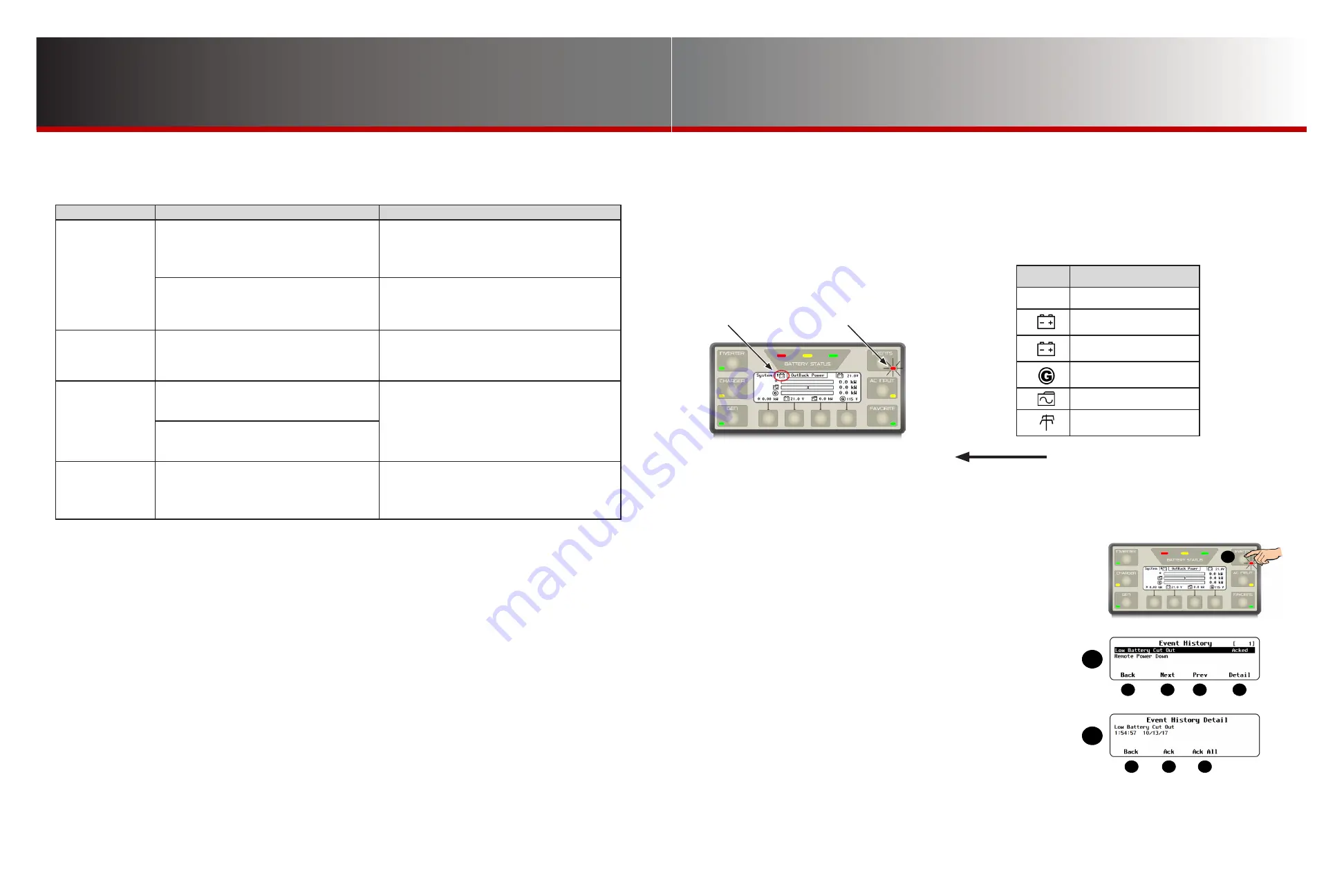
Page 53
Page 52
900-0125-
12
-
02 Rev A
©2017 OutBack Power Technologies. All Rights Reserved.
Troubleshooting
Troubleshooting
Common Problems
Symptom
Possible Cause
Possible Remedy
MATE3s does not
power up.
The MATE3s is powered by the OutBack product to
which it is connected. The OutBack products may
not be powered up or connected.
Check all OutBack devices for correct operation.
Check or replace the CAT5 cable running from the
MATE3s to the OutBack product.
The left-hand RJ45 port on the back of the MATE3s
is used for computer communications. It cannot
power a MATE3s
Make sure the CAT5 cable is plugged into the correct
RJ45 port. This is the right-hand port when looking at
the rear of the MATE3s.
HUB product loses
power when cable is
plugged into MATE3s.
The left-hand RJ45 port on the back of the MATE3s
is wired differently from the HUB port. It may short
out a HUB product.
Make sure the CAT5 cable is plugged into the correct
RJ45 port. This is the right-hand port when looking at
the rear of the MATE3s.
MATE3s does not
display a particular
device, meter, or
setting.
The CAT5 cable may have an open or broken
conductor.
Check or replace the CAT5 cable running from the
MATE3s to the OutBack product.
Check all OutBack devices for correct operation.
Make sure no OutBack devices have been moved,
unplugged, or added.
The OutBack products may not be powered up or
connected.
MATE3s voltmeter for
a particular device or
screen is inaccurate.
Meter could be incorrectly calibrated.
Confirm correct voltage with an accurate voltmeter.
(Make all tests on the terminals of the OutBack product.)
If necessary, adjust the MATE3s meter using the
Calibration menus. See page 16 and page 23.
Event Messages
The
EVENTS
indicator shows that an event has occurred which requires attention. If this LED indicator
illuminates, follow these steps to help determine the nature of the fault. This may also help resolve the problem.
See the
MATE3s Overview Guide
for more information on the
EVENTS
indicator.
To investigate event messages:
1. Look at the system indicator on the Home screen. The icon
will change to indicate the device that needs attention.
2.
Check the LED indicator.
○
A flashing
EVENTS
indicator means a warning has occurred.
○
A solid
EVENTS
indicator may mean that the system has shut down due to an error. If Advanced Generator Start (AGS) is in
use, it may also mean the system has suffered an AGS fault.
See the
MATE3s Overview Guide
and the inverter literature for more information on warnings and errors. See page 32 for more
information on testing AGS.
3. Press the
EVENTS
hot key
A
to display the
Event History
screen.
The
Event History
screen will appear with a list of events that have occurred.
○
The <
Next
> soft key
C
selects the next event in the list.
○
The <
Prev
> soft key
D
selects the previous event in the list.
○
The control wheel will also scroll up and down the list.
○
The <
Back
> soft key
B
returns to the Home screen.
4. Press the <
Detail
> soft key
E
when the desired event is highlighted in the list.
This opens the
Event History Detail
screen.
○
Using the control wheel will display the details for the previous, or next events.
○
The <
ACK
> soft key
G
will acknowledge one open event.
○
The <
ACK ALL
> soft key
H
will acknowledge all open events.
Once acknowledged, the
EVENTS
indicator will turn off.
An acknowledgement (
ACKED
) will replace the word
Fault
in the
Event History
screen.
○
The <
Back
> soft key
F
returns to the
Event History
screen.
○
Press <
Back
> again (
B
) to return to the Home screen.
5. If the event involves another device within the system, then refer to that device’s manual
for troubleshooting advice.
Symbol
Message
OK
System Operational
!
Check battery
(if FN-DC is present)
x
Battery critical
(if FN-DC is present)
!
Check generator
(Off Grid system type only)
!
Check inverter
!
Check Utility Grid
(Grid Tied system type only)
Look
Check
E
A
A
B
C
D
E
F
G
H
















