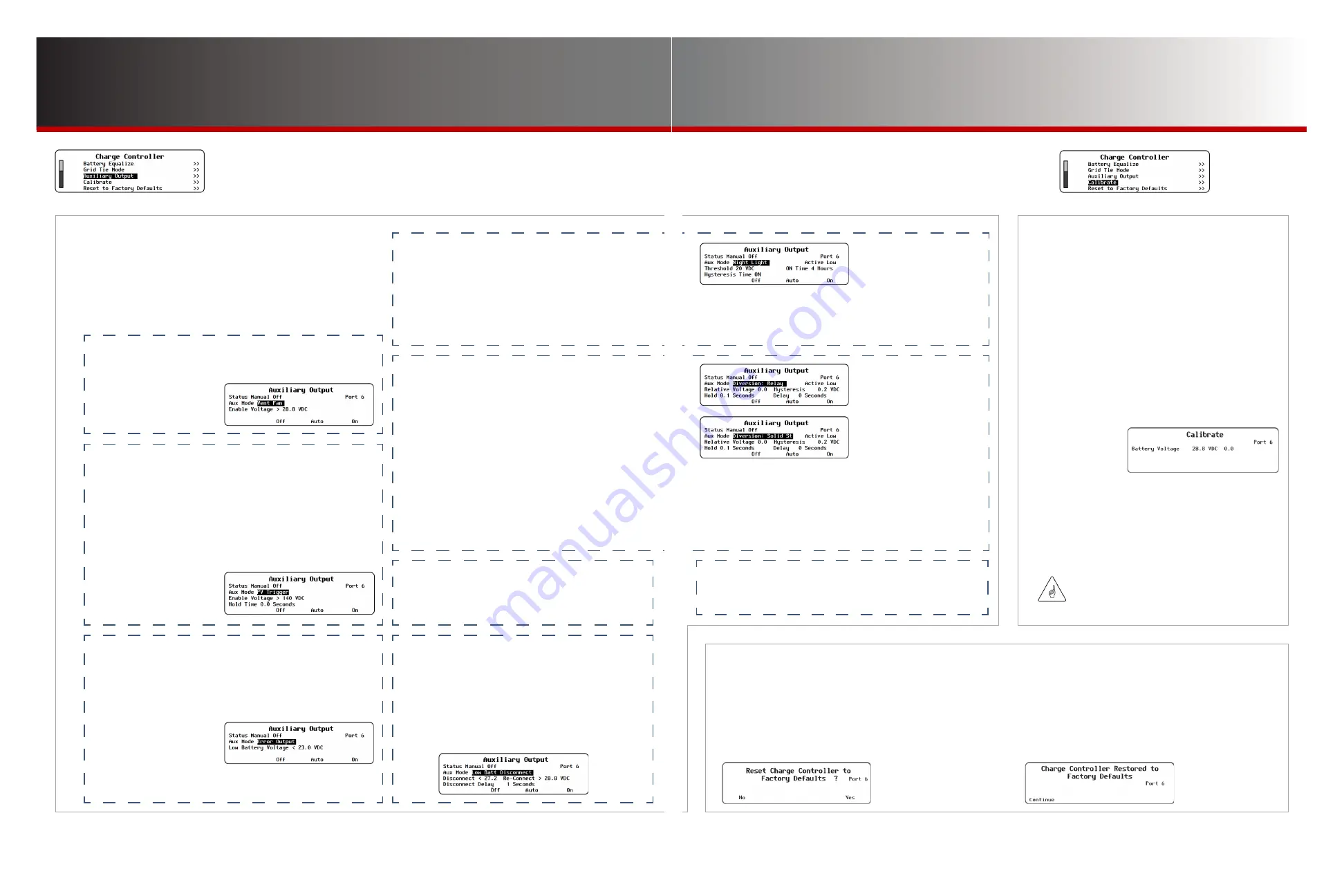
Page 23
Page 22
900-0125-
12
-
02 Rev A
©2017 OutBack Power Technologies. All Rights Reserved.
◘
Error Output
responds to “low battery” or “failure to charge”
conditions. Low battery is defined by a set point. Failure
to charge means the PV fails to exceed the battery voltage
by 3 Vdc for 26 consecutive hours. This can operate an alarm
for an array problem.
Low Battery Voltage
— The low-voltage setting
for deactivation.
NOTE
: This option is “Active Low” only.
Charge Controller Settings
Charge Controller
C-6. (Auxiliary Output, continued)
Aux Modes
●
Aux Mode
includes nine functions with automatic criteria. They do
not necessarily appear in the order shown here.
Vent Fan
appears
first if the controller is set at factory default values; otherwise, it
displays the last option selected. (AUX modes are described in the
charge controller
Owner’s Manual
.)
◘
Vent Fan
activates the AUX output in response to high DC
(battery) voltage. It can operate a small fan. The output
deactivates when the voltage drops below the set point.
Enable Voltage
—
The high-voltage
setting for activation.
◘
Night Light
uses the PV voltage as a light sensor.
When it drops below a settable voltage, the AUX
output activates. It remains active for a certain amount
of time. It can operate lights or devices after dark.
Active: High
or
Low
—
Active High
activates
the output when conditions are met;
Active Low
deactivates the output when the same conditions
are met but activates it the rest of the time.
◘
Diversion:Relay
activates the AUX output upon
reaching the target voltage for charging. See below.
◘
Diversion:Solid St
activates the AUX output upon
reaching the target voltage for charging. The output is
pulse width modulated (PWM) for exact control.
Both functions are used to control a diversion load
Active: High
or
Low
—
Active High
activates
the output when conditions are met;
Active Low
deactivates the output when the same conditions
are met but activates it the rest of the time. (Not
available in
Diversion:Solid St
.)
Relative Voltage
— Activates the output within a
certain range of the target (Float, Absorb, etc.).
Hysteresis
— Adjusts the allowable voltage range
for the AUX to continue after activation.
◘
Float
activates the AUX output when the charge
controller enters the Float stage. It can operate a
“charged” indicator.
Not depicted. No settable parameters.
◘
Low Batt Disconnect
activates the AUX output upon
reaching low battery voltage. It can be used to
disconnect non-critical loads.
Disconnect
— The low-voltage setting at which
the output is activated after
Disconnect Delay
.
Re-Connect
— The setting at which the output
is deactivated again after reaching
Disconnect
.
Disconnect Delay
— The time after reaching
Disconnect
before the output is activated.
Threshold
— The low-voltage setting that activates the
output (following the |
Hysteresis Time
).
ON Time
— The length of time the output remains active.
NOTE
: All items function identically for both
Diversion: Relay
and
Solid St
, except for
Active: High
or
Low
.
Hold
— Sets the amount of time allowed after exiting the range
before the output is deactivated (if
Active High
).
Delay — Adjusts the delay time before the output is
activated (if
Active High
).
C-8. Reset to Factory Defaults
This screen allows the user to erase the settings from
the selected charge controller and start over with the
values programmed at the factory. These values are
listed in the charge controller
Owner’s Manual
.
Entering this screen brings up the query
Reset
Charge Controller to Factory Defaults?
C-7. Calibrate
This menu allows adjustment of the voltmeter.
Calibration can improve system performance.
Multiple controllers can achieve voltage targets
at the same time.
One or more uncalibrated controllers may stop
charging because they read the batteries as
fully charged. On the FLEXmax 60 or 80
display, this is shown as a mode called
“EX-ABSORB.” (See the FLEXmax literature
for more information.)
●
Battery Voltage
— Calibrates the DC voltage
measurement made at the controller’s battery
terminals.
To calibrate the charge controller:
1.
Place an accurate DC voltmeter at the battery
terminals (not the charge controller terminals).
2. Operate the controller while delivering normal PV
current, then adjust the
Battery Voltage
setting until
the inverter’s battery voltage matches the reading on
the DC voltmeter.
IMPORTANT:
Calibration does not change the actual
voltage of the charge controller, only the
reading of that voltage.
Use the soft keys to select
No
or
Yes
.
●
If <
No
> is selected, the screen returns to the
Charge
Controller
menu. No changes will be made to any settings.
●
If <
Yes
> is selected, the controller’s settings immediately
change to the original factory values. The screen displays
the message
Charge Controller Restored to Factory
Defaults
. A <
Continue
> soft key will appear. Pressing this
key returns the screen to the
Charge Controller
menu.
◘
PV Trigger
activates the AUX output due to high the
PV voltage. This can operate an alarm to indicate a
dangerously high V
oc
.
Enable Voltage
— The high-voltage setting for activation
(if
Active High
).
Hold Time
— The delay after reaching
Enable Voltage
before AUX deactivation.
Active: High
or
Low
—
Active High
activates the output
when conditions are met.
Active Low
deactivates the
output when the same conditions are met but activates it
the rest of the time.
◘
Remote
allows the AUX output to be activated by manual or
automatic commands based in the MATE3s (such as AGS).
Not depicted. No settable parameters.












































