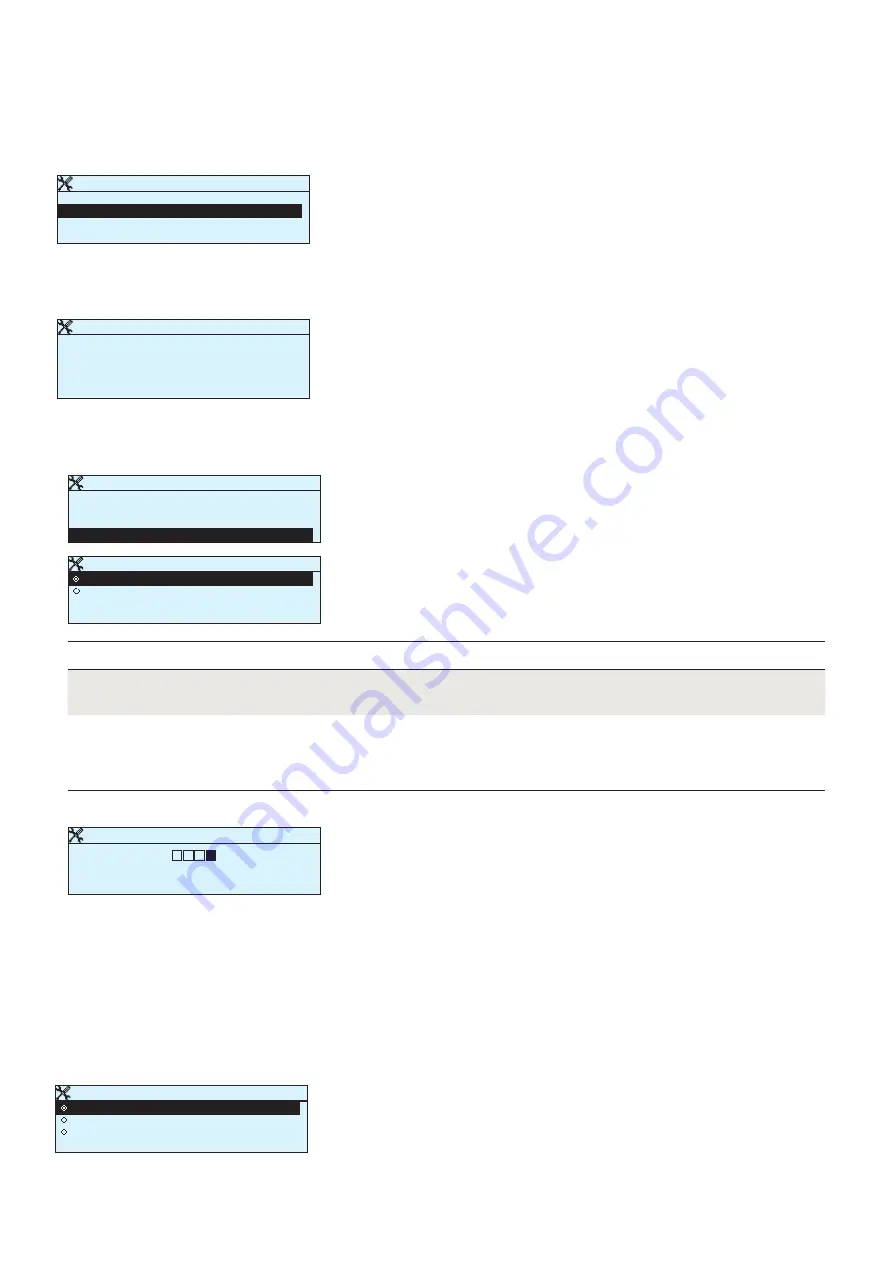
9
1.4 Display settings
1.5 Type info
Type information shows the hardware configuration, the devi-
ce platform version and application version which is determined
by the user of Tool. This information is useful especially in case of
maintenance or upgrade.
System settings > Display settings
System settings > Type info
Display settings
Display version xxxxx
Contrast 75 >
Type information
Serial number xxxxxxx
Application
version 0.0.0
Ouman Ouflex 0.0.0
Display 1.1.1
75 >
You can adjust contrast. If you wish the display to be brighter, set a
smaller numerical value. The setting range is 50… 100. The display
changes after you have confirmed the setting change.
1.6 Lock code
If you have taken lock code into use, you may change the code. The
factory setting of lock code is 0000.
System settings > Lock code
System settings > Change lock code
Not in use
In use
You can read Ouflex device information and change settings.
You can read Ouflex device information but you can not change set-
tings without entering the lock code. The factory setting of lock code
is 0000. If you take lock code into use, change the code for security
reasons.
Lock code function
Description
Ouflex device asks you to enter the current code. The factory setting
of lock code is 0000.
Turn the control knob and press OK to accept each number.
Press ESC to return to the previous square.
Press OK for a number of seconds to accept the code.
Press ESC for a number of seconds to cancel
After entering the original lock code (0000), you may change it to a
lock code of your choice.
Lock code
Display settings >
Type information
>
Connections, meas. and states >
Lock code Not in use >
Lock code
In use
Not in use
>
Give lock code
0 0 0
0
Approve: Press OK for a number of seconds
Cancel: Press ESC for a number of seconds
If you take lock code into use, you can read Ouflex device informa-
tion when the device is locked, but you can not change settings. It
is recommended, for example, that you take lock code into use if
the device is located so that anyone could reach it and change set-
tings (e.g. deactivate burglar monitoring). Locking the device and
changing the lock code prevents unauthorized use of the device.
1.7 Backup
It is recommended to make a backup as soon as Ouflex has been ta-
ken into use and property-specific settings have been made. Five
latest backups can be restored to the device. You may also restore
factory settings.
System settings > Backup
Backup
Restore factory settings
Restore backup
Make backup
>
























