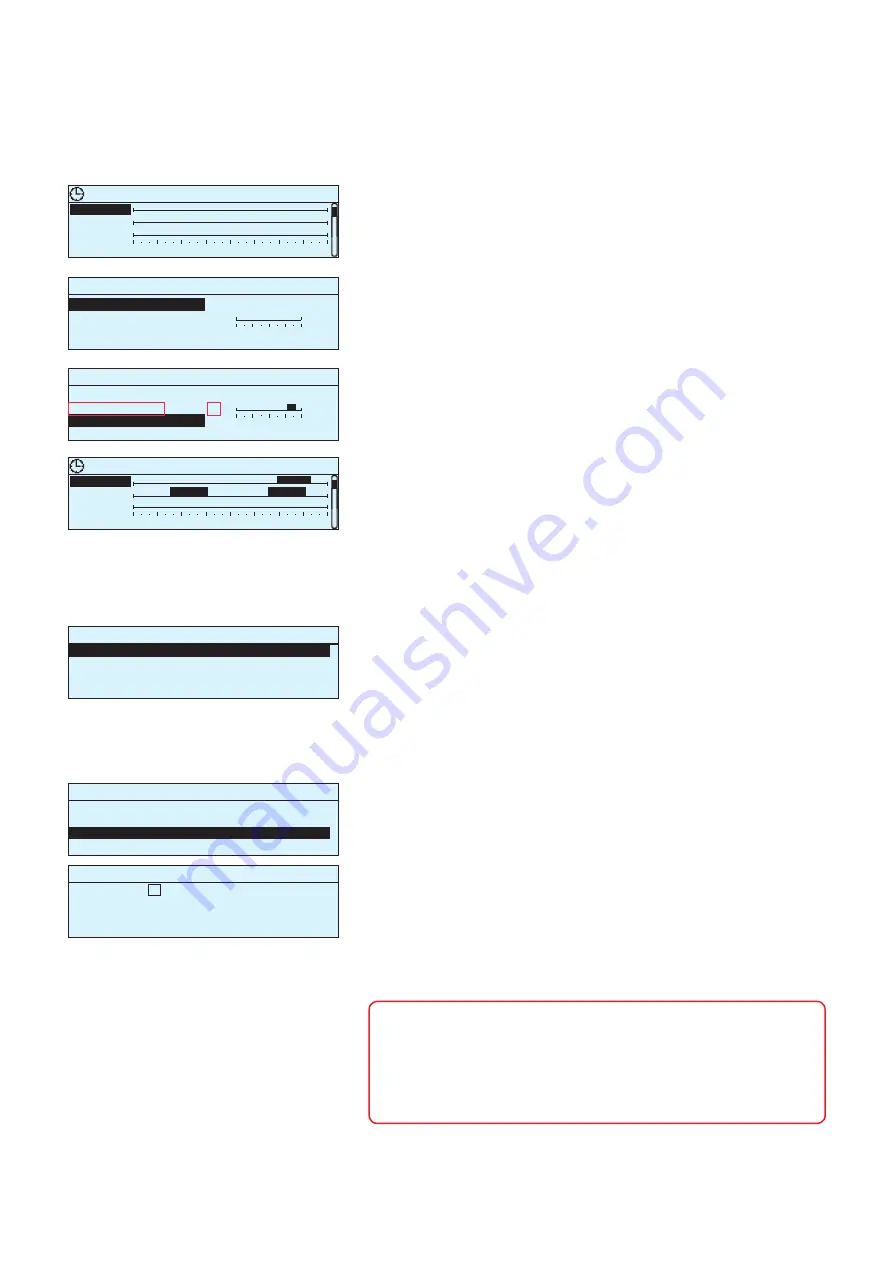
15
Time program > Special days
3.3.3 Special days
You can enter special day programs as exceptions to normal week-
ly programs. You can designate a maximum of 7 special day po-
grams (SD). A special day program is typically created for each
holiday. When the special day program will be applied it is set in
the exception calendar.
Editing view
Graph
Time Mode
Time Mode
00:00 Add new
18:00 On
22:00 Off
00:00 Add newi
Relay 3 Special days
0
3
6
9
12
15
18
21
24
SD 1 >
SD 2 >
SD 3 >
Relay 3 Special days
0
3
6
9
12
15
18
21
24
SD 1 >
SD 2 >
SD 3 >
OK
0 6 12 18 24
0 6 12 18 24
Time program > Exception schedule
3.3.4 Exception schedule
The controls that differ from the normal week schedule will be
done with the exception schedule. The exception schedule is st-
ronger than the week schedule. The date, time and mode to which
control mode will be changed in the period in question are entered
in the exception calendar. To switch from an exception schedule to
weekly schedule mode, select automatic mode.
In the example of relay 3 control has
been done the exception schedule. Re-
lay 3 is switched off (OFF) 21.12.2016
11:30 - 03.01.2017 16:00.
Add/change switch time
Day: 21.12.2016
Time: 11:30
Mode: Off
Accept: Ready
Date Time
21.12.2016 11:30 Off >
03.01.2017 16:00 Automatic >
00.00.0000 00:00 Add new
>
Date Time Mode
00.00.0000 00:00 Add new
Adding a new switch time:
1. Navigate to ”Exception schedule” and press OK.
The display will read ”Add new.” Press OK
2. Press OK and set the start date for the program, then the
time and mode. You can select from the following:
3. Select, if the exception schedule repeats or not. If you select re-
peat, it can be repeated every month same time or every year
same time.
Deleting a control from the exception schedule:
Select the switch moment to be deleted at mode
“Delete switch time” and select “Ready” to confirm.
Deleting a control from the special day program:
Select the switch moment to be deleted at mode
“Delete switch time” and select “Ready” to confirm.
NOTE! Be sure to set the end time to the control according to the
exception schedule! Set the date and time at which the control goes
to
”Automatic”.
In this case, the control returns back to the week-
ly schedule.
In this case, the control returns back to the weekly
schedule. (If the exception schedule control is repetitive, select
the same repeat to the calendar as it was in the start.)
Adding a new switch time:
1. Navigate to ”Special days” and press OK. Select an unused special
day and press OK.
2. Place the cursor on ”Add new” and press OK. Set the time for the
program (hours and minutes are set separately). Select the control
mode to be switched to at the time specified. Accept the program by
pressing OK when the cursor is on OK.
3. Navigate to the ”Add new” row. Set the time when the mode will
change from selected mode back to normal mode. Accept the program
by pressing OK. You can set several different control periods for the
same special day.
•
one day schedule from the weekly schedule (Monday - Sunday)
•
a special day from a special day program (SD1 - SD7) or
•
one of the following modes: ”on,” ”off” or ”automatic”
4. Accept the exception schedule you created by pressing
”Ready.”
























